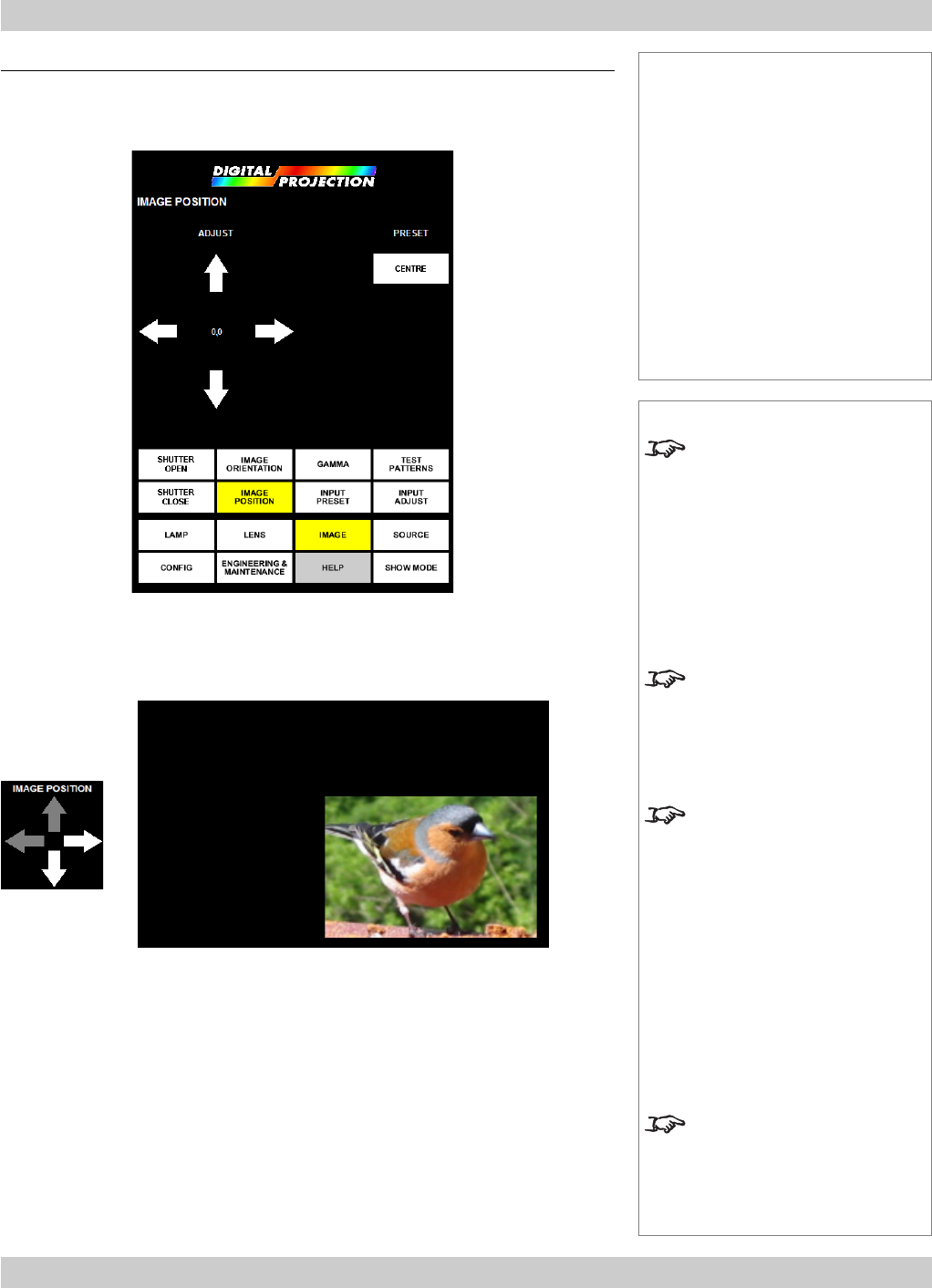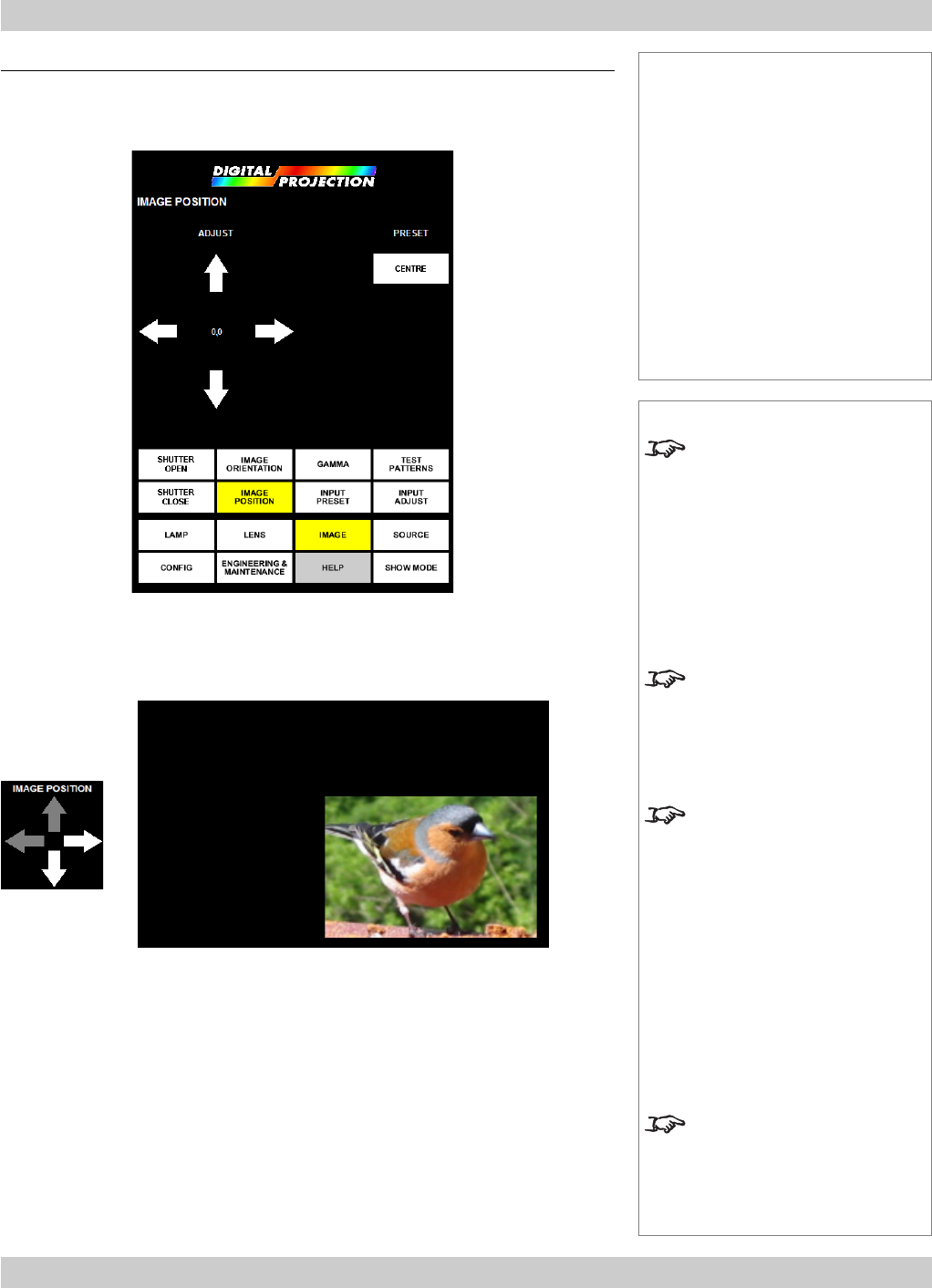
page 4.20
4. Using the menus Digital Projection LIGHTNING 35HD User Manual
Notes
The eight buttons of the Main
menu are always visible at the
bottom of the display.
To go back to a previous menu
option that is no longer visible,
call up the menu again using
the appropriate Main menu
button.
The Image position controls
are useful for multiple projector
applications, where the images
need to be tiled.
The Image position controls
affect how the selected video
image is positioned on the
DMD.
DO NOT use these controls to
change the position of the
whole image on the projection
screen.
To change the position of the
whole image on the projection
screen, use the Move and
Zoom controls in the Lens
menu.
Note that in subsequent
adjustments to the Input adjust
controls the image will be
limited to the edges of the
DMD.
Image position
Press the IMAGE POSITION button on the Advanced image menu:
Press the arrow heads to reposition the selected portion of the video image on the
DMD, as shown below.
Image
position moved
down and right
OR
Press the CENTRE button, to centre the image on the DMD.
Advanced image setup, continued
Image menu...
Advanced image setup...
Image position
Controls
Image position adjust
Centre image
Menu buttons...
Shutter open
Shutter close
Image orientation
Image position
Gamma
Input preset
Test Patterns
DMD