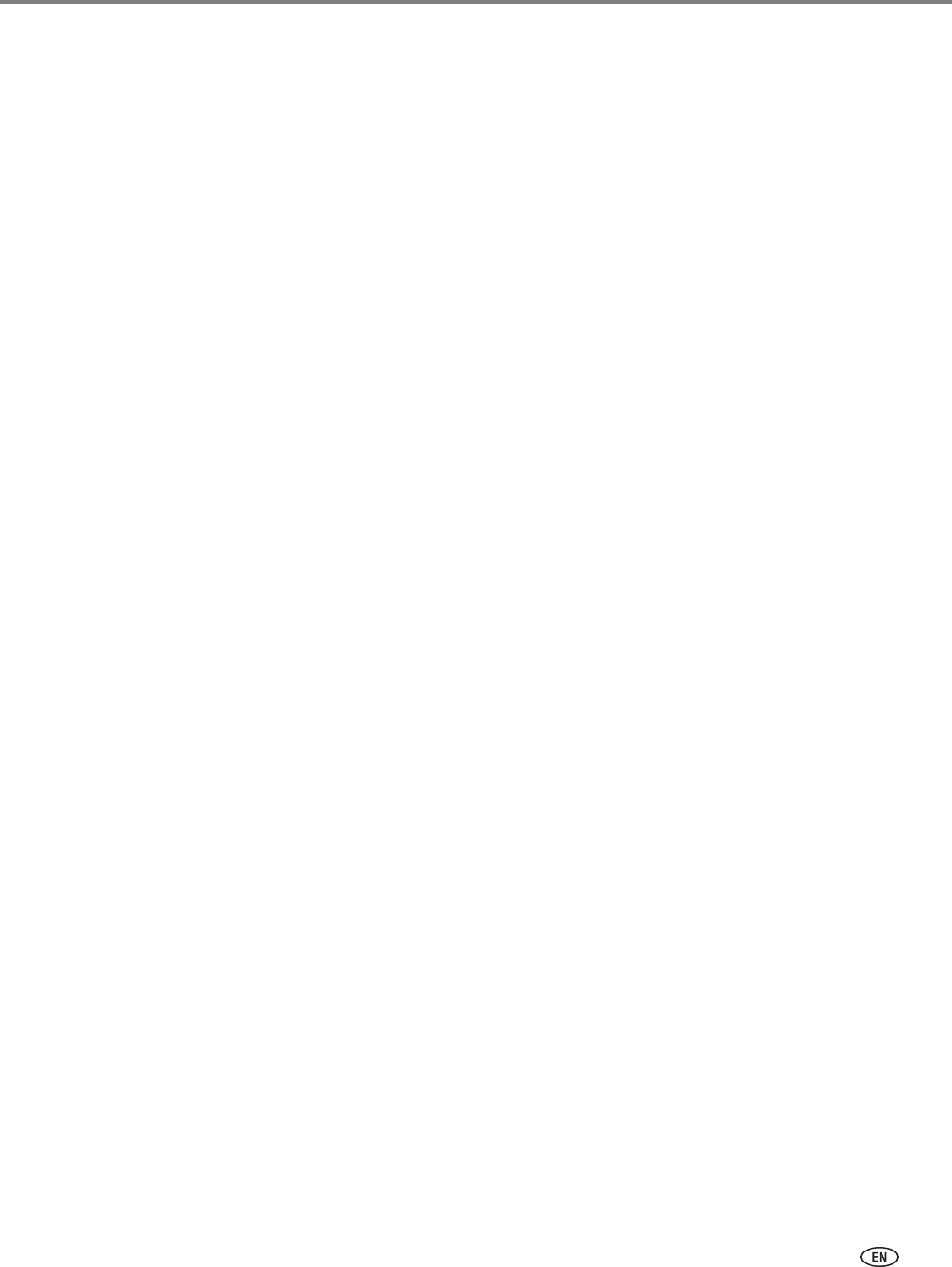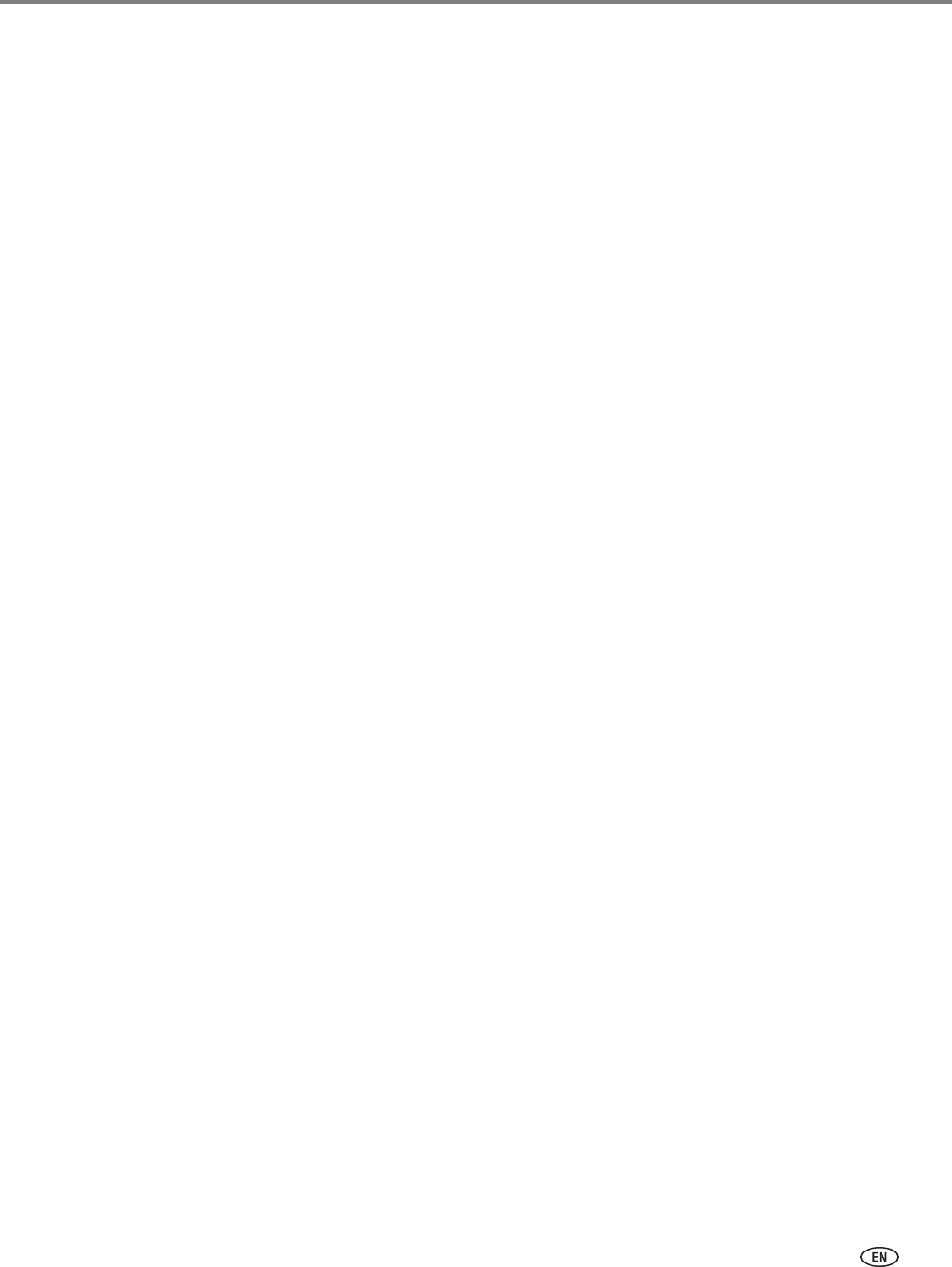
www.kodak.com/go/aiosupport 31
KODAK ESP 9200 Series All-in-One Printer
Automatic two-sided printing from a computer with MAC OS
To print two-sided documents from a computer with MAC OS using the duplexer:
1. Load plain paper into the paper tray.
2. Open the document you want to print, then select File > Print.
3. In the Print dialog box, make sure that Eastman Kodak Company ESP 9200 Series
AiO
is selected.
4. In the Copies & Pages drop-down list, select Layout.
5. In the Two -Si de d drop-down list, select either Long-Edge binding or Short-Edge
binding
.
6. Click Print.
Manual two-sided printing
You can print two-sided documents on any size paper that the printer accepts (see
Paper sizes, page 15) when you rotate the paper manually.
IMPORTANT: Manual two-sided printing will not work on bar-coded photo paper (the bar
code is on the back side). Manual two-sided printing can only be done on
media that can absorb ink on both sides, such as plain paper or two-sided
photo paper.
Manual two-sided printing from a computer with WINDOWS OS
To print two-sided documents from a computer with WINDOWS OS:
1. Load paper into the paper tray.
2. Open the document you want to print, then select File > Print.
3. In the Print dialog box, make sure that KODAK ESP 9200 Series AiO is selected,
then click
Properties.
4. Select the Layout tab.
5. Select Manual (Instructions provided), then click OK.
6. Click OK.
7. When a message appears on your computer and printer LCD, remove the
printed pages from the output tray.
8. Rotate the printed pages 180 degrees, and place them into the paper tray
(printed side up).
9. Press Start Black or Start Color on the printer.
NOTE: It does not matter which Start button you press; the print job will continue
printing in either color or black, depending on the document.