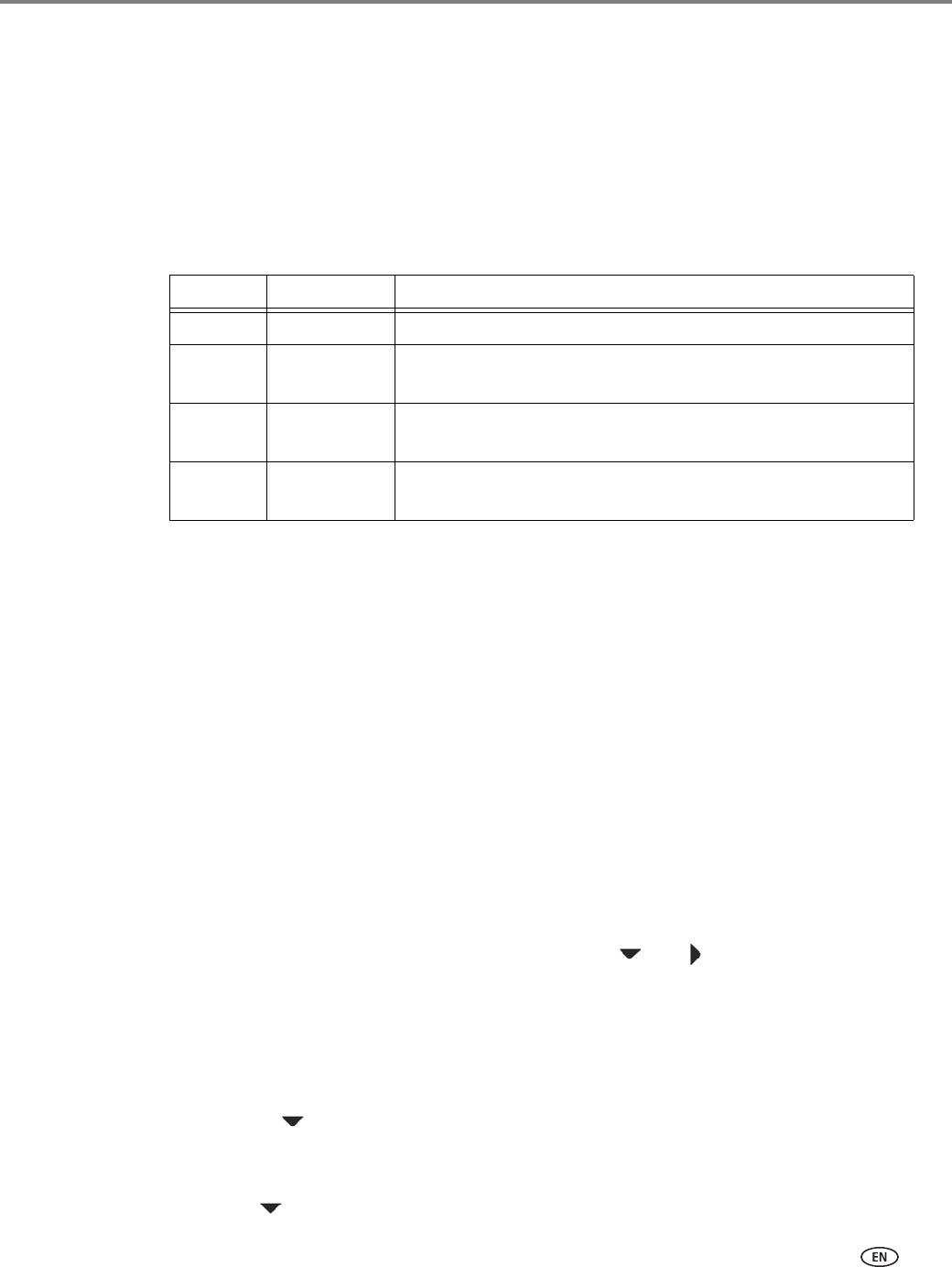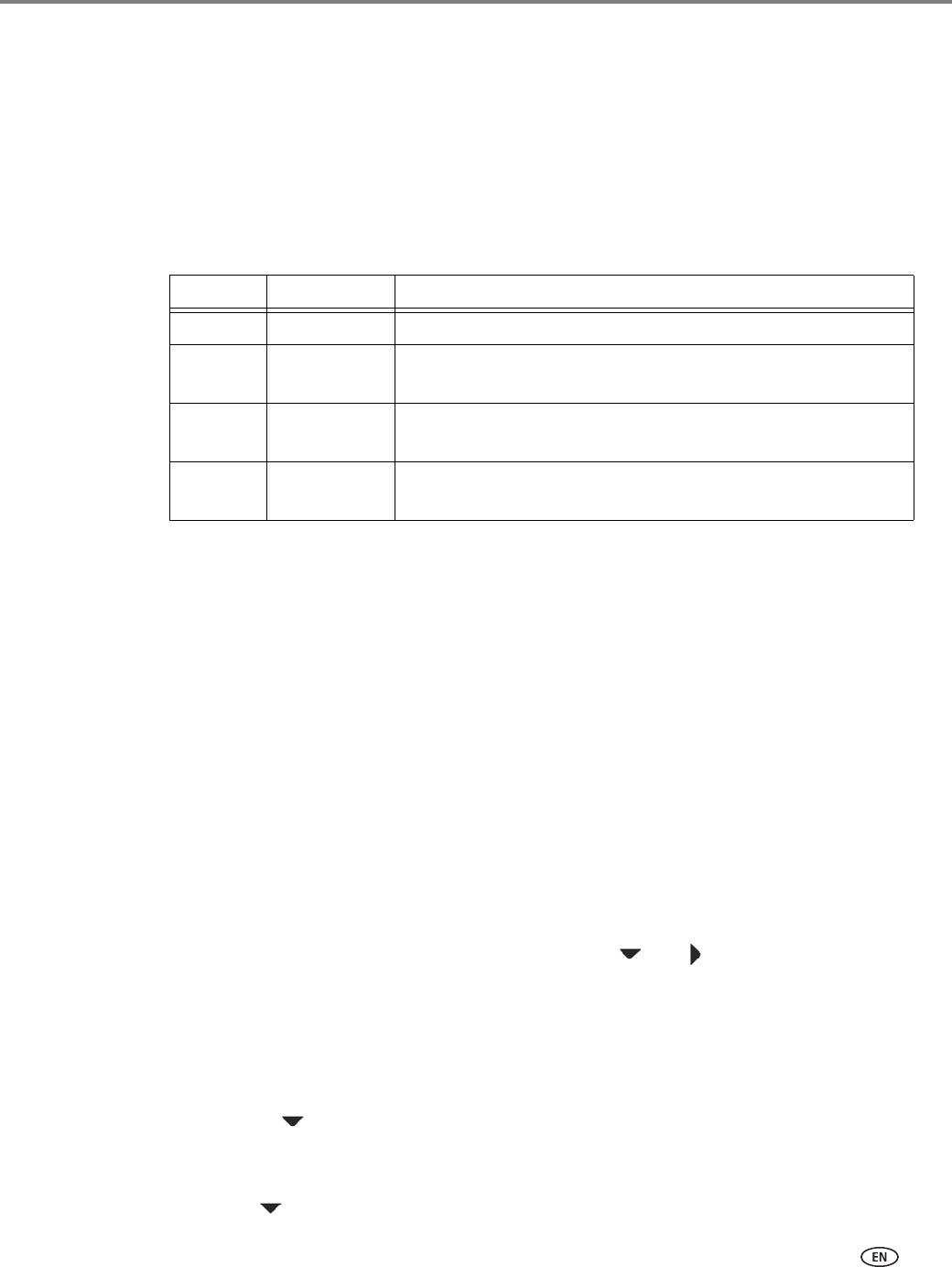
www.kodak.com/go/aiosupport 59
KODAK ESP 9200 Series All-in-One Printer
Working with the phonebook
You can enter up to 60 fax numbers in the phonebook.
You can create and manage the phonebook from the printer LCD, or if connected to a
computer with WINDOWS OS, you can use Home Center Software.
Using symbols in phonebook entries
The following symbols are used in phonebook entries:
Adding a new phonebook entry
To add a new phonebook entry:
1. Press Phonebook.
2. Make sure Edit Phonebook is selected, then press OK.
3. Make sure Add New Entry is selected, then press OK.
4. Make sure Number is selected, then press OK.
5. Use the numeric keypad on the control panel to enter a fax number, then press
OK.
6. With Name selected, press OK.
The alphanumeric keyboard appears on the LCD.
7. Enter a name using either the alphanumeric keyboard (see Using the
alphanumeric keyboard on the LCD, page 61) or the numeric keypad (see Using
the numeric keypad on the control panel to enter text, page 60).
8. When you are finished entering a name, press and to select DONE on the
LCD, then press OK.
9. Optional: Assign a Quick Dial number.
Set up your ten most frequently used fax numbers as Quick Dial numbers. You
will be able to dial them quickly, and they will be displayed at the top of your
phonebook.
a. Press to select Quick Dial, then press OK.
b. Using the numeric keypad on the control panel, enter a number from 0 to 9,
then press
OK.
10. Press to select DONE, then press OK.
Symbol Description Response by fax
0 - 9 numbers Dials number
* star Used for special features (for example, *70 is used to
deactivate call waiting)
, comma Causes a 2-second delay before dialing the remaining
numbers
# pound Used for special features (for example, # at the end of a
number signifies the completion of the number sequence)