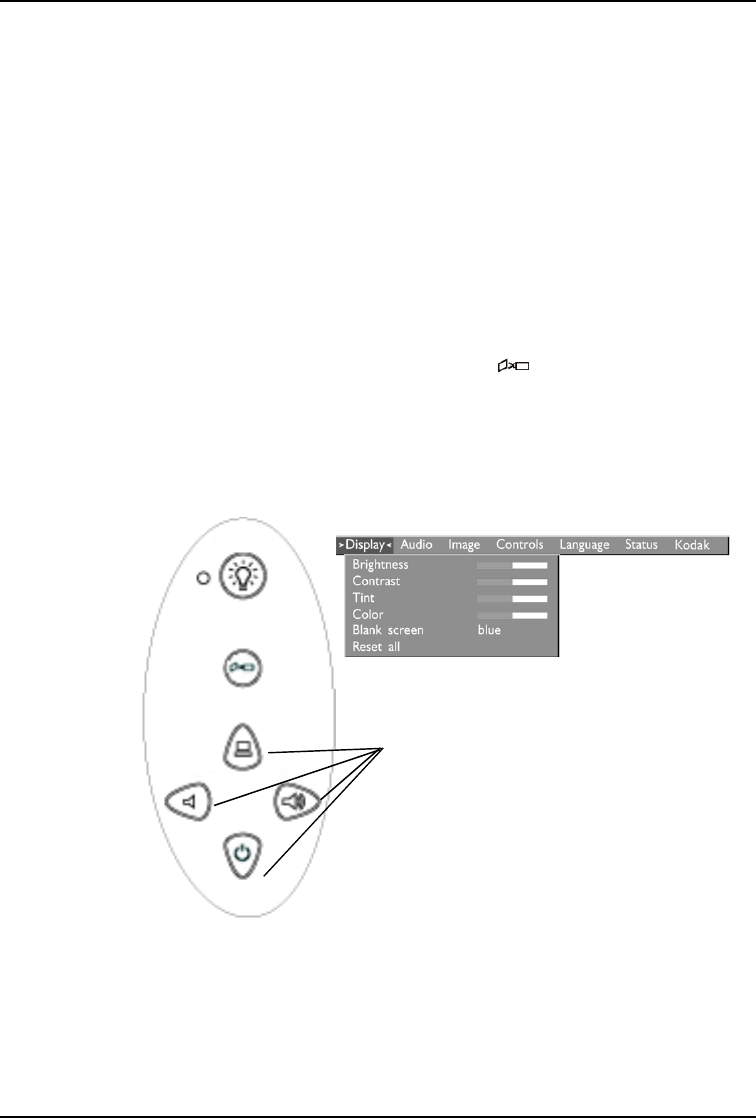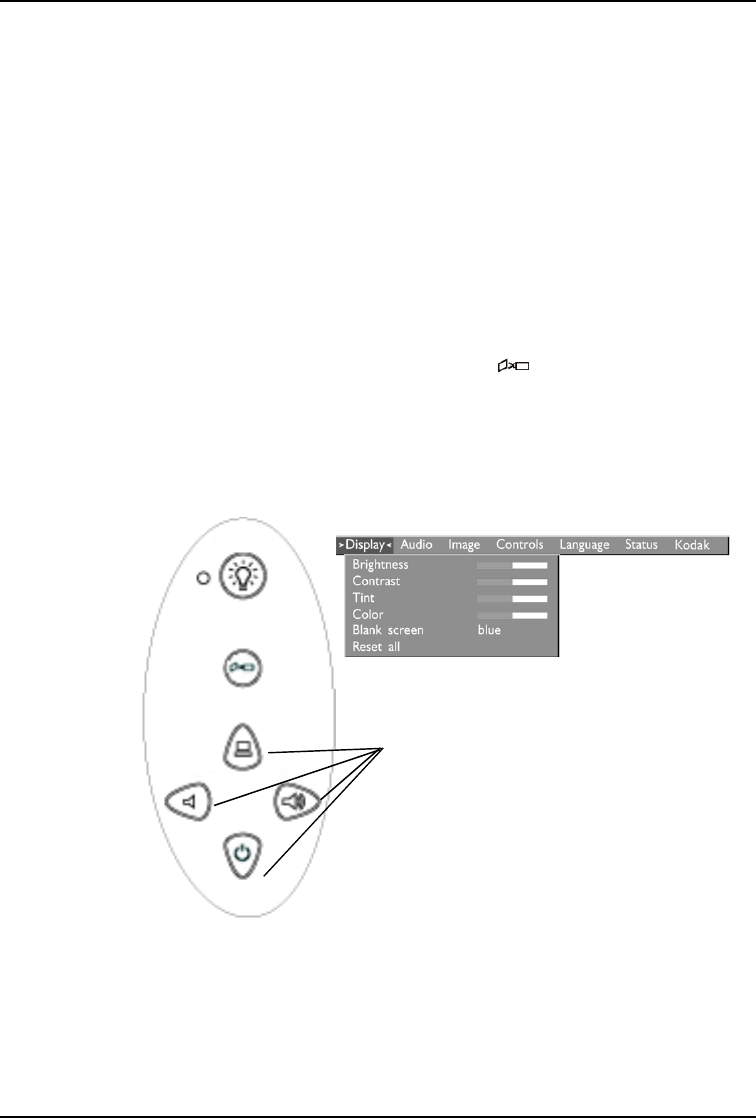
Using the Projector
25
Using the On-Screen Menus
The projector has seven drop-down menus that allow you to make
image adjustments and change a variety of settings. Most of these
adjustments aren’t available directly from the keypad.
Note: Some menu items may be grayed out at certain times. This
indicates that the item is not applicable to your setup (for
example, video standards do not apply to computer sources)
or the item is not enabled until another selection is made (for
example, Manual Tracking is not available until Auto Image
is turned off).
To open the on-screen menus, press the button on the keypad or
remote. This changes the volume, source, and standby buttons on the
keypad to menu navigation buttons. Press the corresponding buttons
to move the cursor up, down, left, or right, or use the disk mouse on
the remote. To select a menu, move the cursor left and right to
highlight the menu you want. The drop-down menu appears.
To change a menu setting, use the up and down navigation buttons on
the keypad or the disk mouse on the remote control to move the
cursor up and down to the item you want to change (the selected item
is highlighted red), then use the left and right navigation buttons to
adjust a setting.
:KHQWKHPHQXRSWLRQLVDFWLYH
XVHWKHVHEXWWRQVWRQDYLJDWH
WKURXJKWKHPHQXV