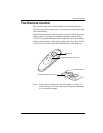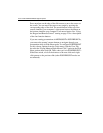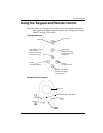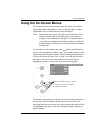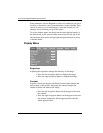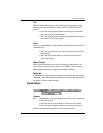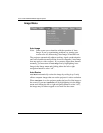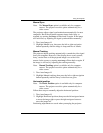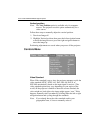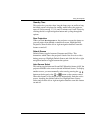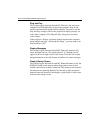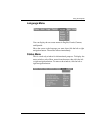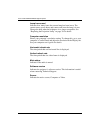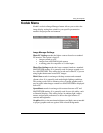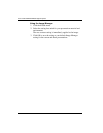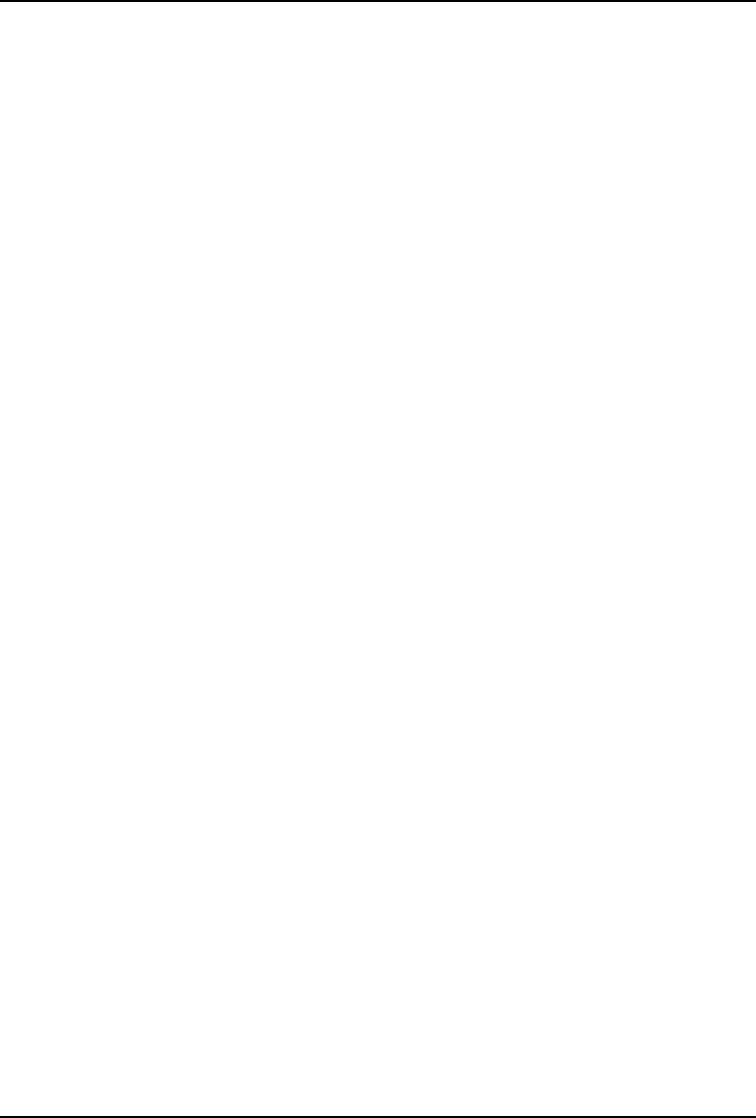
Using the Projector
29
Manual Sync
Note: The Manual Sync option is available only for computer
sources. The projector sets this option automatically for a
video source.
The projector adjusts signal synchronization automatically for most
computers. But if the projected computer image looks fuzzy or
streaked, try turning
Auto Image off then back on again. If the image
still looks bad, try adjusting the signal synchronization manually:
1. Turn Auto Image off.
2. Highlight Manual sync, then press the left or right navigation
button repeatedly until the image is sharp and free of streaks.
Manual Tracking
The projector adjusts tracking automatically to match the video signal
from your computer. However, if the display shows evenly spaced,
fuzzy, vertical lines or if the projected image is too wide or too
narrow for the screen, try turning
Auto Image off then back on again. If
the image is still bad, try adjusting the tracking manually:
Note: Manual Tracking option is available only for computer
sources. The projector sets this option automatically for a
video source.
1. Turn Auto Image off.
2. Highlight Manual tracking, then press the left or right navigation
button repeatedly until the fuzzy vertical bars are gone.
Horizontal position
Note: The Horiz. Position option is available only for computer
sources. The projector sets this option automatically for a
video source.
Follow these steps to manually adjust the horizontal position:
1. Turn Auto Image off.
2. Highlight Horizontal position, then press the left navigator button
to move the image right or press the right navigator button to
move the image left.
Positioning adjustments are saved when you unplug the projector.