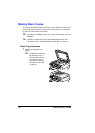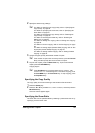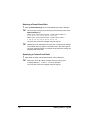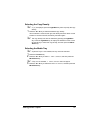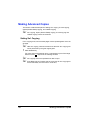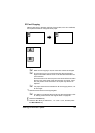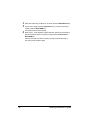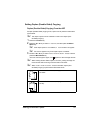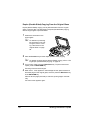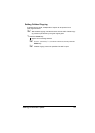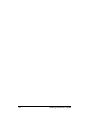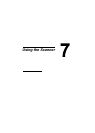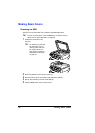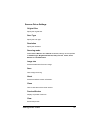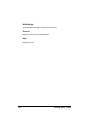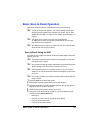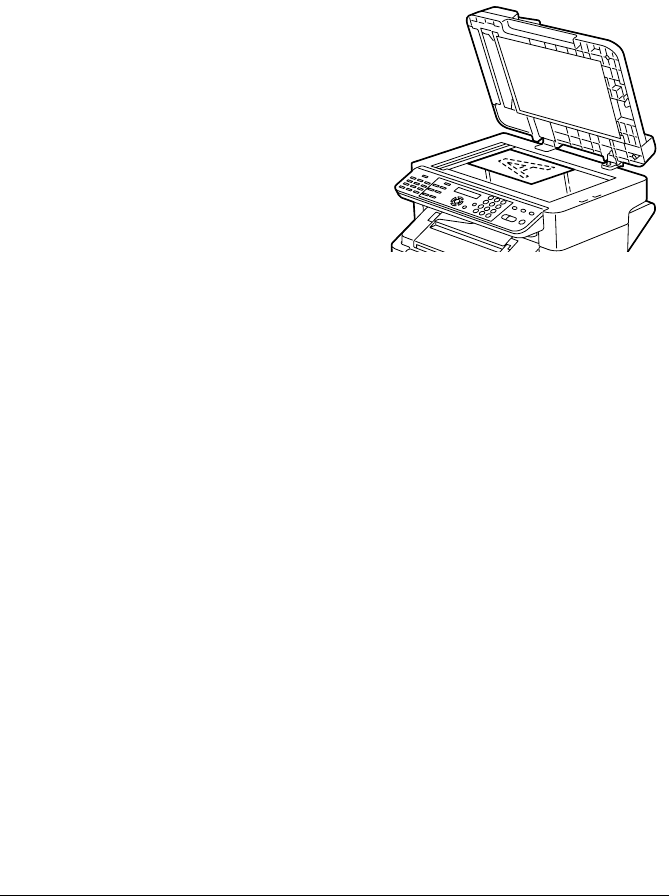
Making Advanced Copies92
Duplex (Double-Sided) Copying From the Original Glass
Duplex (Double-Sided) copying can be performed either from the original
glass or from the ADF. The description for duplex (Double-Sided) copying
with the original glass is provided below.
1 Position the document on the
original glass.
" For details on positioning
the document on the orig-
inal glass, refer to “Plac-
ing a Document on the
Original Glass” on page
69.
2 Press the Function key and set duplex (Double-Sided) copying.
" For details on setting duplex (Double-Sided) copying, refer to “Set-
ting Duplex (Double-Sided) Copying” on page 91.
3 To print color copies, press the Start-Color key. To print monochrome
copies, press the Start-B&W key.
Scanning of the document begins.
4 When NEXT PAGE appears in the message window, place the second
document page on the original glass, and then press the Start-Color key
or the Start-B&W key.
After the second page (back side) is scanned, printing begins automati-
cally.
The main screen appears again.