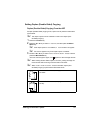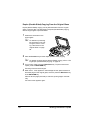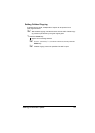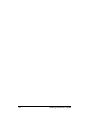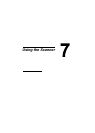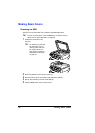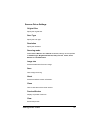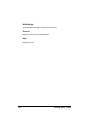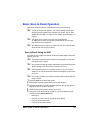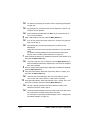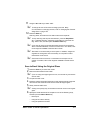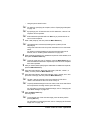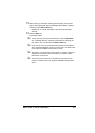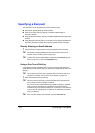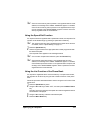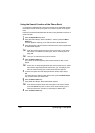Basic Scan to Email Operation
99
Basic Scan to Email Operation
With a scan to email operation, documents are sent via a mail server.
" In order to perform this operation, the network setting and the email
setting must have already been specified. For details, refer to “NET-
WORK SETTING Menu” on page 33 and “E-MAIL SETTING Menu” on
page 34.
" The SMTP server should not require user authentication.
An SMTP server which requires user authentication via user name
and password is not supported.
" Only Statement (ST), Letter (LT), Legal (LG), A5, A4, or B5 size docu-
ments can be sent as Scan to Email.
Scan to Email Using the ADF
If the ADF is used, original documents containing multiple pages can be auto-
matically scanned.
" Do not load original documents that are bound together, for example,
with paper clips or staples.
" Do not load more than 50 sheets; otherwise an original document mis-
feed or damage to the document or machine may occur.
" If the original document is not loaded correctly, it may not be fed in
straight, or an original document misfeed or damage to the document
may occur.
" Do not open the ADF cover while documents loaded into the ADF are
being scanned.
1 Press the Scan key to enter Scan mode.
2 Make sure that there is no document on the original glass.
3 Stack the document in the ADF document feed tray face up with the first
page to be sent on the top of the stack.
4 Adjust the document guides to the document size.
5 Specify the email address of the recipient in one of the following ways,
and then press the Menu Select key.
– Direct input
– Using the one-touch dial key (including group dialing)
– Using the speed dial number
– Using the phone book function