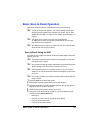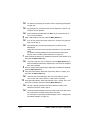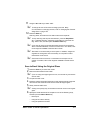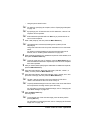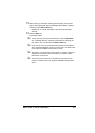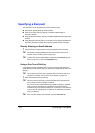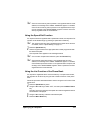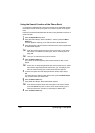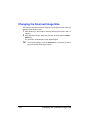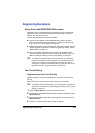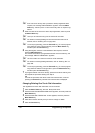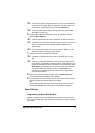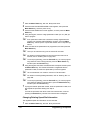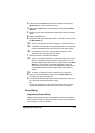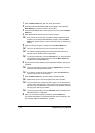Changing the Scan Mode Settings
107
Changing the Scan Mode Settings
The scan mode settings, such as the data format and compression encoding
method, can be changed from the screen for selecting the resolution. If the
settings are not changed, scan data will be sent using the default scan mode
settings.
" For more details, refer to “SCANNER SETTING Menu” on page 35.
1 Using the * and ) keys, select the color mode, and then press the Menu
Select key.
2 Using the * and ) keys, select the resolution (150 × 150 dpi, 300 × 300
dpi or 600 × 600 dpi), and then press the , key.
The screen for selecting the data format appears.
3 Using the * and ) keys, select the data format (“TIFF” or “PDF”) for email
attachments, and then press the , key.
" PDF data can be opened in Adobe Acrobat Reader.
" TIFF files of images that have been scanned with the Color or Gray
setting cannot be opened with the Windows Picture and FAX Viewer,
which is included with Windows XP as a standard component. These
files can be opened with image-processing applications such as Pho-
toShop, Microsoft Office Document Imaging or ACDsee.
" To cancel the settings, press the Cancel/C key. The screen for select-
ing the color mode appears again.
" To quit making changes to the scan mode settings, press the Start
key.
" If “GRAY” or “COLOR” was selected for the color mode in step 1, the
screens in steps 4 and 5 do not appear.
4 Using the * and ) keys, adjust the density for the document to be
scanned, and then press the , key.
5 Using the * and ) keys, select the compression encoding method (“MH”,
“MR” or “MMR”).
6 After the settings have been specified, press the + key until the screen for
selecting the resolution is displayed.