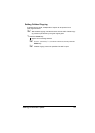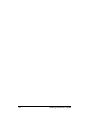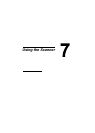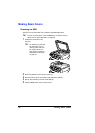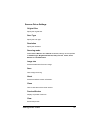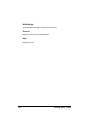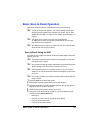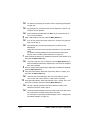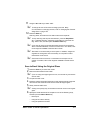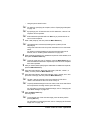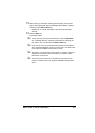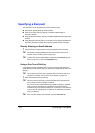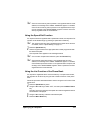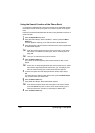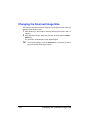Basic Scan to Email Operation
101
11 Using the * and ) keys, select “ADF”.
" To change the size of the scanned image, press the
,
key.
For information on changing the size, refer to “Changing the Scanned
Image Size” on page 108.
12 Press the Start key.
Scanning starts, and then the scan data is sent to the recipients.
" To stop scanning and stop the transmission, press the Stop/Reset
key. A message appears, requesting confirmation to cancel the set-
ting. Select “Yes”, and then press the Menu Select key.
" If you want to cancel a scanned document queued for transmission,
select “CANCEL RESERV.” from the Function menu. For details, refer
to the magicolor 2490MF Facsimile User's Guide.
" Scan data is not sent directly to the recipient. In addition, images are
regarded as having been sent successfully on completion of their
transmission to the server.
" If the email could not be sent, a transmission result report can be
printed. For details, refer to the magicolor 2490MF Facsimile User's
Guide.
Scan to Email Using the Original Glass
1 Press the Scan key to enter Scan mode.
2 Remove all documents from the ADF.
" If you are using the original glass to scan, do not load any documents
into the ADF.
3 Lift open the ADF cover.
4 Place the original document face down on the original glass and align the
document on the scales above and to the left of the original glass.
5 Gently close the ADF cover.
" Closing it too quickly may cause the document to move on the original
glass.
6 Specify the email address of the recipient in one of the following ways,
and then press the Menu Select key.
– Direct input
– Using the one-touch dial key
– Using the speed dial number