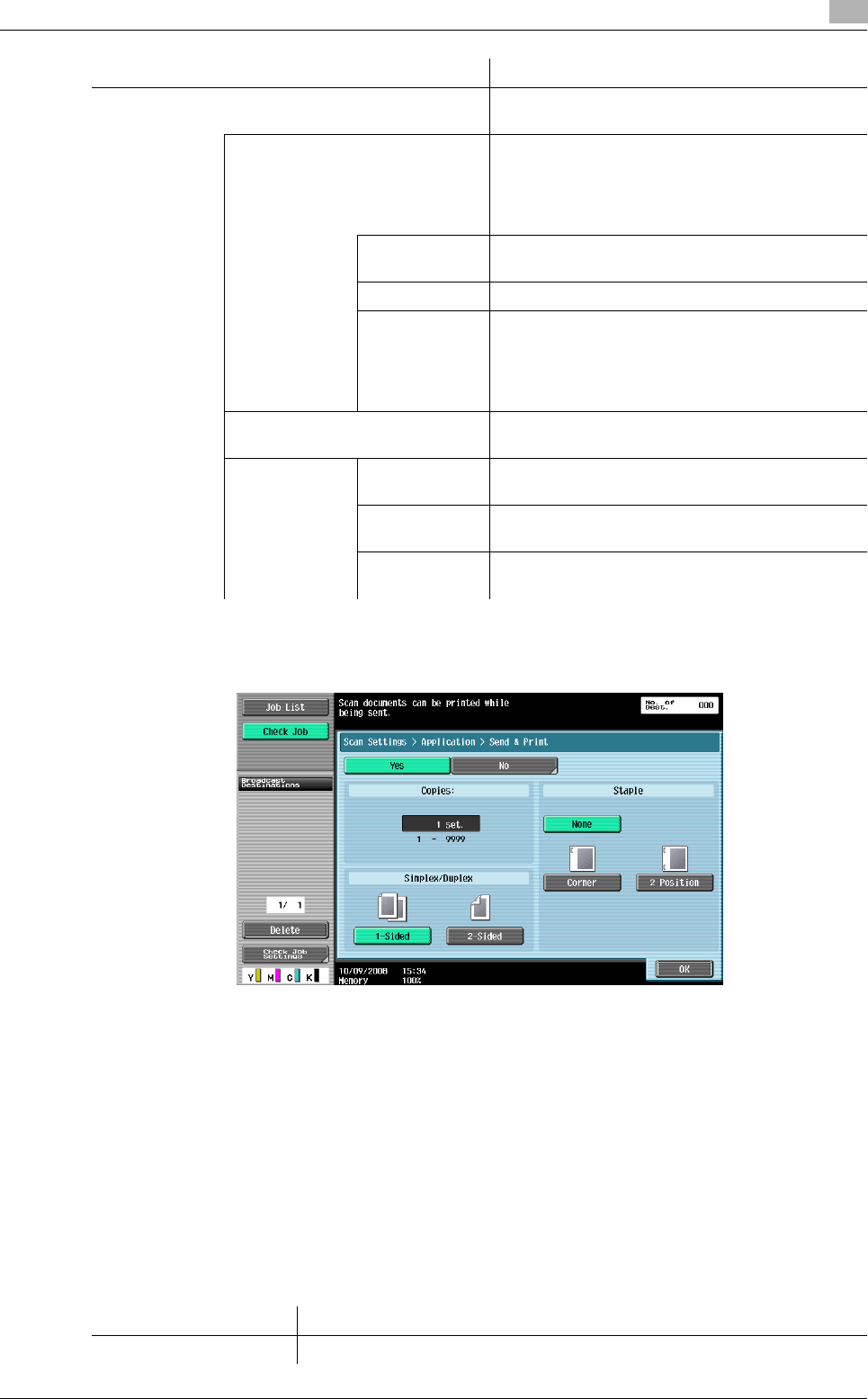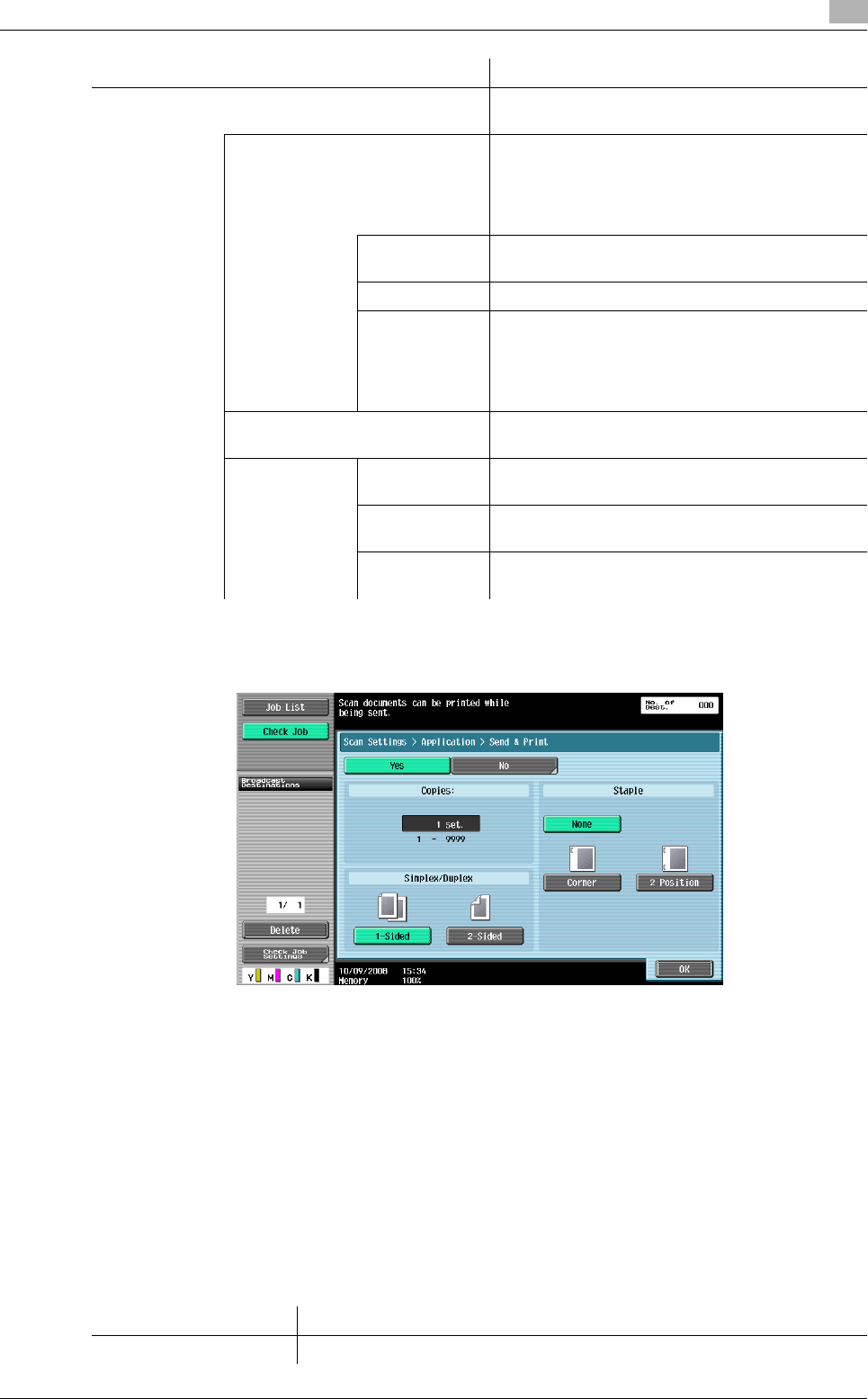
bizhub C360/C280/C220 5-52
5.10 Scan Settings
5
5.10.14 Application - Send & Print
Specify whether to print documents while being sent. Also, configure the print settings.
Reference
- To use the staple function, the optional Finisher FS-527 or Finisher FS-529 is required.
[Copies:]
Use the keypad to enter the number of copies. A number between 1 and 9999 can be specified.
[Simplex/Duplex]
Select 1-Sided or 2-Sided.
[Staple]
Select whether to staple the printed sheets.
[Check/Change Temporarily] Select to display the contents that you can
Check/Change Temporarily.
[Header Settings, Footer Settings] Specify whether to print the header and footer.
Pressing [Print] allows you to specify whether to
print text, the date/time or other information (dis-
tribution control number, job number or serial
number).
[Text] Specify a header or footer string via the control
panel.
[Date/Time] Specify the date/time for the header/footer.
[Other] Specify the distribution control number, job
number, or serial number of the header or footer.
• The serial number is that attached to the ma-
chine. For details on settings, contact your
service representative.
[Pages] Select whether to print the date and time on all
pages or the first page only.
[Text Details] [Text Color] Select the printing color from black, red, blue,
green, yellow, cyan, or magenta.
[Text Size] Select the size (8 pt/10 pt/12 pt/14 pt) in which
text is printed.
[Text Type] Select the font type from Times Roman or Helvet-
ica.
Item Description
Item Description
[Position Setting] If you select the type of stapling, you can specify the position.