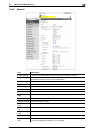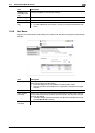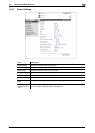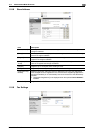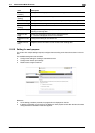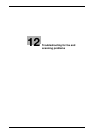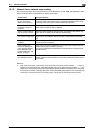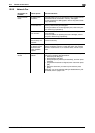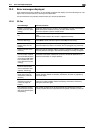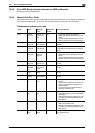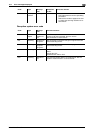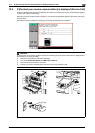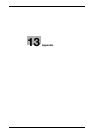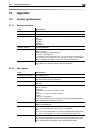bizhub C360/C280/C220 12-4
12.2 Cannot receive faxes
12
12.2 Cannot receive faxes
When a fax cannot be received, try to correct problems by referring to the table below. If a fax reception error
persists, please contact your service representative.
d Reference
If you are unable to send a fax, the TX Result Report is output. For details, refer to page 8-12. (When printing
the TX Result Report is enabled)
For details on error messages, Refer to page 12-6.
For problems such as jamming of originals, paper jams, poor image quality or exhausted toner, refer to the
[User's Guide Copy Operations]
12.2.1 G3 Fax
Description of
problem
Check points Corrective Actions
Cannot receive
faxes
Is paper in the
machine?
If the add paper icon is lit, the machine is out of paper and re-
ceived documents are stored in memory. Add paper.
For the procedure for adding paper, refer to the [User's Guide
Copy Operations].
Is paper jammed
in the machine?
In case of a paper jam, received documents are stored in
memory.
Remove the jammed paper.
For the procedure for correcting paper jams, refer to the [Us-
er's Guide Copy Operations].
Is the machine
out of toner?
No fax can be received if the toner is exhausted.
Replace the toner cartridge.
For the procedure for replacing the toner cartridges, refer to
the [User's Guide Copy Operations].
Is the Receive
Mode set to Man-
ual RX?
If [Receive Mode] in the Utility menu is set to [Manual RX], it is
necessary to perform the reception procedure manually. Per-
form the manual reception procedure by referring to page 6-3.
Is the telephone
line correctly con-
nected?
Is the telephone line disconnected? Check the telephone cord
for connection and, if unplugged, plug it securely.
Is [Closed Net-
work RX] ena-
bled?
If [Closed Network RX] is enabled, the machine accepts faxes
sent from specific recipients. For details, contact your admin-
istrator.
Has a wrong SUB
been sent in F-
code from the
sender side?
If a wrong sub-address is received with the Confidential or Re-
lay User Box set, a communication error may occur, causing
failed reception. Check the sender side to see if the sub-ad-
dress is set.
No printout pro-
duced
Is PC-Fax RX en-
abled?
Check the User Box used by the PC-Fax RX function to save
data.
Is TSI Distribution
enabled?
Check the User Box used by the TSI Distribution function to
save data.
Is Memory RX en-
abled?
If Memory RX is enabled, print the document received by fol-
lowing the procedure described below.
• Press the [User Box] key.
• Press [System User Box].
• Press [Compulsory Memory RX User Box], and then press
[Use/File].
• If a password has been configured, enter it and then press
[OK].
• Select the document you want to print and then press
[Print].
Or set [Memory RX Setting] to [No].