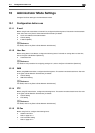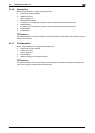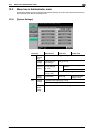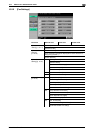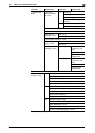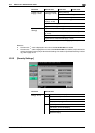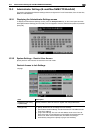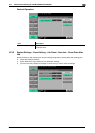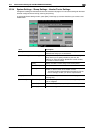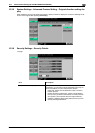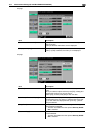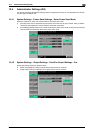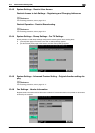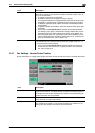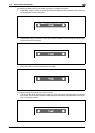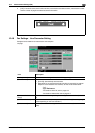bizhub C360/C280/C220 10-10
10.3 Administrator Settings (E-mail/Box/SMB/FTP/WebDAV)
10
10.3.4 System Settings - Stamp Settings - Header/Footer Settings
Configure the settings for the header/footer to be inserted on all pages. You can use the settings for the head-
er/footer configured here for faxing, scanning and printing.
In the Header/Footer Setting window, press [New]. This brings up a screen that allows you to enter a new
header/footer.
Item Description
[Name] Use the touch panel to enter the name to be registered in the
header/footer using up to 16 characters.
[Header Settings, Footer Settings] Specify whether to print the header and footer. Pressing
[Print] allows you to specify whether to print text, the
date/time or other information (distribution control number,
job number or serial number).
[Text] Specify a header or footer string via the control panel.
[Date/Time] Specify the date/time for the header/footer.
[Other] Specify the details of the distribution control number, job
number, or serial number of the header or footer.
• The serial number is that attached to the machine. For de-
tails on settings, contact your service representative.
[Pages] Select whether to print the date and time on all pages or the
first page only.
[Text Details] [Text Color] Select the printing color from black, red, blue, green, yellow,
cyan, or magenta.
[Text Size] Select the size (8 pt/10 pt/12 pt/14 pt) in which text is printed.
[Text Type] Select the font type from Times Roman or Helvetica.