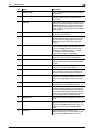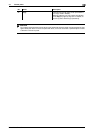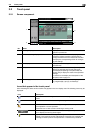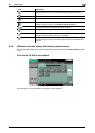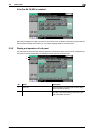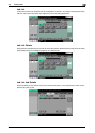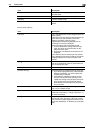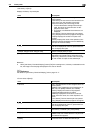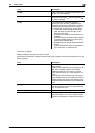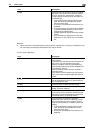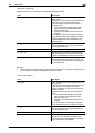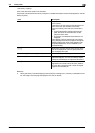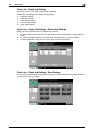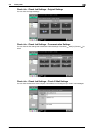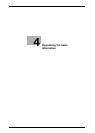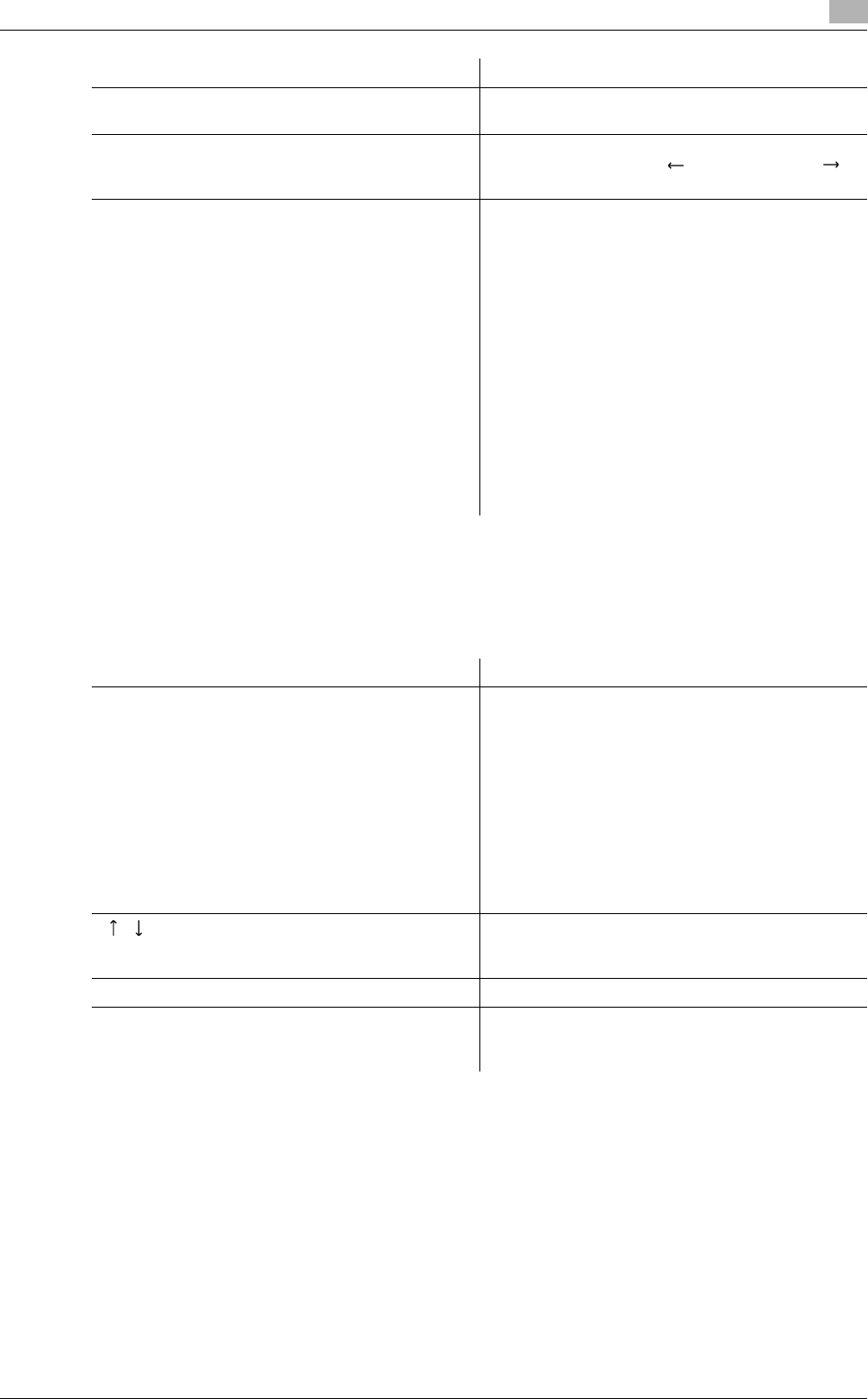
bizhub C360/C280/C220 3-11
3.2 Touch panel
3
<Job History of [Send]>
Displays the history of the jobs sent by fax or scan.
The job that is transferred or relayed to another device upon reception of fax data, also appears in the Job
History of [Send].
[Redial] Select a job of which the status is set to [Waiting To
Redial], to perform redialing.
[Check Job Set.] Press this button to check the settings of the se-
lected job. Press either [ Back] or [Forward ]
to check the settings.
[Detail] Press this button to check the registration
source/user name, file name, destination type,
destination, stored time, transmission, number of
original pages and external server information for
the selected job. To delete a job, press [Delete].
• If user authentication settings have been ap-
plied, the names of documents are not dis-
played for other users.
• The names of confidential documents are not
displayed.
• The external server information that is available
by pressing [Detail] appears only when using
external server authentication.
• [TWAIN] appears for the job that is sent via Web
service.
• [Type] is displayed only when the destination is
a fax, Internet fax, or IP address fax.
Item Description
List items [No.]: Job identification number assigned when the
job is queued.
[Address Type]: Destination type (including fax, E-
Mail, FTP, PC (SMB), WebDAV, and TWAIN).
[Address]: Displays the fax number, E-mail ad-
dress, User Box name, etc. of the recipient's ma-
chine.
[Time Stored]: The time that the job was queued.
[Org.]: Displays the number of pages in the original.
[Result]: Displays the result of the operation (com-
pleted successfully/deleted due to error/deleted by
user).
[ ][ ] When there are more than the upper limit of seven
jobs to be displayed at one time, press these but-
tons to display other jobs.
[Deleted Jobs]/[Finished Jobs]/[All Jobs] Switch to display each job type.
[Comm. List] Displays the list of scanner and fax transmission
(sent/received) jobs. You can print Activity Report,
TX Report and RX Report in respective list screens.
Item Description