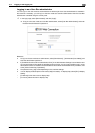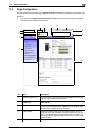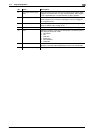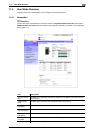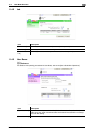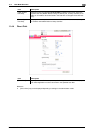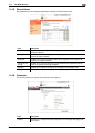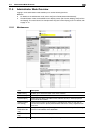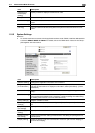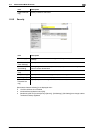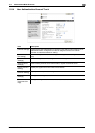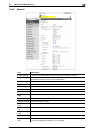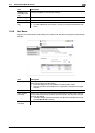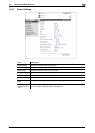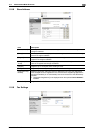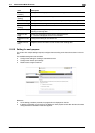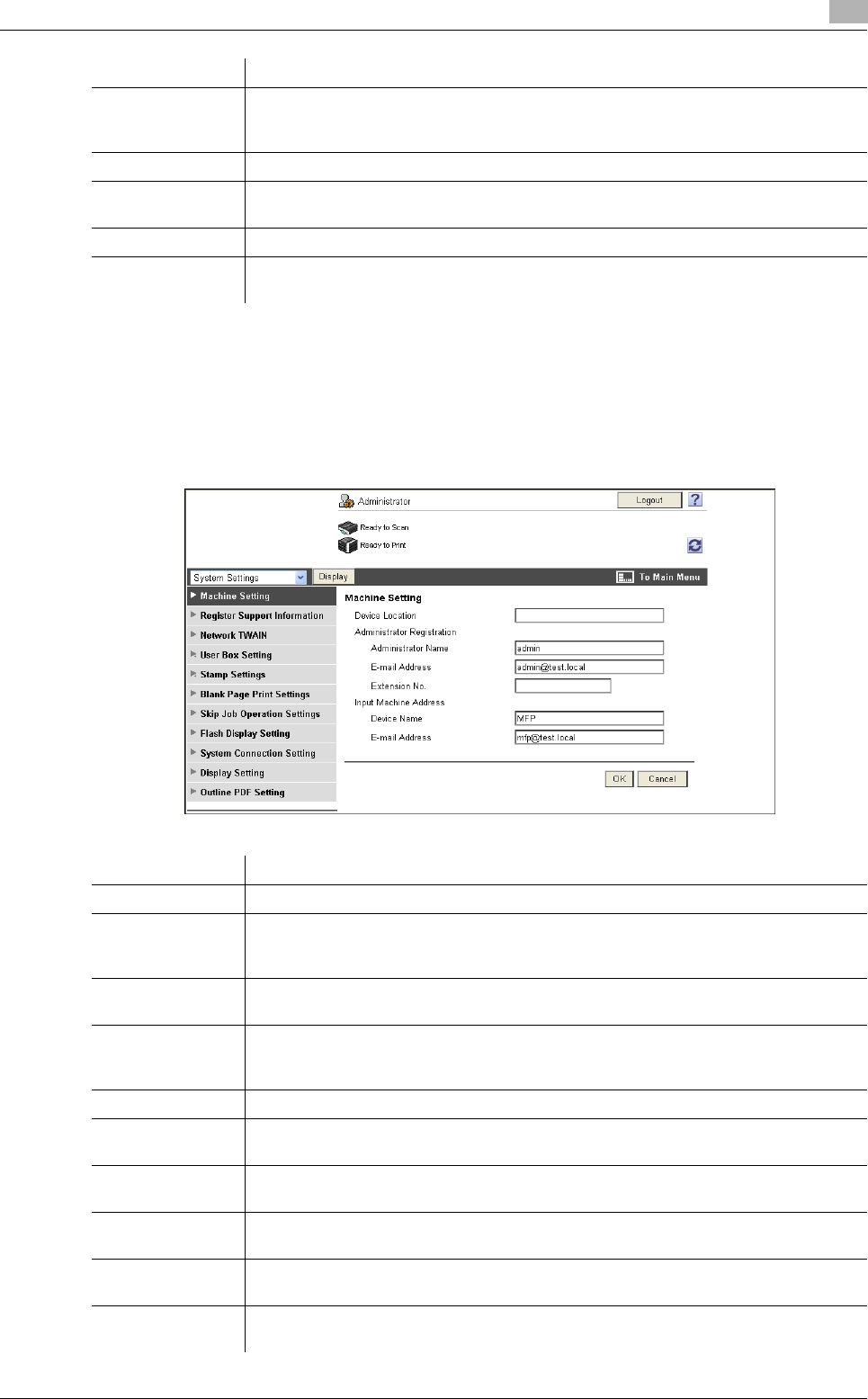
bizhub C360/C280/C220 11-23
11.5 Administrator Mode Overview
11
11.5.2 System Settings
Reference
- To use this machine as a scanner with the application software under TWAIN, install the dedicated driv-
er software KONICA MINOLTA TWAIN. For details, refer to the TWAIN driver manual in the CD sup-
plied together with this machine.
[Network Error
Code Display
Setting]
Specify whether to display the network error code.
[Reset] Clears all settings for the network, controller and destinations.
[License Settings] Allows you to issue a license and enable functions. Also, a request code can be is-
sued.
[Edit Font/Macro] Adds font or macro.
[Job Log] You can create and download log data of the jobs that were executed in this ma-
chine.
Item Description
Item Description
[Machine Setting] Changes the registration information of this machine.
[Register Sup-
port Information]
Specify support information (such as contact name, corporate URL, or online man-
ual URL) of this machine. To display this information, select [Information] - [Online
Assistance].
[Network TWAIN] Specify the time to release the operation lock when scanning (excluding push-scan-
ning).
[User Box Setting] Define the User Box functions such as deleting an unnecessary User Box or speci-
fying the document deletion time. If necessary, configure settings to enable saving
or reading a document in or from the external memory.
[Stamp Settings] Register a header or footer.
[Blank Page Print
Settings]
Specify whether to print contents configured in [Stamp/Composition] on blank pag-
es.
[Skip Job Opera-
tion Settings]
Specify whether to skip a job.
[Flash Display
Setting]
Specify whether to allow or restrict the flash display.
[System Connec-
tion Setting]
Configure the automatic setting of Prefix/Suffix or the setting for printing data in a
cellular phone.
[Display Setting] Select the display mode in the administrator mode from [Tab Function Display] or
[List Function Display].