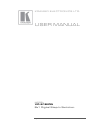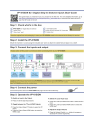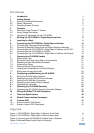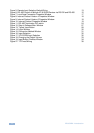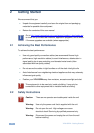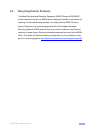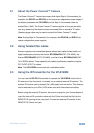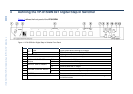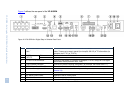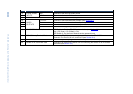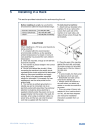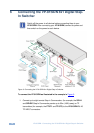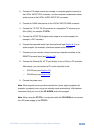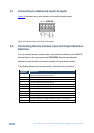VP-81SIDN - Contents
i
Contents
1 Introduction 1
2 Getting Started 2
2.1 Achieving the Best Performance 2
2.2 Safety Instructions 2
2.3 Recycling Kramer Products 3
3 Overview 4
3.1 About the Power Connect™ Feature 5
3.2 Using Twisted Pair cables 5
3.3 Using the IR Transmitter for the VP-81SIDN 5
4 Defining the VP-81SIDN 8x1 Digital Step-In Switcher 6
5 Installing in a Rack 9
6 Connecting the VP-81SIDN 8x1 Digital Step-In Switcher 10
6.1 Connecting to a Balanced Audio Acceptor 12
6.2 Connecting Remote Contact Input and Output Selection Switches 12
6.3 Connecting to the VP-81SIDN 8x1 Digital Step-In Switcher via RS-232 14
6.4 Connecting to the VP-81SIDN via RS-485 14
6.5 Connecting to the VP-81SIDN 8x1 Digital Step-In Switcher via Ethernet 16
7 Operating the VP-81SIDN Locally 20
7.1 Selecting an Input 20
7.2 Muting the Input when using Step-In Commanders 21
7.3 Resetting all Input Priorities to the Default 21
7.4 Selecting an Output 21
7.5 Setting the Audio Output Volume 21
7.6 Locking and Unlocking the Front Panel Buttons 22
7.7 Muting and unmuting the Audio 22
8 Configuring and Maintaining the VP-81SIDN 23
8.1 Setting the RS-485 Device Number 23
8.2 Reading the Current RS-485 Device Number 23
8.3 Setting the RS-485 Bus Termination 24
8.4 Resetting to the Factory Default Settings 24
8.5 Upgrading the Firmware 25
9 Operating the VP-81SIDN Remotely 26
9.1 Operating the VP-81SIDN Using the Controller Software 26
10 Wiring the DGKat TP RJ-45 Connectors 38
11 Technical Specifications 39
12 Default Communication Parameters 40
13 Protocol 3000 41
13.1 Kramer Protocol 3000 Syntax 41
13.2 Kramer Protocol 3000 Commands 43
Figures
Figure 1: VP-81SIDN 8x1 Digital Step-In Switcher Front Panel 6
Figure 2: VP-81SIDN 8x1 Digital Step-In Switcher Rear Panel 7
Figure 3: Connecting the VP-81SIDN 8x1 Digital Step-In Switcher 10
Figure 4: Balanced Stereo Audio Output Connection 12