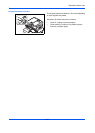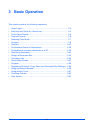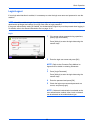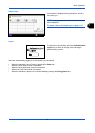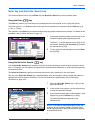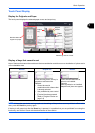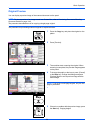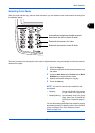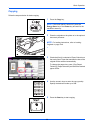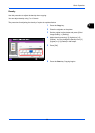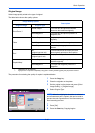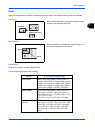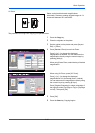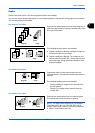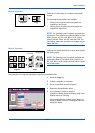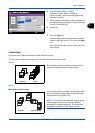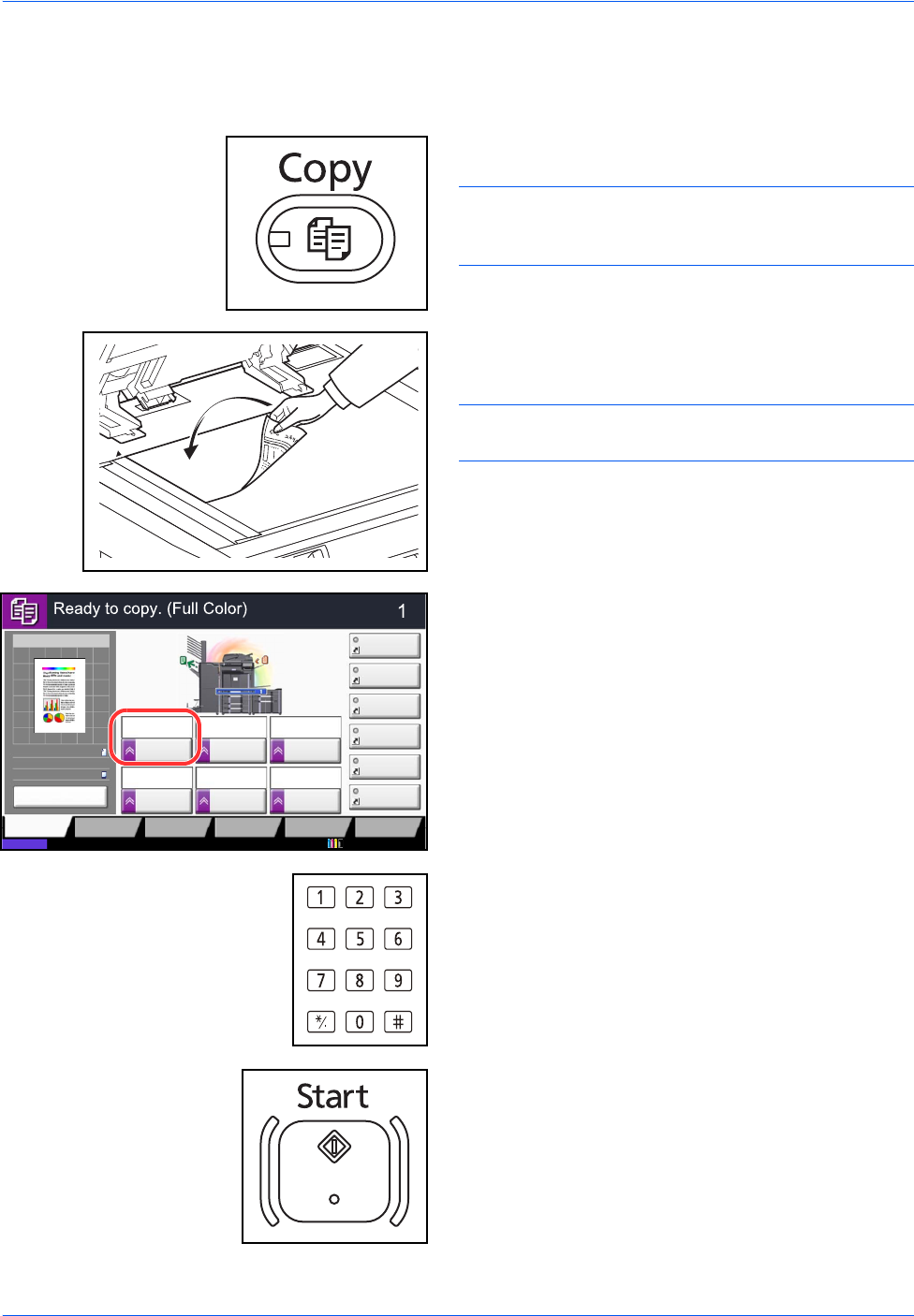
Basic Operation
3-8
Copying
Follow the steps as below for basic copying.
1 Press the Copy key.
NOTE: If the touch panel is turned off, press the
Energy Saver key or the Power key and wait for the
machine to warm up.
2 Place the originals on the platen or in the optional
document processor.
NOTE: For loading instructions, refer to Loading
Originals on page 2-44.
3 Check that [Auto] is selected of Paper Selection on
the touch panel. Paper that matches the size of the
original will be selected automatically.
To change the paper size, press, [Org./Paper/
Finishing], [Paper Selection] and select the desired
paper source.
4 Use the numeric keys to enter the copy quantity.
Specify the desired number up to 999.
5 Press the Start key to start copying.
Copy Image
Preview
Copies
Color/
Image Quality
Org./Paper/
Finishing
Quick Setup Layout/Edit Advanced
Setup
Status 10/10/2010 10:10
Shortcut 1
Shortcut 4
Shortcut 3
Shortcut 2
Shortcut 6
Shortcut 5
Original
Zoom
Paper
100%
---
:
:
:
---
Place original.
Program
100%
A4
A4
Preview
Original
Zoom
Paper
:
:
:
Copy Image
Staple
/Punch
Normal 0
DensityPaper
Selection
Auto
Zoom
100%
Off1-sided
>>1-sided
Duplex
Off
Combine