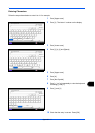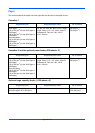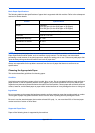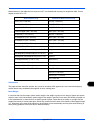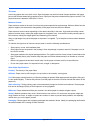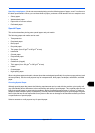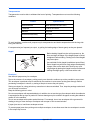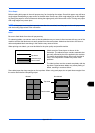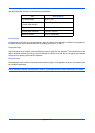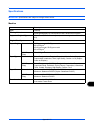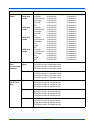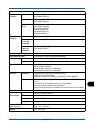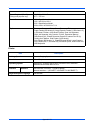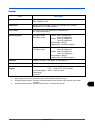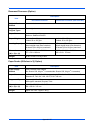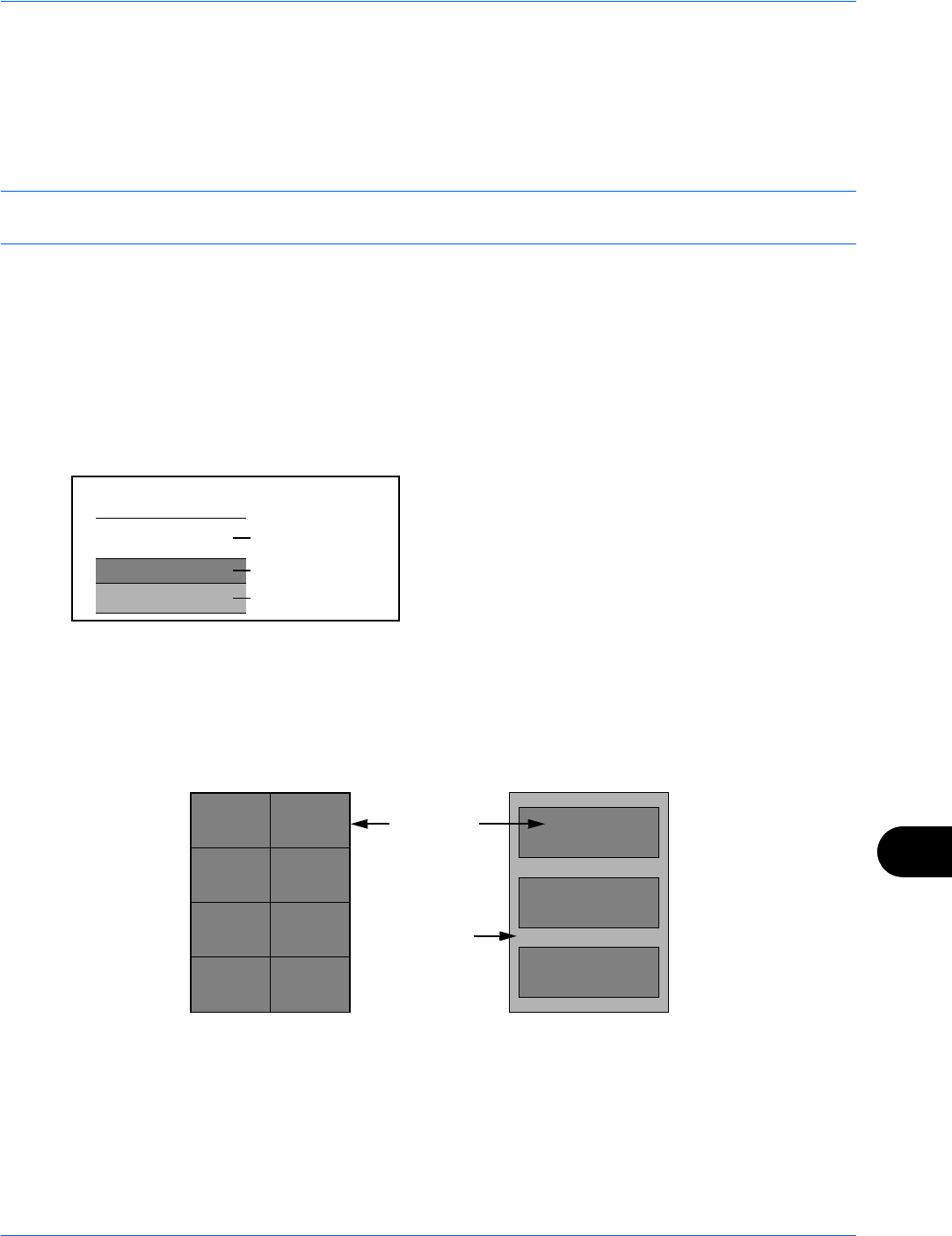
Appendix-19
Thick Paper
Before loading thick paper in the multi purpose tray, fan it and align the edges. Some thick paper may still have
rough edges developed by a paper cutter on the back side. Remove any such rough edges just as with Hagaki
by placing the paper on a flat surface and rubbing the edges gently a few times with a ruler. Printing onto paper
with rough edges may cause jams.
NOTE: If the paper is not supplied correctly even after it is smoothed, load the paper in the multi purpose tray
with the leading edge raised a few millimeters.
Label
Be sure to feed labels from the multi purpose tray.
For selecting labels, use extreme care so that the adhesive may not come in direct contact with any part of the
machine and that the labels are not easily peeled from the carrier sheet. Adhesives that stick to the drum or
rollers and peeled labels remaining in the machine may cause a failure.
When printing onto labels, you must be liable for the print quality and possible trouble.
Labels consist of three layers as shown in the
illustration. The adhesive layer contains materials that
are easily affected by the force applied in the machine.
The carrier sheet bears the top sheet until the label is
used. This composition of labels may cause more
problems.
The label surface must be covered completely with the
top sheet. Gaps between labels may cause peeling of
labels, resulting in a serious failure.
Some label paper has large margins on the top sheet. When using such paper, do not peel these margins from
the carrier sheet before completing output.
Top sheet
Adhesive layer
Carrier sheet
Top sheet
Not allowedAllowed
Carrier sheet