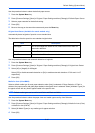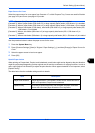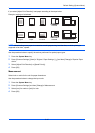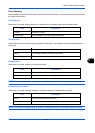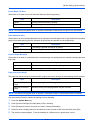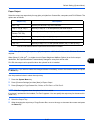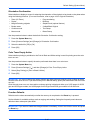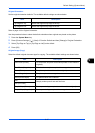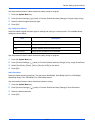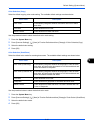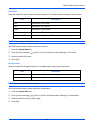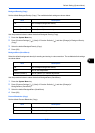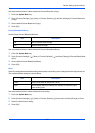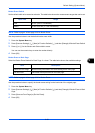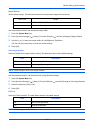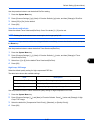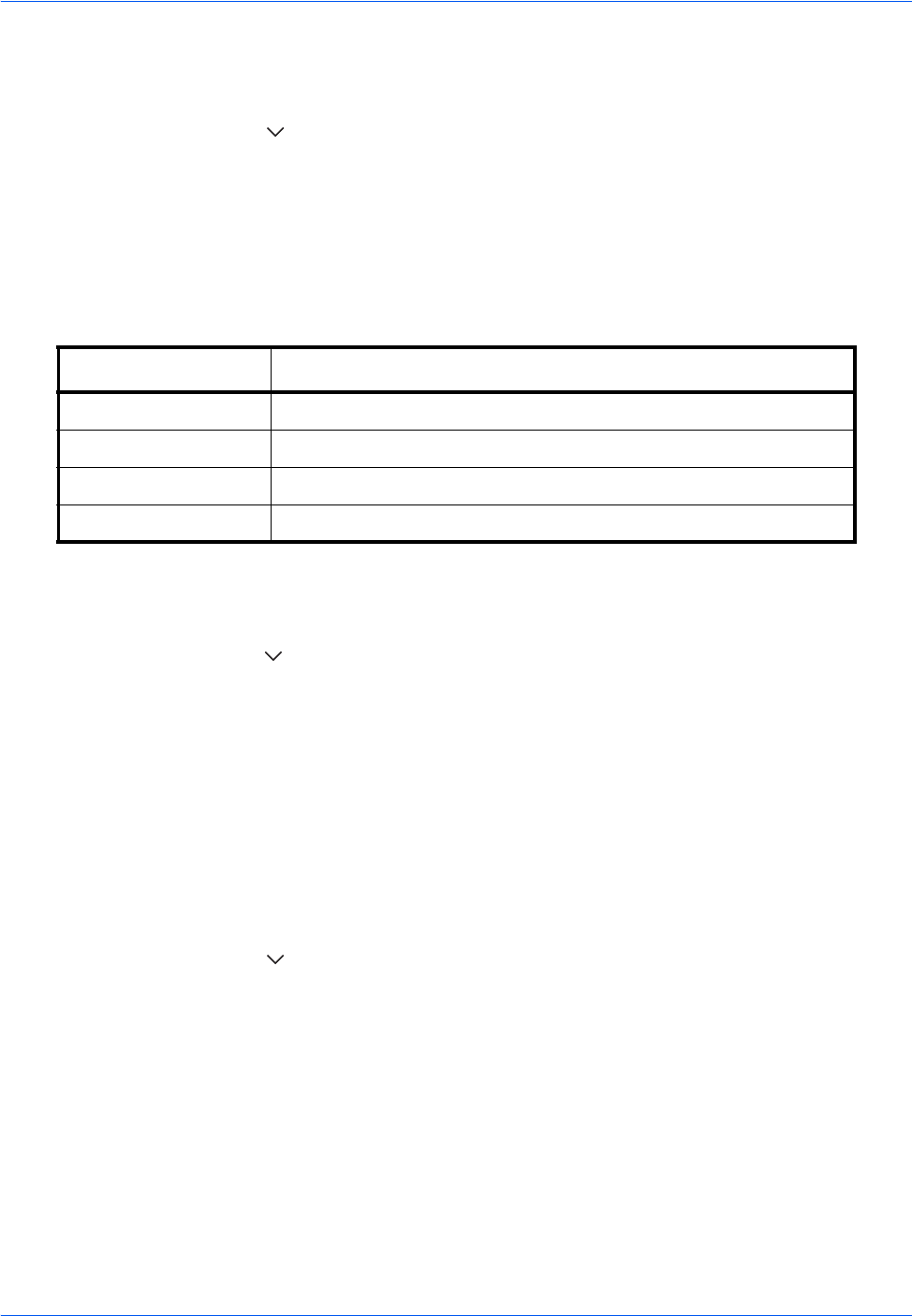
Default Setting (System Menu)
9-18
Use the procedure below to select the default quality setting for originals.
1 Press the System Menu key.
2 Press [Common Settings], [ ], [Next] of Function Defaults and then [Change] of Original Image (Copy).
3 Select the default original document type.
4 Press [OK].
Org. Image (Send/Store)
Select the default original document type for sending and storing in a document box. The available default
settings are shown below.
Use the procedure below to select the default quality setting for originals.
1 Press the System Menu key.
2 Press [Common Settings], [ ], [Next] of Function Defaults and then [Change] of Org. Image (Send/Store).
3 Select [Text+Photo], [Photo], [Text] or [Text (for OCR)] for the default.
4 Press [OK].
Scan Resolution
Select the default scanning resolution. The options are 600x600dpi, 400x400dpi Ultra Fine, 300x300dpi,
200x400dpi Super Fine, 200x200dpi Fine, 200x100dpi Normal.
Use the procedure below to select the default resolution setting.
1 Press the System Menu key.
2 Press [Common Settings], [ ], [Next] of Function Defaults and then [Change] of Scan Resolution.
3 Select the default resolution.
4 Press [OK].
Item Description
Text+Photo Text and photos together.
Photo For photos taken with a camera.
Text Sharply renders pencil text and fine lines.
Text (for OCR) Image quality suitable for OCR software.