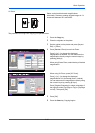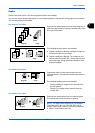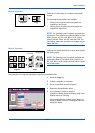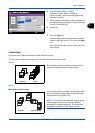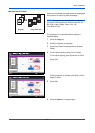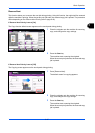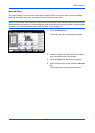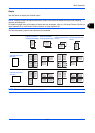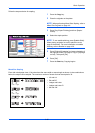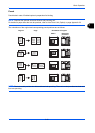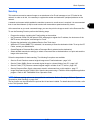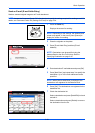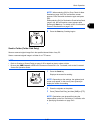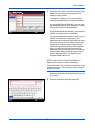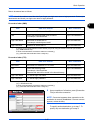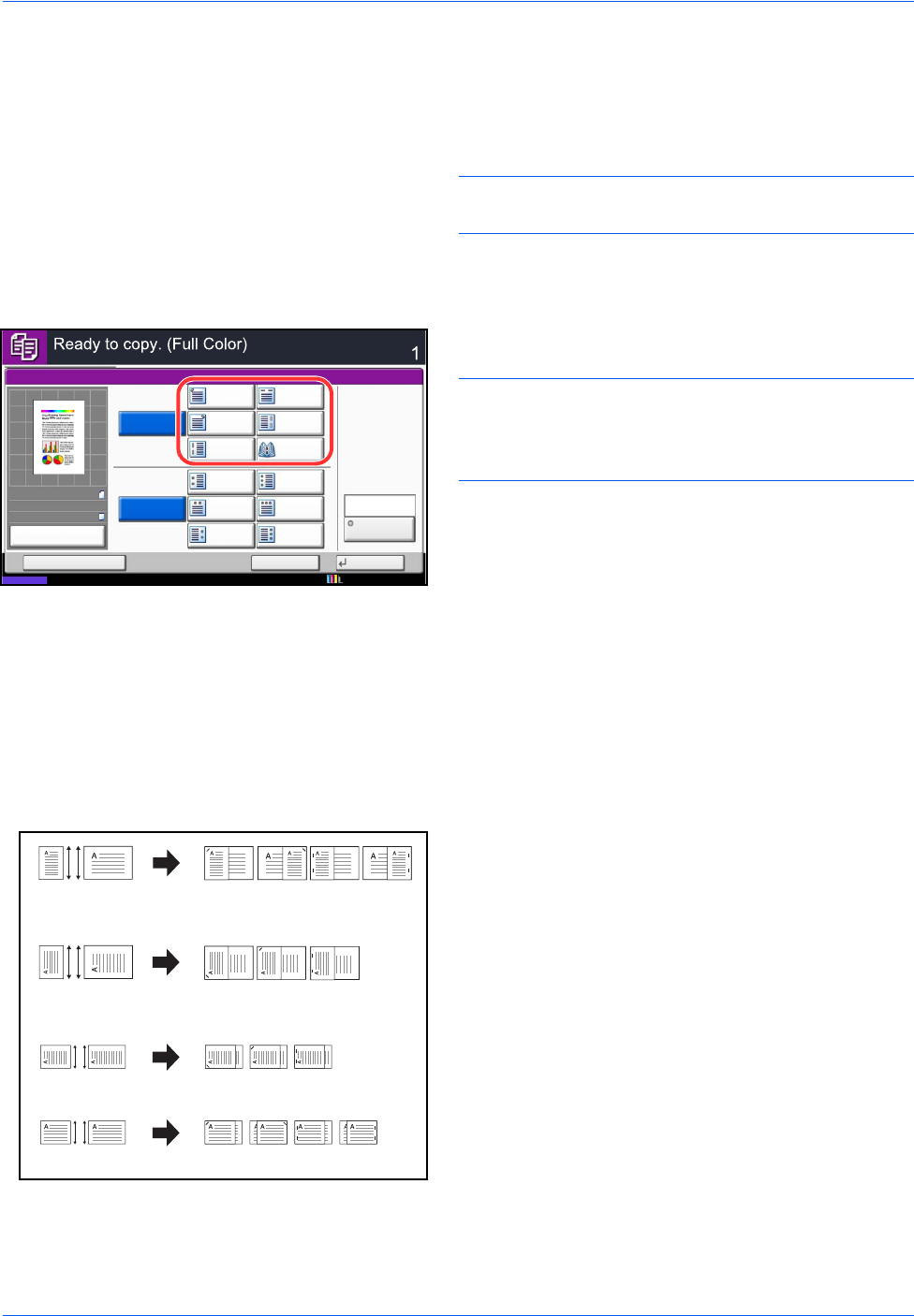
Basic Operation
3-20
Follow the steps as below for stapling.
1 Press the Copy key.
2 Place the originals on the platen.
NOTE: When performing Mixed Size Stapling, refer to
Mixed Size Originals on page 4-6.
3 Press [Org./Paper/Finishing] and then [Staple/
Punch].
4 Select the staple position.
NOTE: To use saddle stitching, press [Saddle Stitch].
When placing originals, be sure to place the cover
page at the bottom. For more information on saddle
stitching, refer to Booklet on page 4-20.
5 Press [Original Orientation] to choose orientation of
the originals, either [Top Edge on Top] or [Top Edge
on Left]. Then press [OK].
6 Press [OK].
7 Press the Start key. Copying begins.
Mixed Size Stapling
Even with mixed paper sizes, if the sizes have the same width or same length as shown in the combinations
below, the output can be stapled. The maximum number of sheets that can be stapled is 30.
• A3 and A4
• B4 and B5
• Ledger and Letter
• Ledger and Letter-R
• 8K and 16K
Staple/Punch
Top
Right
Staple
Top
Left
2 staples
Top
2 staples
Right
Copies
Status
Cancel OKAdd Shortcut
Top Edge
on Top
Original
Orientation
Punch
Off
Off
Saddle
Stitch
2 staples
Left
2 holes
Top
2 holes
Left
3 holes
Left
3 holes
Top
3 holes
Right
2 holes
Right
100%
A4
A4
:
:
:
Preview
Original
Zoom
Paper
10/10/2010 10:10
A3A4
B4B5
LedgerLetter
B5
LedgerLetter
A3A4
B4
LegalLetter-R
LegalLetter-R