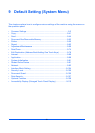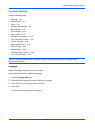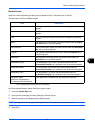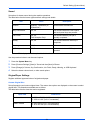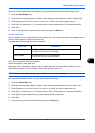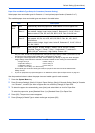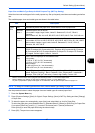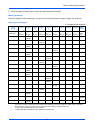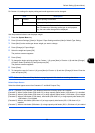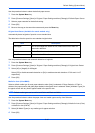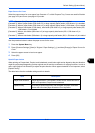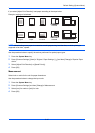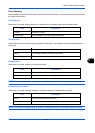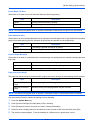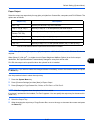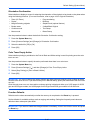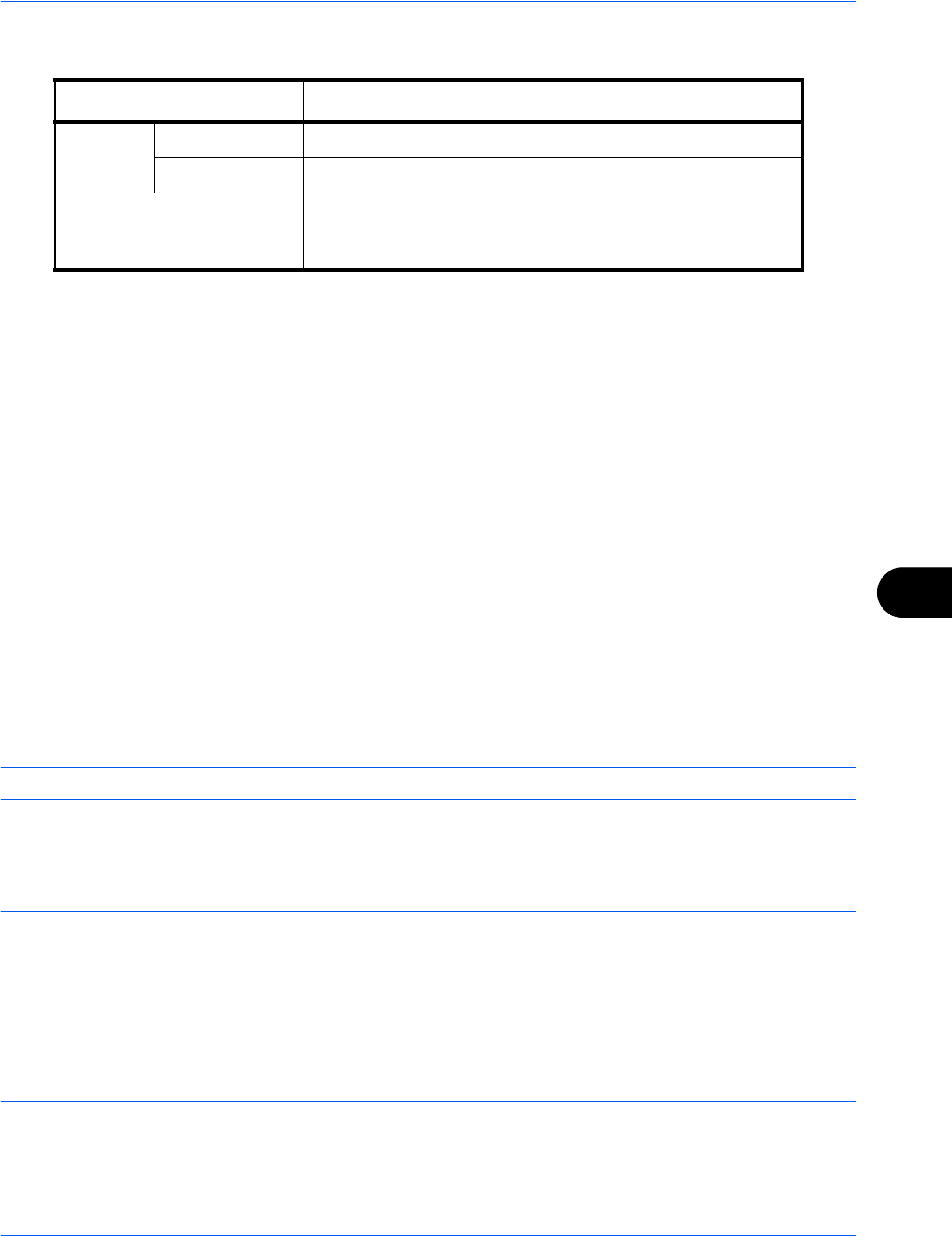
Default Setting (System Menu)
9-9
9
For Custom 1-8, settings for duplex printing and media type name can be changed.
Use the procedure below to set the paper weight.
1 Press the System Menu key.
2 Press [Common Settings], [Next] of Original / Paper Settings and then [Next] of Media Type Setting.
3 Press [Next] for the media type whose weight you want to change.
4 Press [Change] of Paper Weight.
5 Select the weight and press [OK].
The previous screen reappears.
6 Press [Close].
7 To change the duplex printing settings for Custom 1 (-8), press [Next] of Custom 1(-8) and then [Change]
of Duplex. Select [Prohibit] or [Permit] and press [OK].
The previous screen reappears.
8 Press [Close].
9 To change the name for Custom 1(-8), press [Next] of Custom 1(-8) and then [Change] of Name. Enter the
name and press [OK].
NOTE: Refer to the Character Entry Method on page Appendix-9 for details on entering characters.
Default Paper Source
Select the default paper source from Cassette 1-7 and Multi Purpose Tray.
NOTE: [Cassette 3] to [Cassette 7] are displayed when the following options are installed.
[Cassette 3]: When a paper feeder (500-sheet x 2) or large capacity paper feeder (1500-sheet x 2) is installed
[Cassette 4]: When a paper feeder (500-sheet x 2) or large capacity paper feeder (1,500-sheet x 2) is installed
[Cassette 5]: When a side feeder (3,000-sheet), side feeder (500-sheet x 3), or large capacity side feeder (500,
1,500-sheet x 2) is installed
[Cassette 6]: When a side feeder (500-sheet x 3) or large capacity side feeder (500, 1,500-sheet x 2) is
installed
[Cassette 7]: When a side feeder (500-sheet x 3) or large capacity side feeder (500, 1,500-sheet x 2) is installed
Item Description
Duplex Prohibit Duplex printing not allowed.
Permit Duplex printing allowed.
Name Change names for Custom 1-8. Names should be not more
than 15 characters. Selecting media type at multi purpose
tray, the name after change will be displayed.