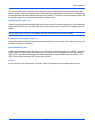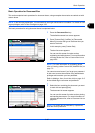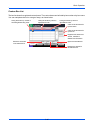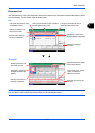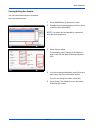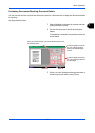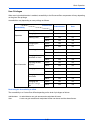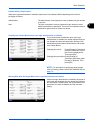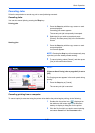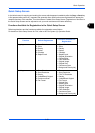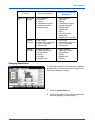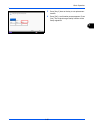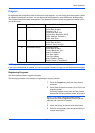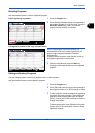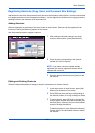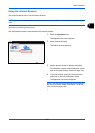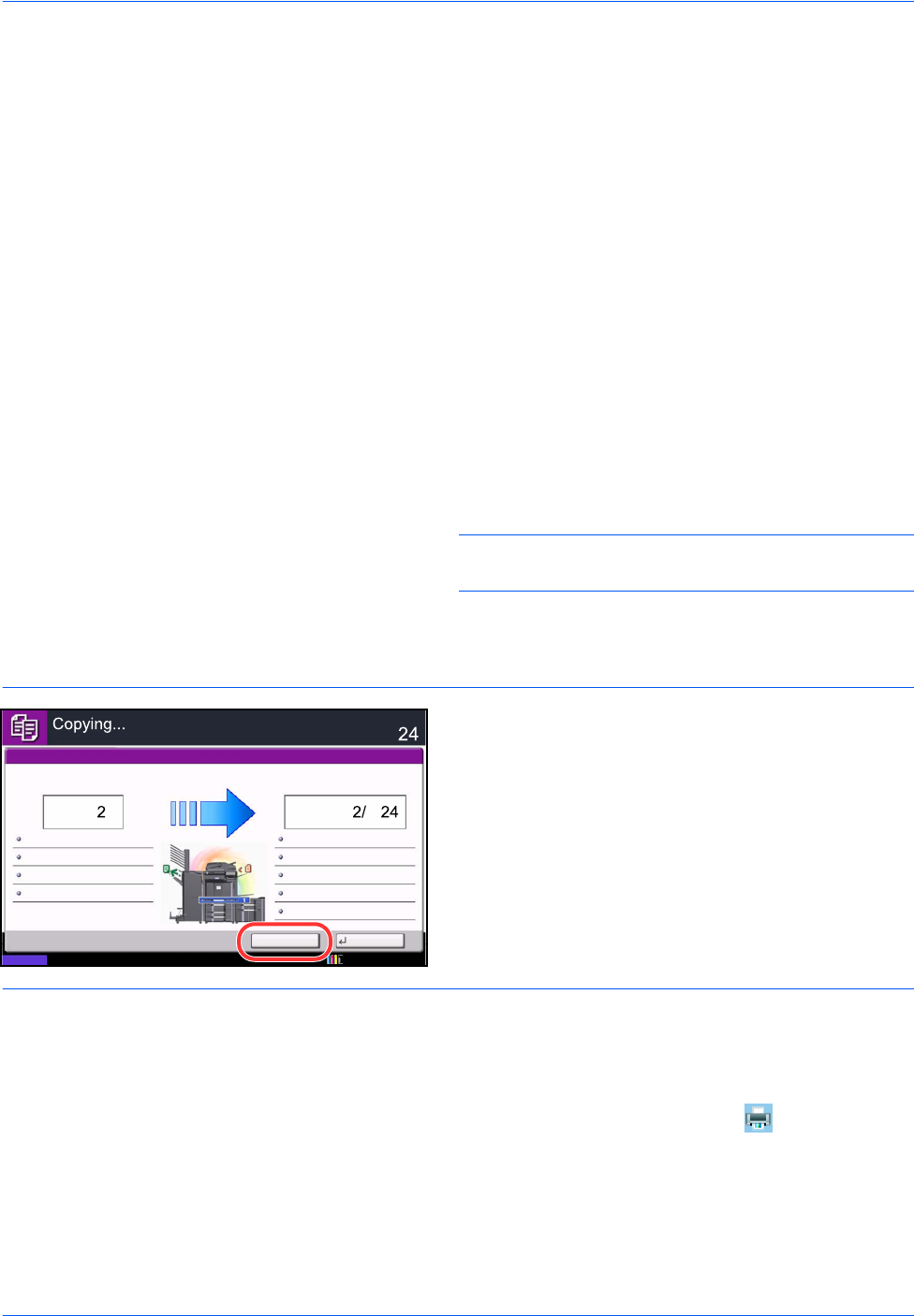
Basic Operation
3-52
Canceling Jobs
Follow the steps below to cancel any print or send job being executed.
Canceling Jobs
You can also cancel jobs by pressing the Stop key.
Printing jobs
1 Press the Stop key with the copy screen or send
screen displayed.
Cancelling job screen appears.
The current print job is temporarily interrupted.
2 Select the job you wish to cancel and press
[Cancel]. And then press [Yes] in the confirmation
screen.
Sending jobs
1 Press the Stop key with the copy screen or send
screen displayed.
Job Cancel appears.
NOTE: Pressing the Stop key will not temporarily stop
a job that you have already started sending.
2 To cancel printing, select [Cancel], and then press
[Yes] in the confirmation screen.
NOTE:
If Reserve Next Priority (refer to page 9-43) is set to
[Off]
The Copying screen appears in the touch panel during
printing.
1 Press the Stop key or [Cancel].
The current print job is canceled.
Canceling printing from a computer
To cancel a print job executed using the printer driver before the printer begins printing, do the following:
1 Double-click the printer icon ( ) displayed on
the taskbar at the bottom right of the Windows
desktop to display a dialog box for the printer.
2 Click the file for which you wish to cancel printing
and select Cancel from the Document menu.
Cancel Reserve Next
Status
Copies
Scanner Setting
Copies
Printer Setting
Collate
Tray A
Top Edge on Top
100%
Scanned Pages
Job No.: Job Name: User Name:000021
doc20081010101034
-----
2-sided
2-sided
PlainA4A4
10/10/2010 10:10