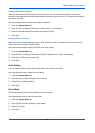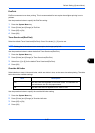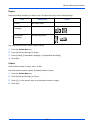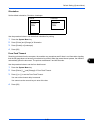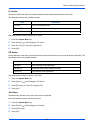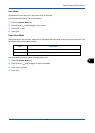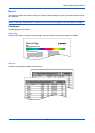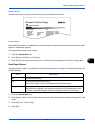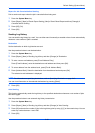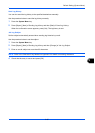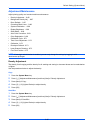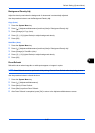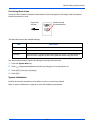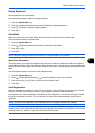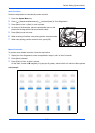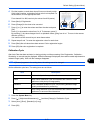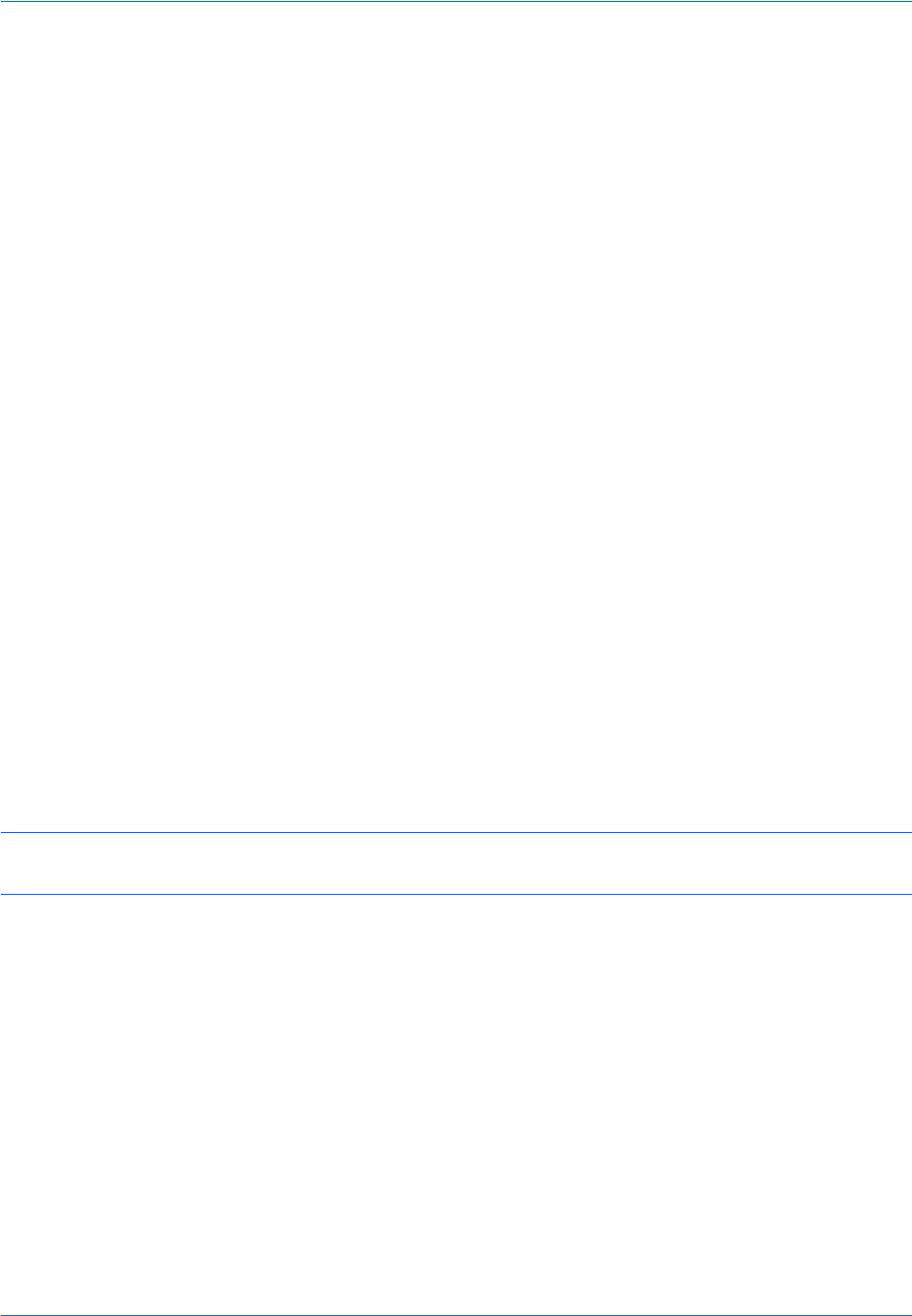
Default Setting (System Menu)
9-64
Report for Job Canceled before Sending
Print a send result report when the job is canceled before being sent.
1 Press the System Menu key.
2 Press [Report], [Next] of Result Report Setting, [Next] of Send Result Report and then [Change] of
Canceled before Sending.
3 Press [Off], [On].
4 Press [OK].
Sending Log History
You can send the log history by e-mail. You can either send it manually as needed or have it sent automatically
whenever a set number of jobs is reached.
Destination
Set the destination to which log histories are sent.
Use the procedure below to set the destination.
1 Press the System Menu key.
2 Press [Report], [Next] of Sending Log History and then [Change] of Destination.
3 To enter a new e-mail address, press [E-mail Address Entry].
Press [E-mail Address], enter the destination e-mail address and then press [OK].
4 To set an address from the address book, press [E-mail Address Book].
5 Press [Address Book]. Select the destination from the address book and press [OK].
The selected e-mail addresses is displayed.
NOTE: For information on specifying destinations, refer to Specifying Destination on page 3-40.
You can view information on the selected destinations by pressing [Detail].
6 Press [OK].
Auto Sending
This function automatically sends the log history to the specified destinations whenever a set number of jobs
has been logged.
Use the procedure below to set automatic log history transmission.
1 Press the System Menu key.
2 Press [Report], [Next] of Sending Log History and then [Change] of Auto Sending.
3 Press [On] and enter the number of jobs in the log history print by using [+]/[-] or the numeric keys. You can
enter any number between 1 and 1500.
4 Press [OK].