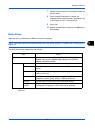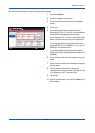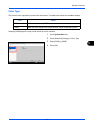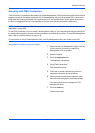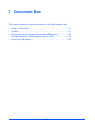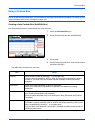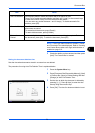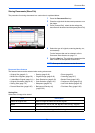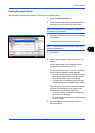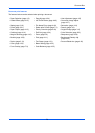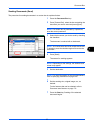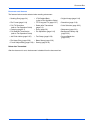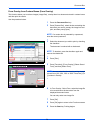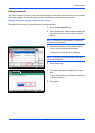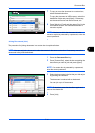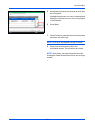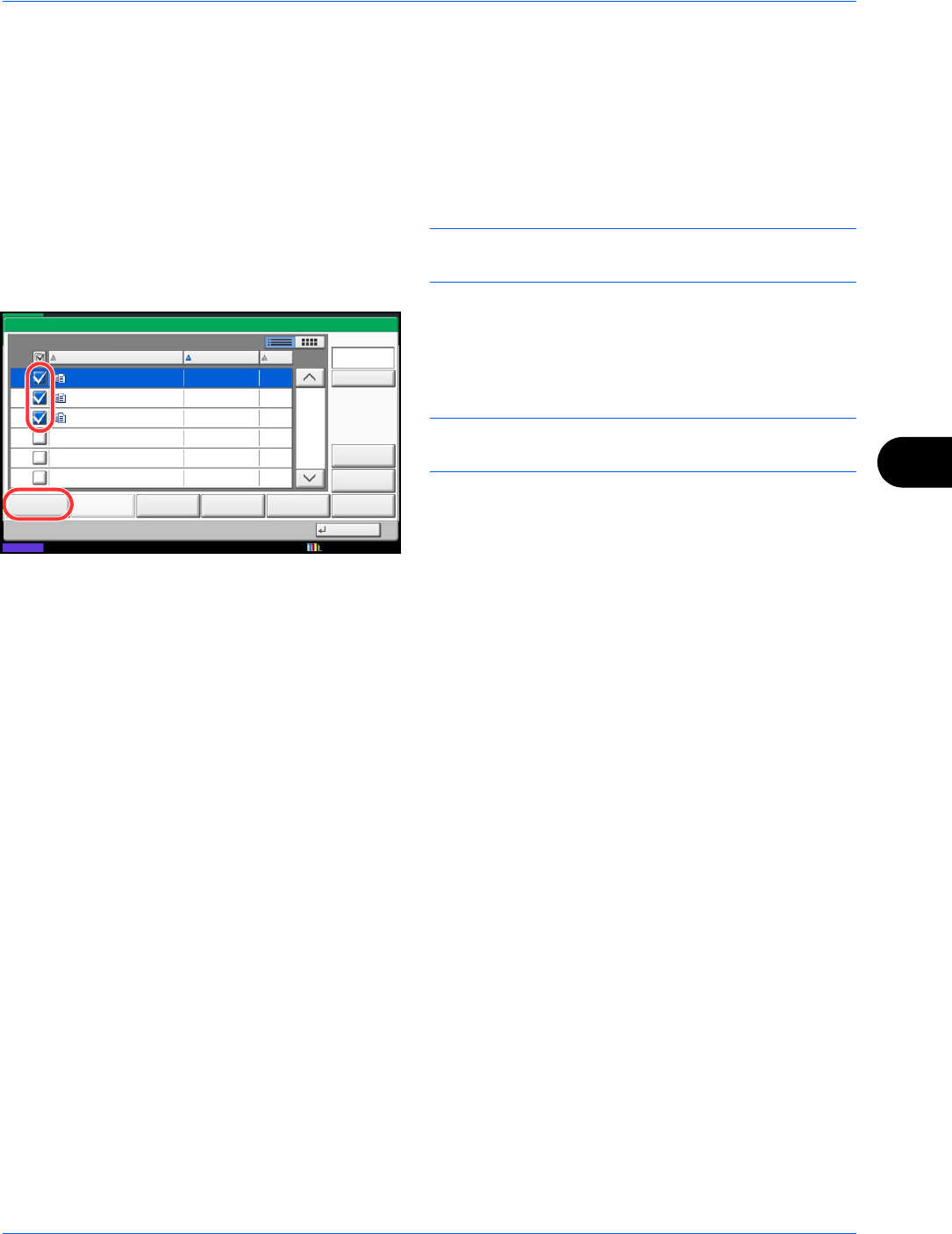
Document Box
7-5
7
Printing Documents (Print)
The procedure for printing documents in a custom box is explained below.
1 Press the Document Box key.
2 Press [Custom Box], select the box containing the
document you want to print and press [Open].
NOTE: If a custom box is protected by a password,
enter the correct password.
3 Select the document you wish to print by checking
the checkbox.
The document is marked with a checkmark.
NOTE: To deselect, press the checkbox again and
remove the checkmark.
4 Press [Print].
5 Set the paper selection, duplex printing, etc., as
desired.
For the features that can be selected, refer to
Document print features on page 7-6.
If a document stored from a computer is selected,
the print settings selection screen appears.
• To use the settings used at the time of printing
(when the document was saved), press [Print
As Is]. Press [Start Print] to start printing.
• To change the print settings, press [Print after
Change Settings] and change the print settings.
After a document saved in the machine is selected,
the [User File Settings] key may appear in the
setting screen for the feature to be used.
• To use the settings saved with the document,
press [User File Settings].
• If you need to change the print settings, change
the print settings.
6 Press the Start key. Printing of the selected
document begins.
1/1
0001 2008101010574501 2010/10/10 09:40 21
Box:
File Name Date and Time Size
MB
Status
2008101010574511
2008101010574521
2010/10/10 09:50
2010/10/10 10:00
MB
MB
21
21
Print Send Join Move/Copy Delete Store File
Detail
Preview
Close
0002
0003
Search(Name)
10/10/2010 10:10