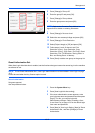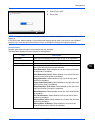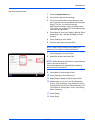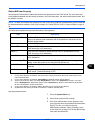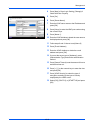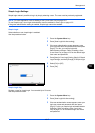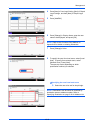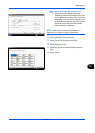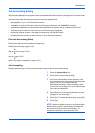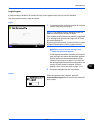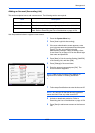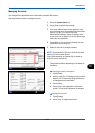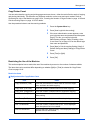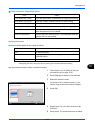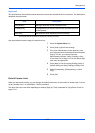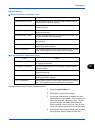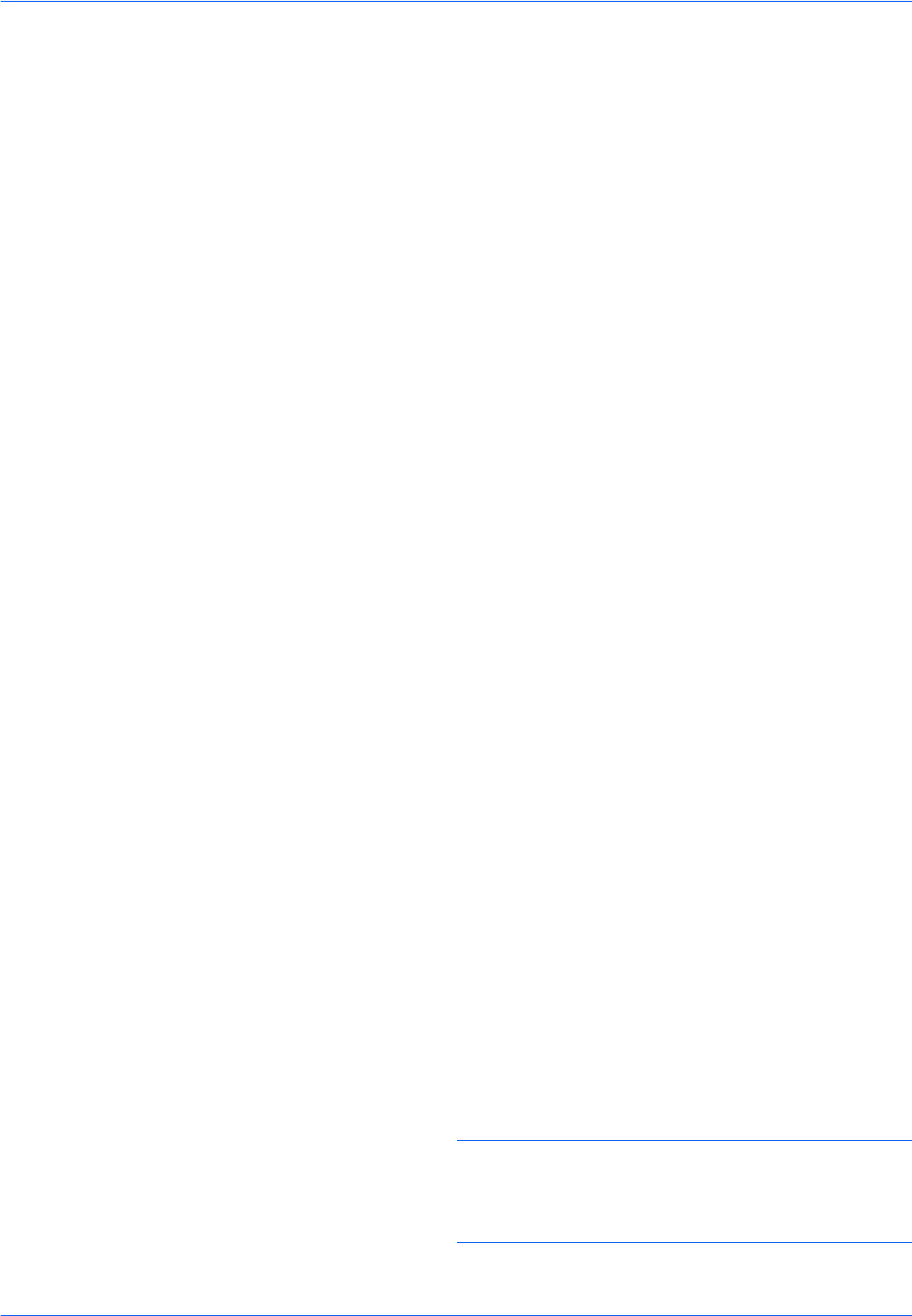
Management
10-20
Job Accounting Setting
Job accounting Manages the copy/print count accumulated by individual accounts by assigning an ID to each account.
Job accounting helps the following activities in business organizations.
• Manageability of up to 1,000 individual accounts.
• Availability for account IDs with as many as eight digits (between 0 and 99999999) for security.
• Integrated management of printing and scanning statistics through the use of an identical account ID.
• Tracking the print volume for each account and for all accounts combined.
• Restricting the print counter in one-page increments up to 9,999,999 copies.
• Resetting the print counter for each account or for all accounts combined.
First Job Accounting Setup
Follow these steps for the first job accounting setup.
Enable job accounting. (page 10-20)
Add an account. (page 10-22)
Log out. (page 10-21)
Other users login for operations. (page 10-21)
Job Accounting
Enable job accounting. Use the procedure below to specify the job accounting setting.
1 Press the System Menu key.
2 Press [User Login/Job Accounting].
3 If the user authentication screen appears, enter
your login user name and password and then press
[Login]. For this, you need to login with
administrator privileges. Refer to Adding a User
(Local User List) on page 10-5 for the default login
user name and password.
4 Press [Next] of Job Accounting Setting, and then
[Change] of Job Accounting.
5 Press [On]. To disable job accounting, press [Off].
6 Press [OK].
NOTE: When the display returns to the System Menu
default screen, logout is automatically executed and
the screen to enter the Account ID appears. To
continue the operation, enter the Account ID.