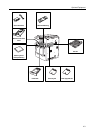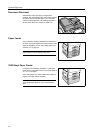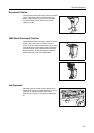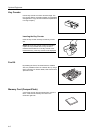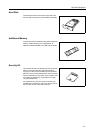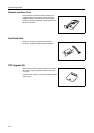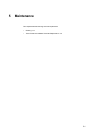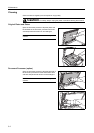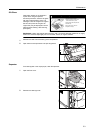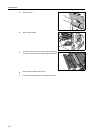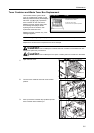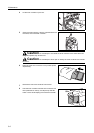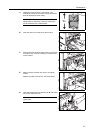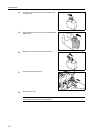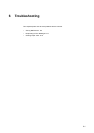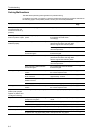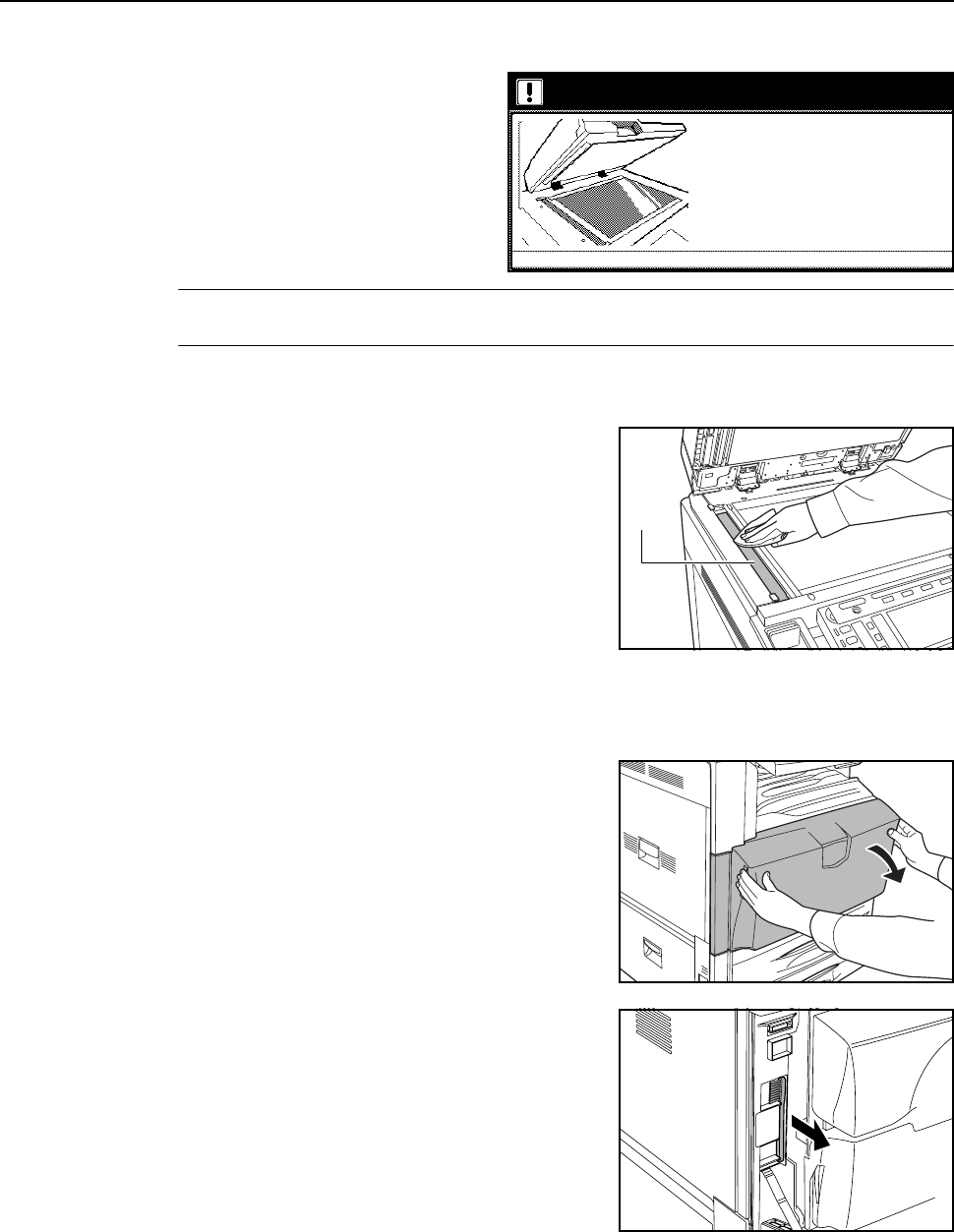
Maintenance
5-3
Slit Glass
When black streaks or dirt appears in
copies when using the optional
document processor, clean the slit glass
with the included cleaning cloth. The
message: Clean the slit glass for original
fed from DP (Clean the slit glass for
original fed) may be displayed if the slit
glass requires cleaning. After cleaning,
press [End].
IMPORTANT: Lightly wipe the slit glass with a dry cloth. To remove adhesive material or ink, apply
alcohol to a cloth and wipe lightly. Do not use water, thinner, or organic solvents.
1
Remove the cloth from the cleaning cloth compartment.
2
Open the document processor and wipe slit glass A.
Separator
If wrinkles appear in the output paper, clean the separator.
1
Open the front cover.
2
Remove the cleaning brush.
Clean the slit glass for original fed from DP.
located at left with a dry cloth.
3.Please close the document processor.
4.Press END key
2.Clean the surface of narrower glass
1.Open the document processor.
If the slit glass is dirty, black line
will appear on the copy.
A