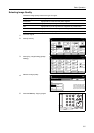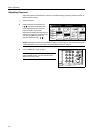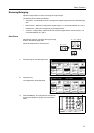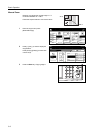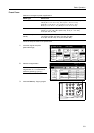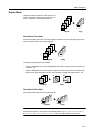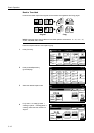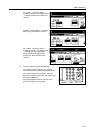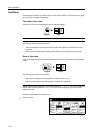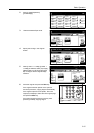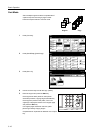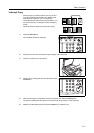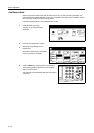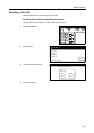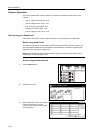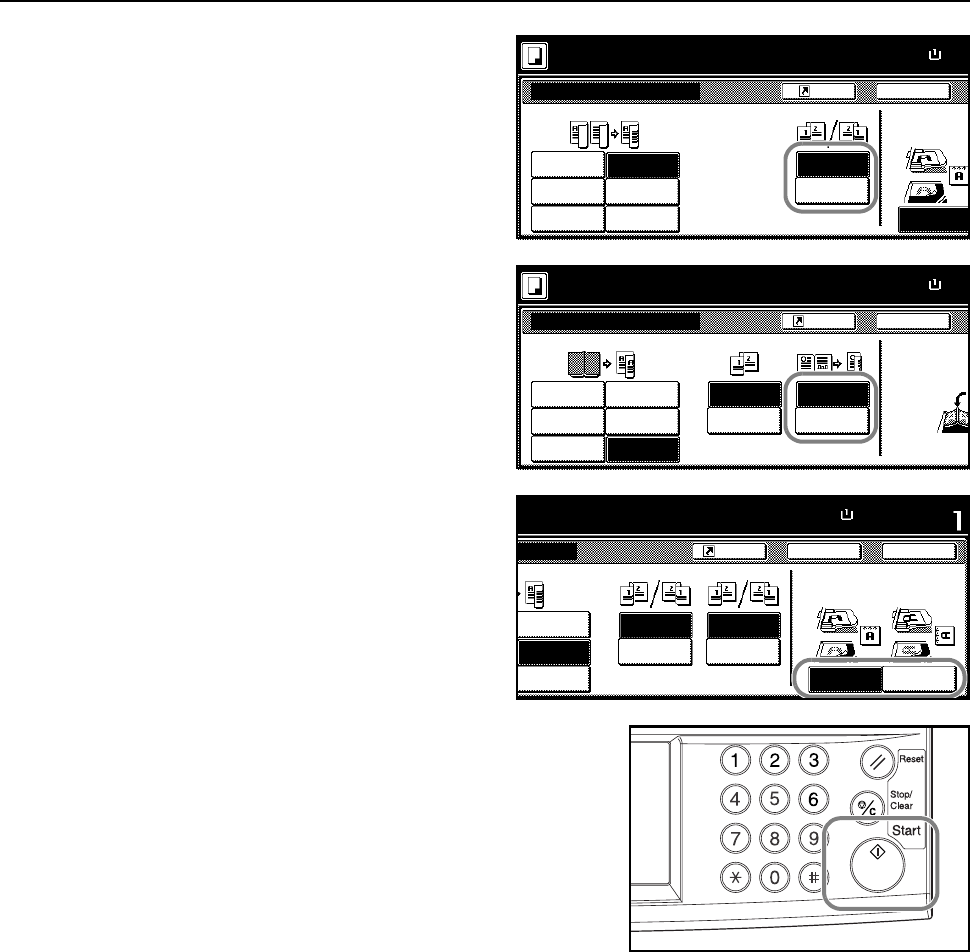
Basic Operation
3-13
For [1 sided J 2 sided] ([1-sided J
2-sided]) or [2 sided J 2 sided] ([2-sided
J 2-sided]), select the bind direction for
Finished.
For [Book J 2 sided] ([Book J 2-sided]),
set the copy page order for Finished.
For [1 sided J 2 sided] ([1-sided J
2-sided]) or [2 sided J 2 sided] ([2-sided
J 2-sided]), set [Top Edge] ([Back
Edge]) or [Left Top Edge] ([Left top
corner]) from Select Original Image
Direction.
5
Place the original and press the Start key.
If the original has been placed on the optional
document processor, copying begins automatically.
If the original is placed on the platen, Scan next
original(s) is displayed. Place the next original page
and press the Start key.
If all original pages have been scanned, press
[Scanning finished]. Copying begins.
11×8
½
Paper Size
Back
1 sided
2 sided
1 sided
Shortcut
Top Edge
J1 sided
Book
2 sided
J2 sided
Book
Finished
2 sided/Separation
100%
Select Original I
Direction.
2 sided mode.
J1 sided
J1 sided
J2 sided
J2 sided
Open from
Open from
Left/Right
top
(Full-Color)
11×8
½
Paper Size
Back
1 sided
2 sided
1 sided
Shortcut
J1 sided
Book
2 sided
J2 sided
Book
Finished
2 sided/Separation
100%
Set the book ori
g
top side direct t
o
2 sided mode.
J1 sided
J1 sided
J2 sided
J2 sided
BookJ
BookJ
2 sided
Book
Original
Open from
Open from
left
right
(Full-Color)
11×8½"
Paper Size Set
Back
Left Top
1 sided
Shortcut
Top Edge
2 sided
J2 sided
Book
Finished
Close
a
tion
100%
Select Original Image
Direction.
d
mode.
J2 sided
J2 sided
Open from
Open from
Left/Right
top
Edge
Original
Open from
Open from
Left/Right
top
(Full-Color)