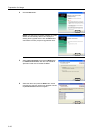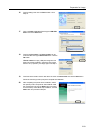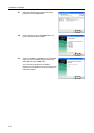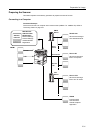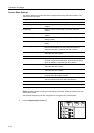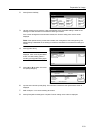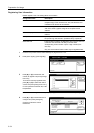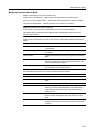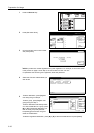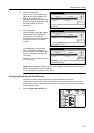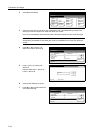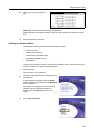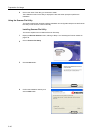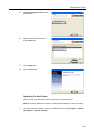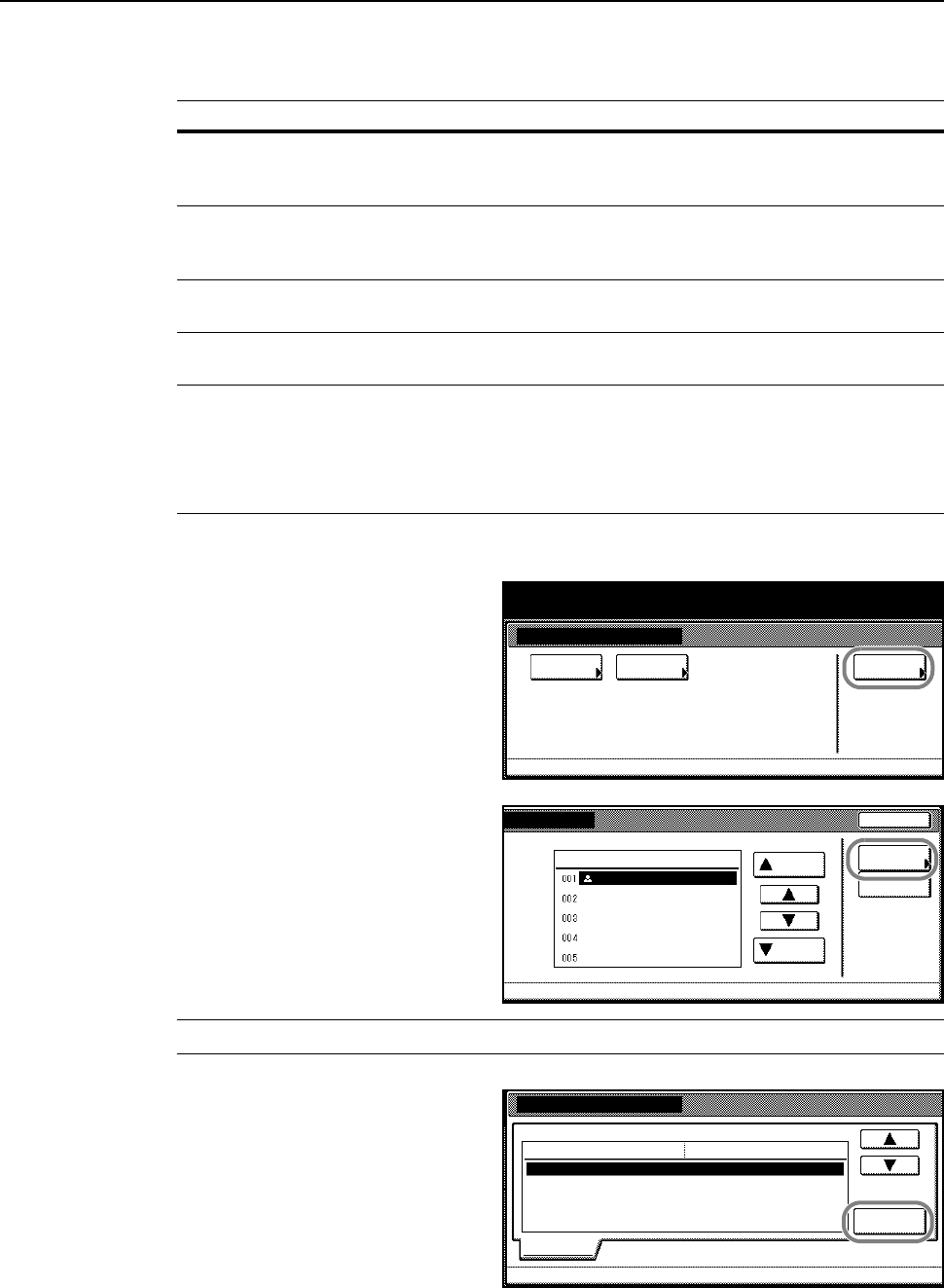
Preparation for Usage
2-34
Registering User Information
Please register a user. The setting items are as follows.
1
Continue the process Scanner Basic Settings on page 2-32 for 1 to 3.
2
Press [User registr.] ([User register]).
3
Press [S] or [T] to select the user
number to register and press [Change
User Info.].
To correct an already registered user,
press [S] or [T] to select the user to
correct and press [Change User Info.].
If a user password has been set, enter
the password.
NOTE: To delete a registered user, press [S] or [T] to select the user to delete and press [Delete].
4
Press [S] or [T] to select the item to
configure and press [Change #].
Continue to follow the screen
instructions.
Configuration Item Description
E-mail address For Send E-mail, mail will be sent to this address when
recipients reply to the received mail. Also, transmission error
notifications will be sent to this address.
IP address or host name When selecting Scan to PC as the destination, select Save to
User PC to send a graphic image to the computer at this
address.
Name to display Username shown during user selection. This value must be
entered.
User password Input a password less than 8 characters long (numerals only) to
be input during user selection. (Password entry is optional)
Save folder No. Folder number to specify as destination when Save to User PC
is selected. Use Scanner File Utility to set the folder
corresponding to this number. Input a 3 digit number (from
001-100).
Only one save location folder number may be registered here.
System Menu / Counter
System
Basic
System Menu
Func. Def.
setting.
Scanner setting menu
User
registr.
End
e
lete
Scanner setting menu-
Change
User A
User
Up
Down
User Info.
Delete
Correct User Info.
User number 2.:
(Not specified)
Registration list:user list
Change #
(Not specified)
(Not specified)
(Not specified)
Setting item
E-mail address
IP address or host name
Name to display
User password
Setting value
Information
(Not specified)Save folder No.