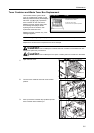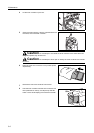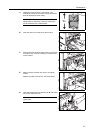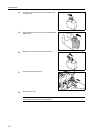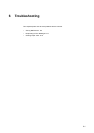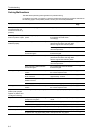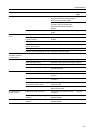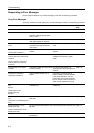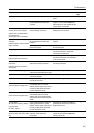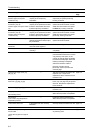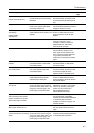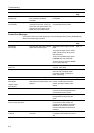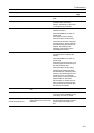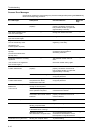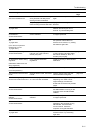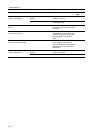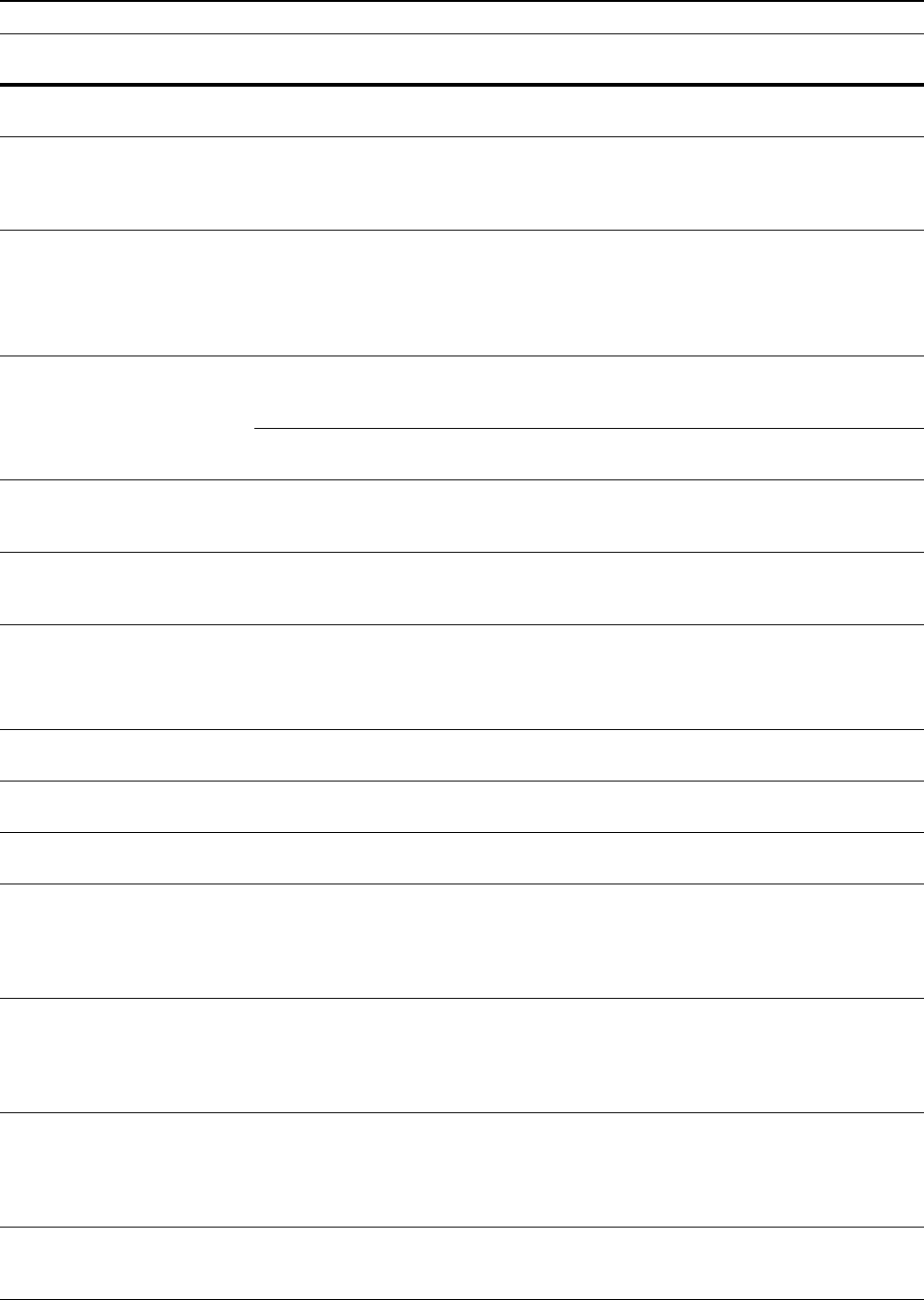
Troubleshooting
6-5
Check paper size. Is the specified size paper loaded? Load paper of a size that can be
used.
—
Reposition original. Is the orientation of the specified
paper different from that of the
original?
Change the orientation of the
original. If you press the Start key
without doing so, the original will be
copied at the current size.
—
Check paper size. Copy paper is
not the same size as original.
(Paper size in cassette differs
from actual size.
Check paper size in cassette.)
Is the specified paper loaded? Or
are the settings incorrect?
Load the specified paper. Adjust any
settings that are incorrect.
—
Reposition original or change
cassette.
(Reset original or select another
paper cassette.)
Is the orientation of the specified
paper different from that of the
original?
Change the orientation of the
original.
—
Is the copier installed beneath
fluorescent lights?
Do not install this machine beneath
fluorescent lights.
—
Reset originals in processor. — Remove originals from the optional
document processor, stack them
uniformly and reset them.
page 2-16
Reset all originals in processor.
(Reset originals in processor.)
— Remove originals from the optional
document processor, and reset them
in the original order.
page 2-16
Reset all originals in Document
Processor.
(Reset originals in Document
Processor.)
Are there any originals left in the
optional document processor?
Reset all originals in the optional
document processor.
—
Cannot copy this paper type. Can the specified copy functions be
used with the selected paper type?
Select another type of paper. —
Cannot staple this paper type. Did you select a paper type that
cannot be stapled?
Select another type of paper. —
Cannot punch this paper type. Did you select a paper type that
cannot be punched?
Select another type of paper. —
Cannot staple this size.
(Cannot staple this paper size.)
Is stapling available for the size of
the loaded paper? For further
details, see the optional document
finisher or 3000 sheet document
finisher Operation Guide.
Change the paper size. —
Cannot punch this size.
(Cannot punch this paper size.)
Is punching available for the size of
the loaded paper? For further
details, refer to the optional 3000
sheet document finisher Operation
Guide.
Change the paper size. —
Cannot staple.
## :maximum capacity (Staple)
(Cannot staple.
## :Max. staples)
Is the maximum page quantity for
stapling exceeded? For further
details, see the optional document
finisher or 3000 sheet document
finisher Operation Guide.
Decrease the number of sheets to
be stapled to less than the maximum
staple sheet count.
—
The top tray is full of paper.
Remove paper, and press "Start"
key.
During copying, is the maximum
capacity of the output tray
exceeded?
Remove some pages from the
output tray and press the Start key.
Printing continues.
—
Error Messages Checkpoints Corrective Actions Reference
Page