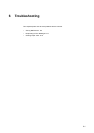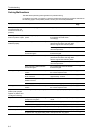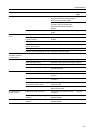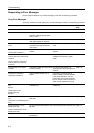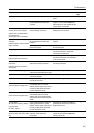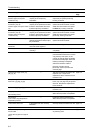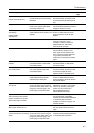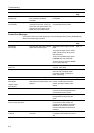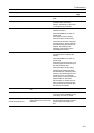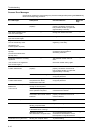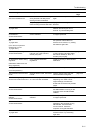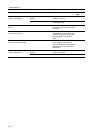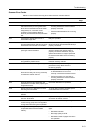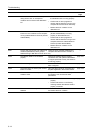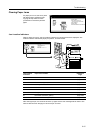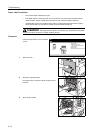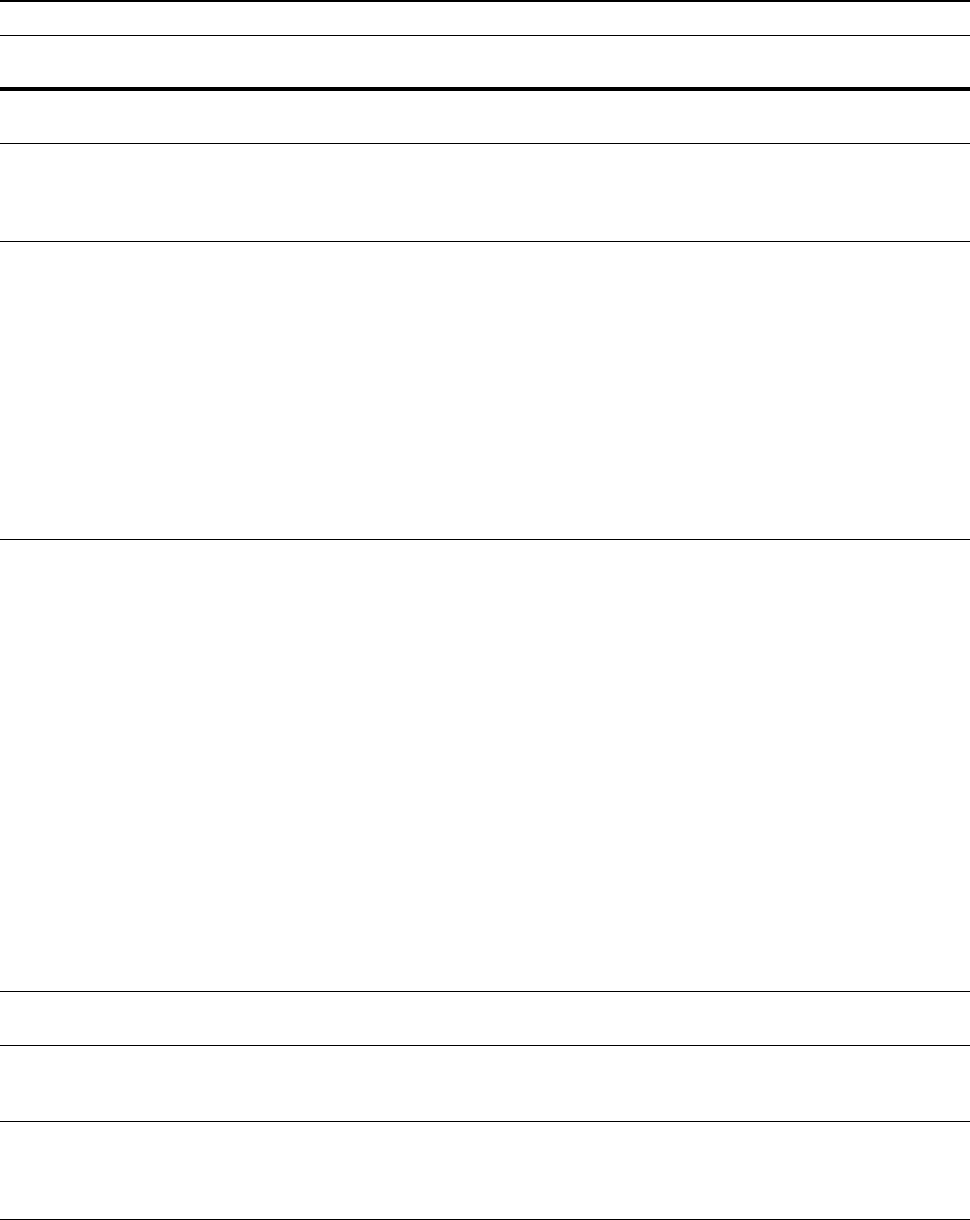
Troubleshooting
6-9
File not found Press GO. — A file error has occurred. Press
[GO].
—
Warning image adapt. — Printing not possible at currently set
resolution due to insufficient
memory. Add memory to the printer
or change the print resolution.
—
Print overrun Press GO. — Overrun has occurred due to
insufficient memory.
Press the Printer key to switch to
printer mode.
Press [GO] to continue printing.
Press [Cancel] to cancel printing.
If resume time has been configured
for Auto Continue, printing resumes
automatically after the set time has
elapsed. After displaying this
message, Page Protect mode is
automatically set to [On].
—
Memory overflow Press GO. — The current print job cannot be
processed due to insufficient free
memory.
Press the Printer key to switch to
printer mode.
Press [GO] to continue printing. The
remaining pages will be printed up to
the final processed data.
Press [Cancel] to cancel printing.
If RAM Disk is enabled, decrease
the RAM disk size. Additional printer
memory is recommended if this error
frequently occurs. For additional
printer memory, contact your Service
Representative or Authorized
Service Center. If resume time has
been configured for Auto Continue,
printing resumes automatically after
the set time has elapsed.
—
Interface is occupied. Is the selected interface currently in
use?
Try the operation again later. —
Opt. ROM error Press GO. — An option ROM read error has
occurred. Press the Printer key and
press [GO]. The error is cleared.
—
Check the waste punch box.
(Check Punch Hole box.)
Is the optional 3000 sheet document
feeder waste punch box securely
fastened?
Refer to the optional 3000 sheet
document feeder Operation Guide to
securely fasten the waste punch
box.
—
Error Messages Checkpoints Corrective Actions Reference
Page