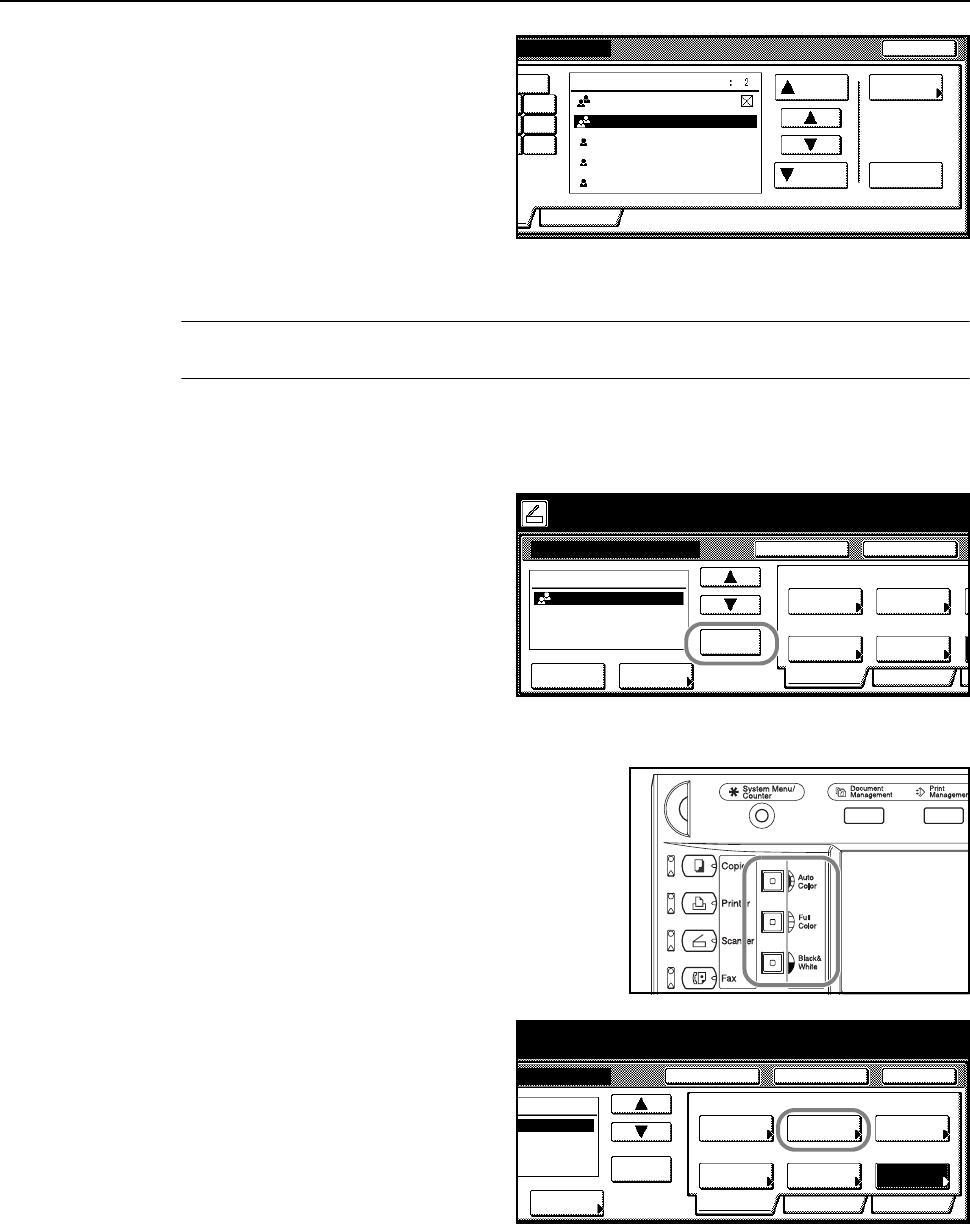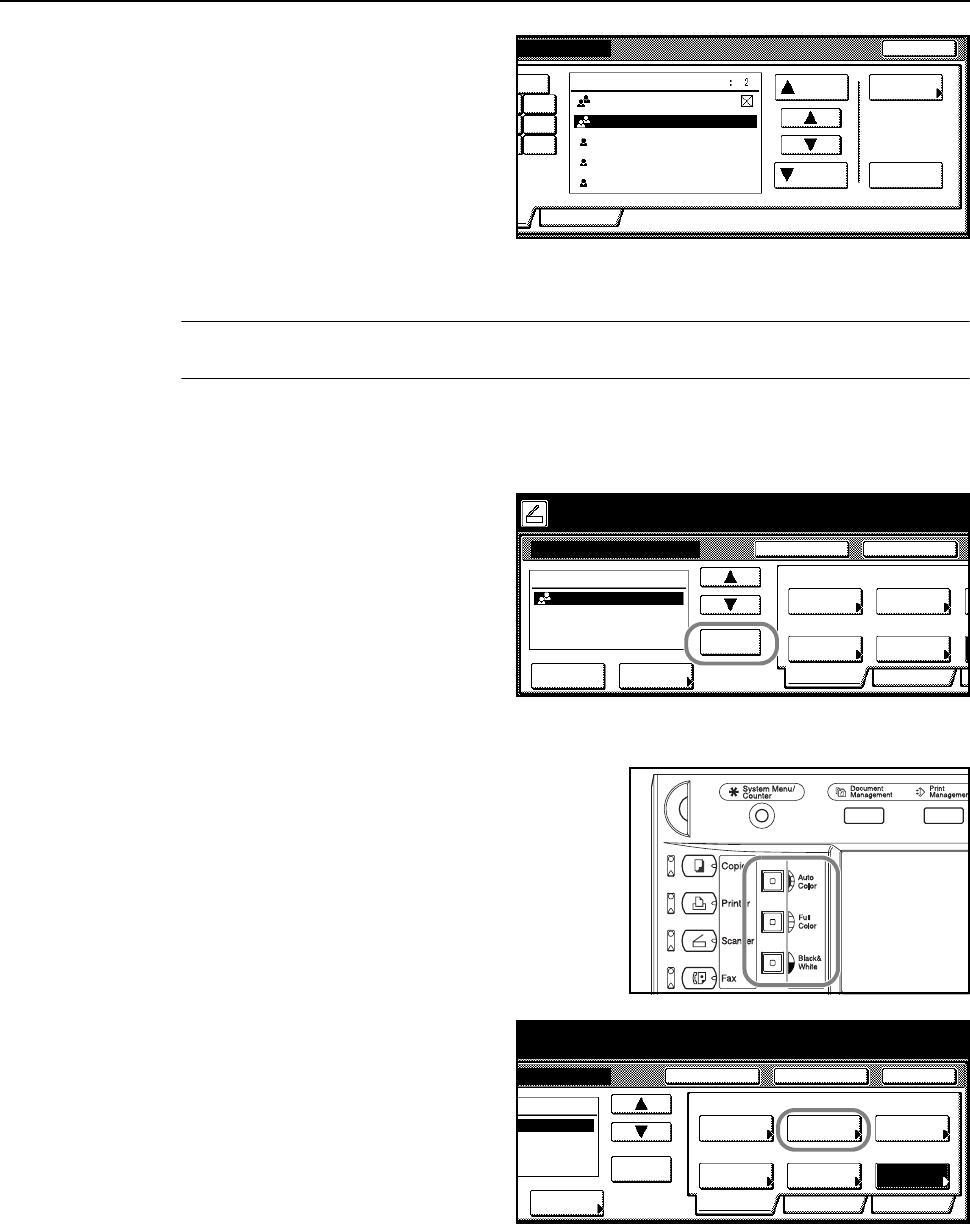
Basic Operation
3-25
6
Press [Common] ([Common book]) or
[Private] ([Private book]) to display the
destinations stored in the selected
address book. In this example a
destination is selected from the
Common Address Book.
Press [S] or [T], select the desired
destination to be added and press
[Enter] ([Add dest.]).
When a destination is selected, an ⌧ is displayed next to it in the Select column to the right of the
Address column.
NOTE: The private address book is not displayed if the Address Book for Scanner is not running on
the sender(user)’s computer.
7
Confirm the destination(s) and press [Close].
Return to Step 5 to continue adding recipients.
8
Confirm the destination(s). Press [S] or
[T] to confirm that all selected
destinations are correct. Press [Delete] if
a selected destination is not needed.
Scanner Setup
9
Press the Auto Color, Full Color or Black&White key
to select a color mode.
10
The scanner setup screen is displayed
in the right side of the screen. Press the
appropriate keys to configure the various
settings. This section explains the setup
procedure using [Orig. Set Direction] as
an example.
Press [Orig. Set Direction].
Close
Address
Address
Properties
Up
Down
Group A
Select
Private
Enter
1.0-9
GHI
PQR
Group B
User A
User B
User C
Place the original and select destination.
Scan to PC-Sending
Destination
Original
11×8½"
Address
Select
Auto
Scanning
Basic
Quality
Auto size
Select
Send Size
Top Edge
Orig. Set
08/0
Book
Orig.Size Direction
Resolution
Ready to scan. ( )Full-Color
Cont. TX toRegister Prgrm
200dpi
Save at
User PC
Delete
Group A
iginal and select destination.
Send
Cancelding
Original
11×8½"
Address
8½×11"
Select
Auto
Scanning
Basic
Quality Edit
Auto size
Select
Send Size
JPEG
File Type
Top Edge
Orig. Set
08/08/’05 14:00
Book
Orig.Size Direction
Resolution
to scan. ( )Full-Color
Cont. TX toRegister Prgrm
Auto
200dpi
File Name
Input
Delete