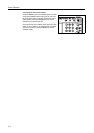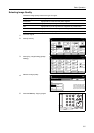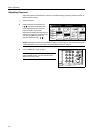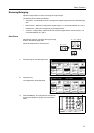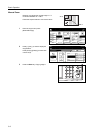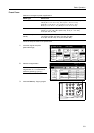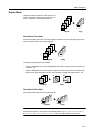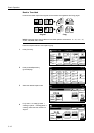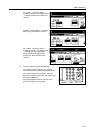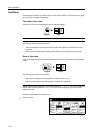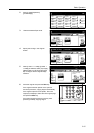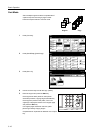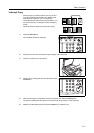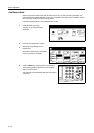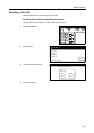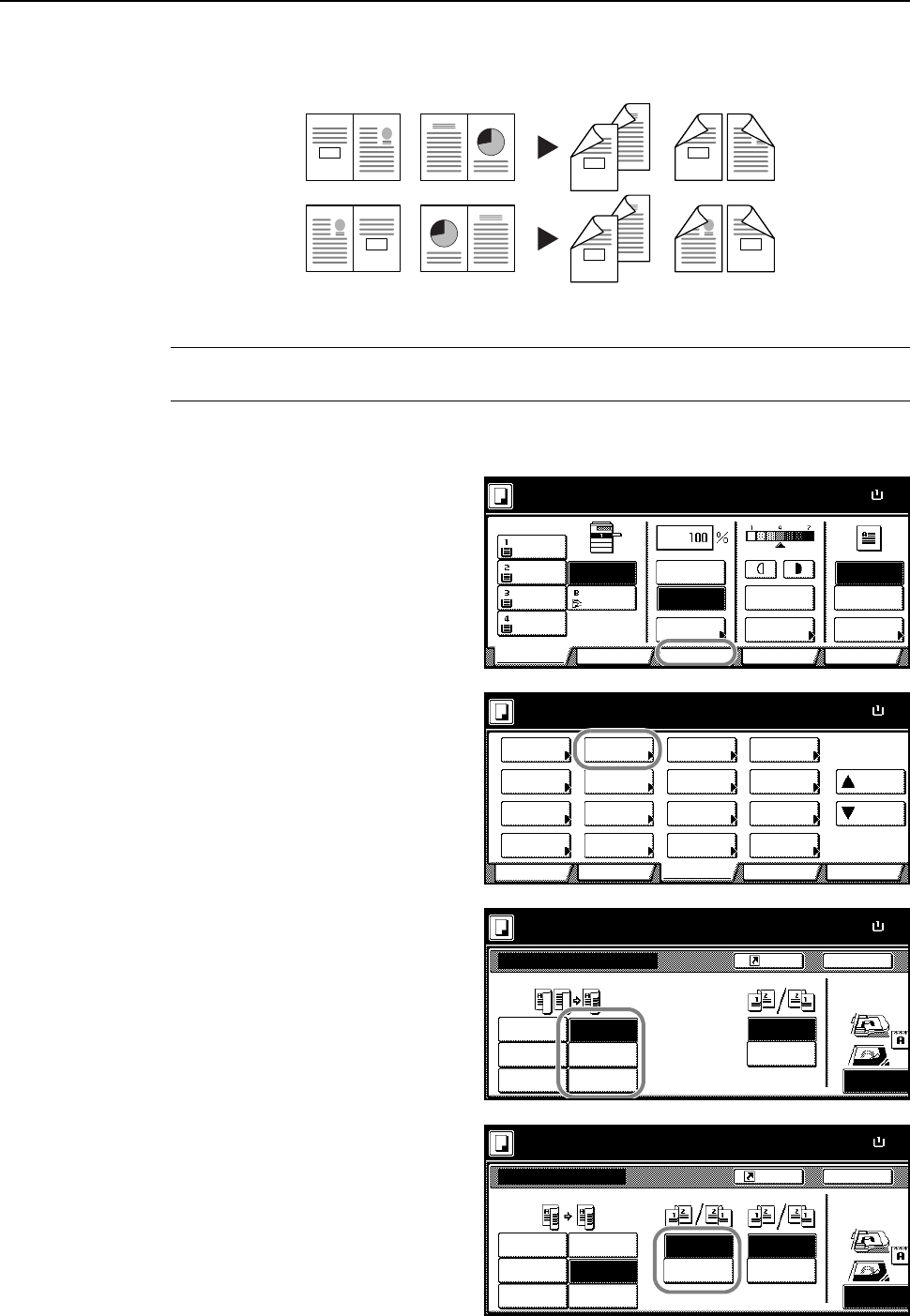
Basic Operation
3-12
Book to Two-sided
Produces two-sided copies from originals such as books and magazines with facing pages.
NOTE: Supported paper sizes for Book to Two-Sided operation are limited to: 11 × 17", 8 1/2 ×11",
A3, B4, A4R, B5R, A5R, and 8K.
Follow the steps as below to use duplex copying.
1
Press [Function].
2
Press [2 sided/Separation]
([2-sided/Split]).
3
Select the desired Duplex mode.
4
For [2 sided J 2 sided] ([2-sided J
2-sided]) or [Book J 2 sided] ([Book J
2-sided]), select the bind direction for
Original.
3
4
3
4
34
21
21
43
1
2
1
2
1
0
2
3
2
1
3
0
Original Copy
11×
8
Paper Size
Color func.FunctionUser choice
Basic
11×8½"
Plain
11×17"
Color
11×8½"
Plain
11×8½"
Plain
MP tray
Plain
APS Auto %
Reduce
100%
Exposure
Auto
Staple
Staple
Left Top
Staple Off
100%
Exposure
/Enlarge Mode
Program
Ready to copy. ( Full-Color )
11×8
½
Paper Size
Color func.
Function
User choiceBasic
Exposure Reduce
Cover
Booklet
Up
Batch
Scanning
Auto
Selection
Border
Select
Orig.Image
2 sided/
Margin/
Centering
Sort/
Offset
Select
Orig.Size
Page #
Combine
Poster Down
100%
Ready to copy.
Paper Separation
Mode /Enlarge
Quality
ModeErase
Program
( Full-Color )
11×8
½
Paper Size
Back
1 sided
2 sided
1 sided
Shortcut
Top Edge
J1 sided
Book
2 sided
J2 sided
Book
Finished
2 sided/Separation
100%
Select Original I
Direction.
2 sided mode.
J1 sided
J1 sided
J2 sided
J2 sided
Open from
Open from
Left/Right
top
(Full-Color)
11×8
½
Paper Size
Back
1 sided
2 sided
1 sided
Shortcut
Top Edge
J1 sided
Book
2 sided
J2 sided
Book
Finished
2 sided/Separation
100%
Select Original I
Direction.
2 sided mode.
J1 sided
J1 sided
J2 sided
J2 sided
Open from
Open from
Left/Right
top
Original
Open from
Open from
Left/Right
top
(Full-Color)