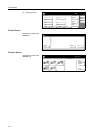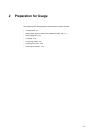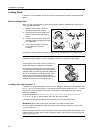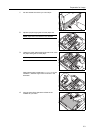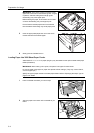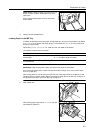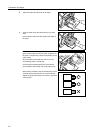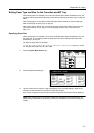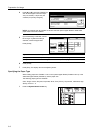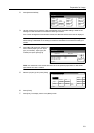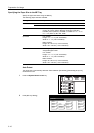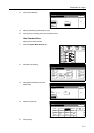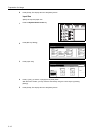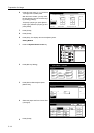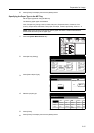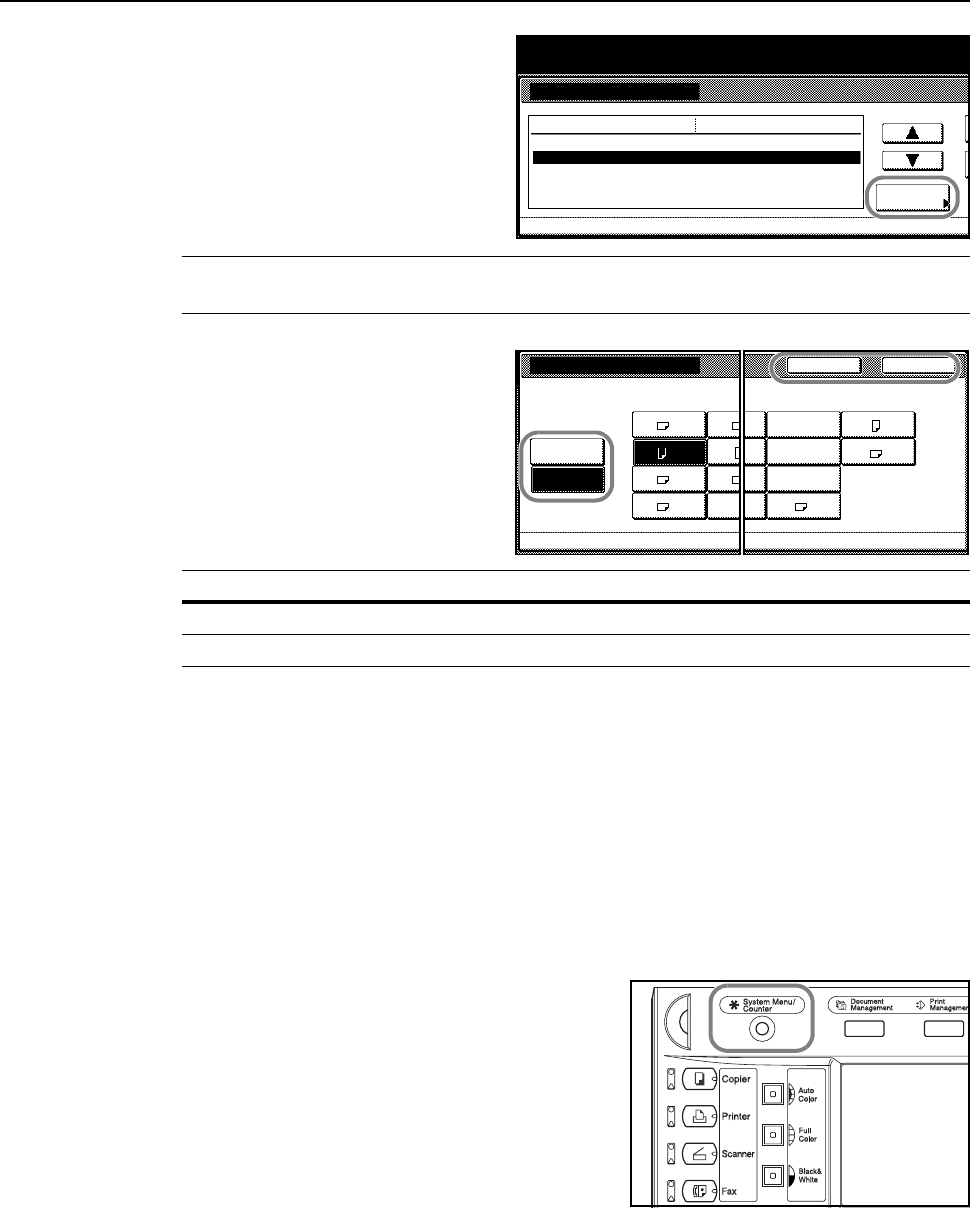
Preparation for Usage
2-8
4
Press [S] or [T], select the cassette you
wish to set the paper size from Paper
size (1st cassette) - Paper size (4th
cassette) and press [Change #].
NOTE: 3rd cassette and 4th cassette are shown when the optional paper feeder or 3000 sheet
paper feeder have been installed.
5
If [Auto Detection] is selected, choose
the unit type. If [Standard sizes] is
selected, choose the paper size.
Press [Close].
6
Press [Close].
7
Press [End]. The display returns to the [Basic] screen.
Specifying the Paper Type
When loading paper into Cassette 1 and 2 or the optional paper feeder (Cassette 3 and 4) or the
3000 sheet paper feeder (Cassette 3), set the paper size.
The following paper types are available.
Plain, Rough, Vellum, Recycled, Preprinted, Bond, Color (Colour), Prepunched, Letterhead, High
Quality, Custom 1 - 8
1
Press the System Menu/Counter key.
System Menu
System Menu / Counter
Auto cassette switching
Paper size (1st cassette)
Paper size (2nd cassette)
Paper size (3rd cassette)
Paper size (4th cassette)
Change #
Default menu
On / All types of paper
Auto/Inch
Auto/Inch
Auto/Inch
Auto/Inch
Setting mode
Machine Default
Key Description
[Close] Keeps the settings and returns to the previous page.
[Back] Cancels settings and returns to the previous page.
Auto
A5
B5
B5A4
Standard
A3 B4
A4
Folio
Paper size (1st cassette)
Select paper size.
System Menu Machine Default-
Detection
sizes
Close
5½×8½"
8½×13½"
8½×13"
8K
Back
16K
16K