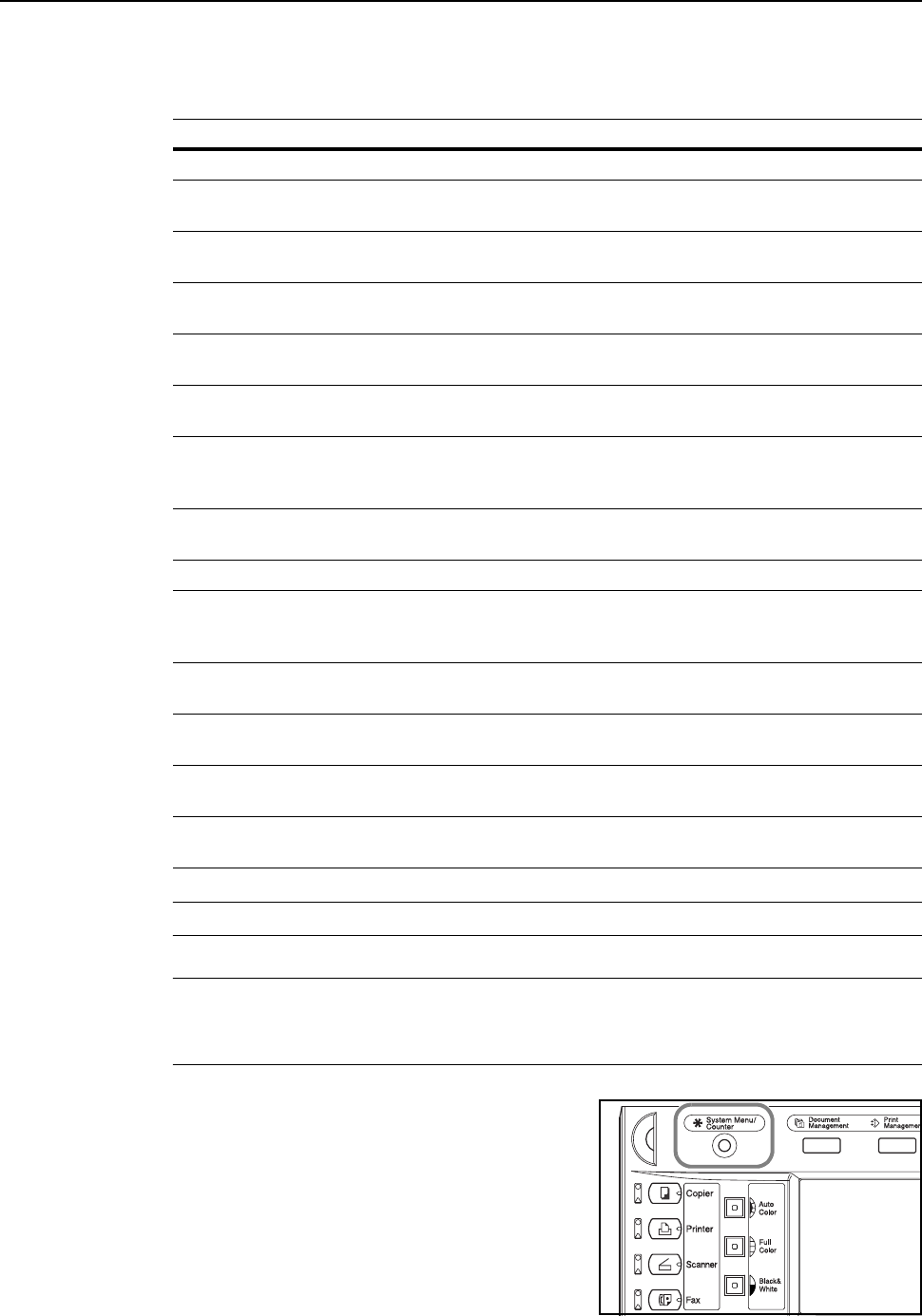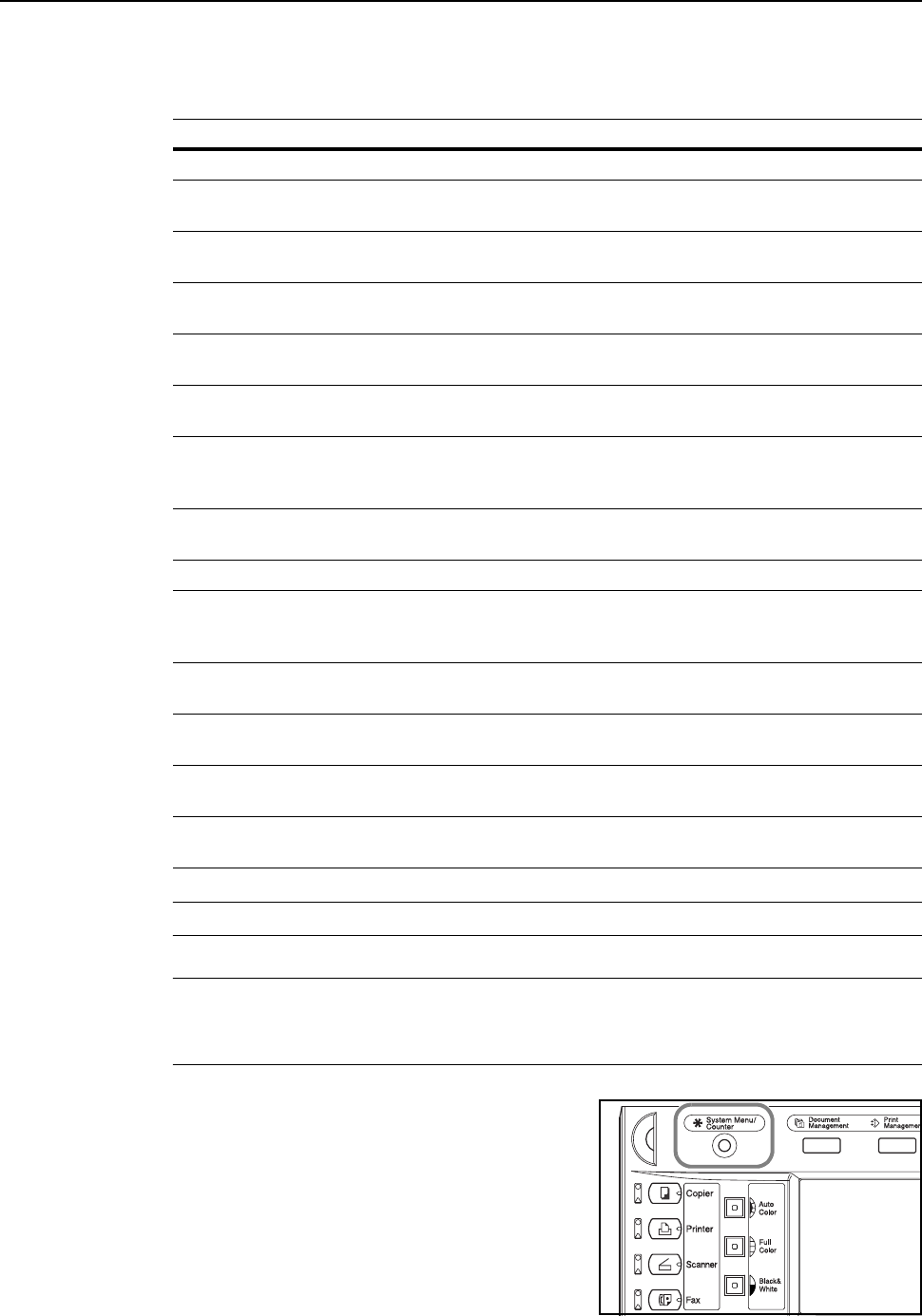
Preparation for Usage
2-32
Scanner Basic Settings
The network settings for this device must be configured before using the scanner feature. The
setting items are as follows.
IMPORTANT: E-mail cannot be sent if the SMTP and Administrator’s E-mail ad are not properly set.
NOTE: Set the IP address according to the operating environment. Obtain this address from your
network administrator.
Scanner basic settings may be also configured from a computer using a web browser.
1
Press the System Menu/Counter key.
Configuration Item Description
Host name Input a scanner host name no longer than 32 characters.
IP address Enter the scanner interface IP address in ‘XXX.XXX.XXX.XXX’
notation.
Subnet Mask Enter the scanner subnet mask in ‘XXX.XXX.XXX.XXX’
notation.
Default Gateway Enter the scanner default gateway in ‘XXX.XXX.XXX.XXX’
notation.
DHCP/BOOTP Set DHCP and BOOTP to either [Valid] or [Invalid]. The default
setting is [Valid].
RARP Set RARP to either [Valid] or [Invalid]. The default setting is
[Valid].
DNS Server (primary) For sending data using host names in environments that have
DNS servers available, enter the primary DNS server IP
address in this field in ‘XXX.XXX.XXX.XXX’ notation.
DNS Server (secondary) Enter the secondary DNS server IP address in
‘XXX.XXX.XXX.XXX’ notation.
DNS Domain name Enter the domain name in less than 64 characters.
WINS Server (primary) To use WINS (Windows Internet Name Service) to resolve
computer names from IP addresses, enter the primary WINS
server IP address in ‘XXX.XXX.XXX.XXX’ notation.
WINS Server (secondary) Enter the secondary WINS server IP address in this field in
‘XXX.XXX.XXX.XXX’ notation.
SMTP Enter into this field the SMTP server host name or IP address in
‘XXX.XXX.XXX.XXX’ notation.
DB Assistant Enter the IP address or hostname (under 32 characters) of the
computer with DB Assistant installed.
Administrator’s E-mail ad Enter the administrator e-mail address. Scanner status log files
and error reports will be via e-mail to this address.