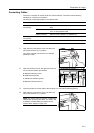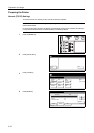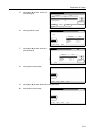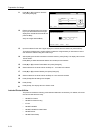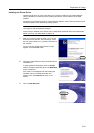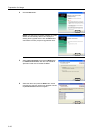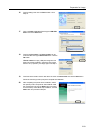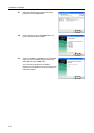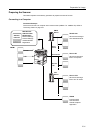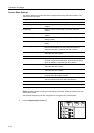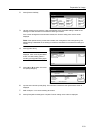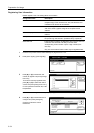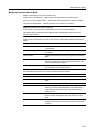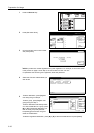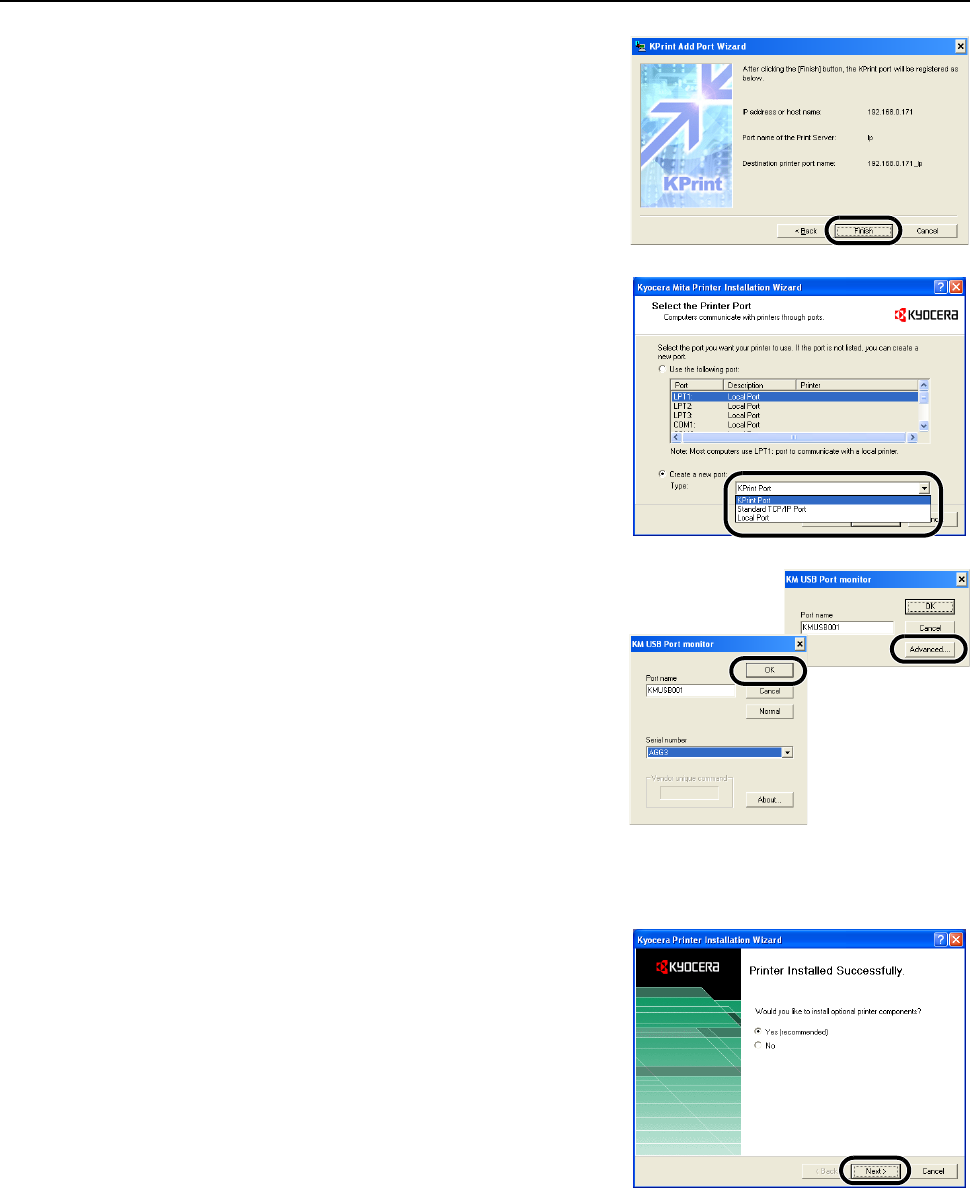
Preparation for Usage
2-29
16
Confirm settings and click the Finish button. Go to
Step 19.
17
Click on Create a new port. Set the type to KM USB
Port and click the Next button.
18
Confirm the Port name. The Serial number can be
confirmed after clicking the Advanced button. Click the
OK button.
If Serial number is empty, USB port recognition has
failed. Cancel the installation, switch the main power
switch to off ( position), and begin again from Step 1.
19
Confirm that the model name for this device is shown in Printer name and click the Next button.
Follow the remaining screen prompts to complete the installation.
20
After completing the printer driver installation, install
the optional printer components. Select Yes to install
the components and click the Next button to proceed
to the next step. Press No to skip installation, click the
Next button and proceed to Step 23.