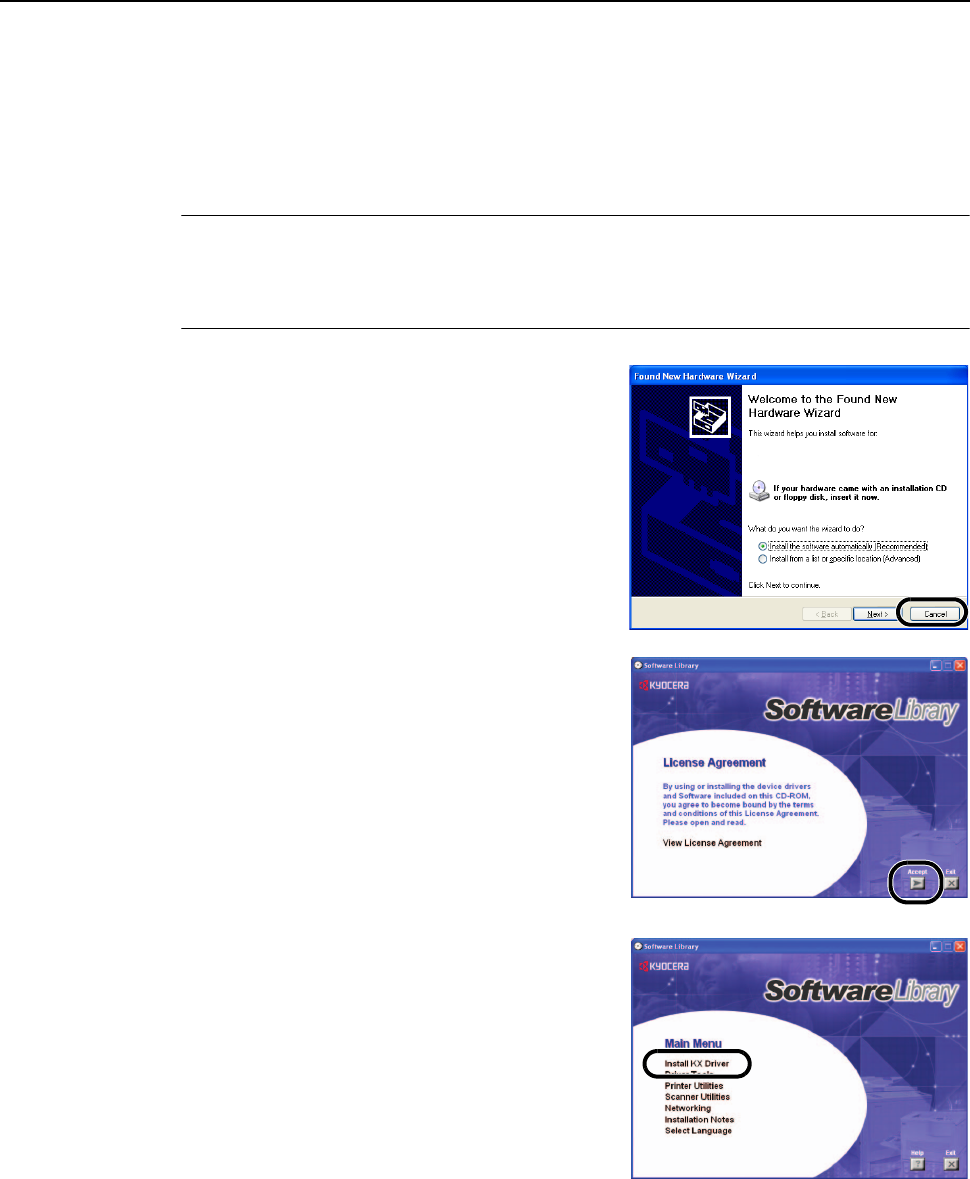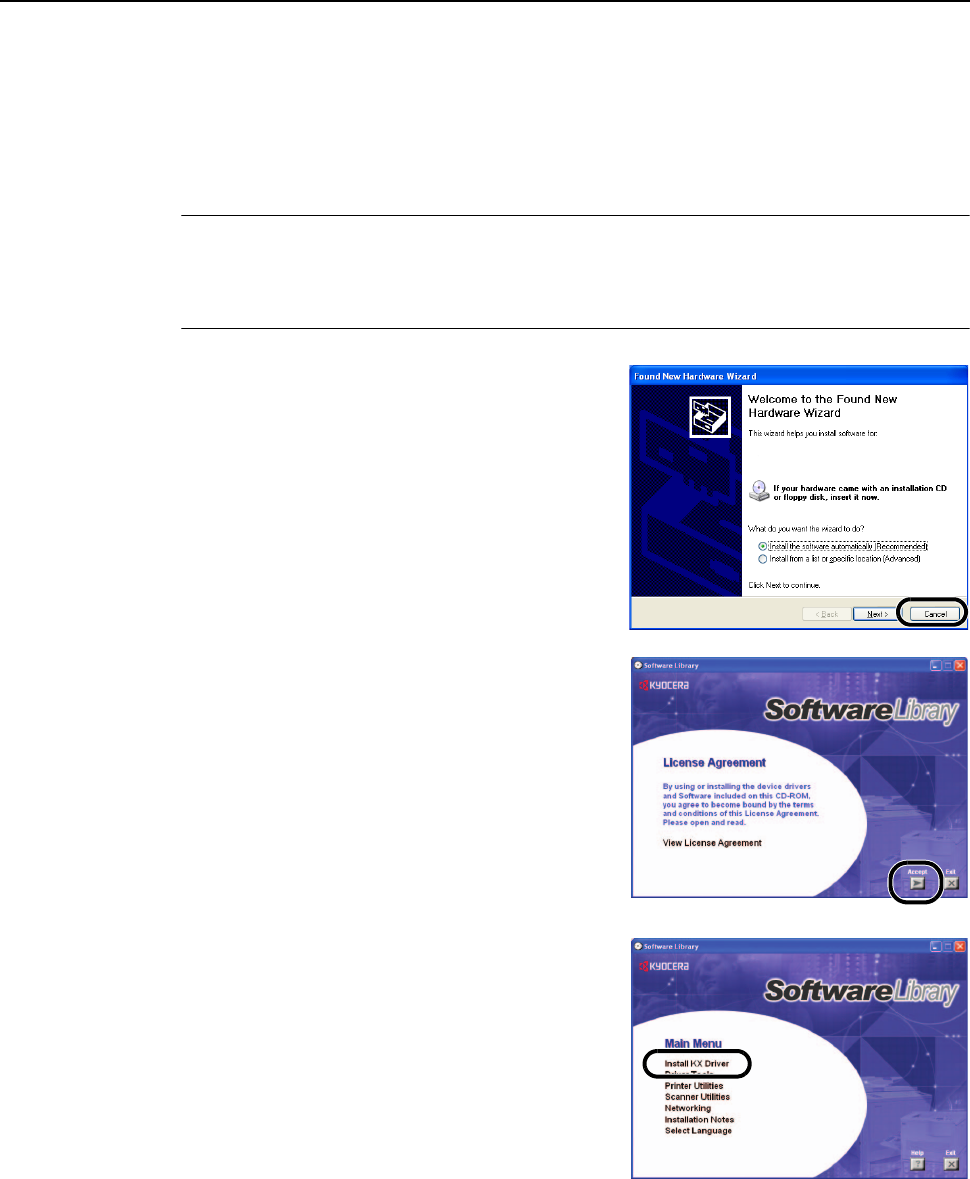
Preparation for Usage
2-25
Installing the Printer Driver
Install the printer driver to connect this device to a computer. Install from the included Software
Library CD-ROM for connections via the parallel port interface, network interface or the USB
interface.
The following procedures are based on a Windows XP installation, but the same procedure may be
followed to install on other Windows operating systems.
NOTE: Installation on Windows XP, Windows NT 4.0/2000 and Server 2003 must be installed by a
user logged on with administrator privileges.
Plug and Play is disabled on this device when in Sleep Mode. Wake the device from Sleep Mode
before continuing. See Sleep Mode on page 3-36
1
Refer to Connecting Cables on page 2-21 to connect
this device to the computer. After connecting, switch
the main power switch to on ( | position) and switch on
the computer.
If a Plug and Play window like that shown at right
appears, click the Cancel button.
2
Insert the included Software Library CD-ROM into the
CD-ROM drive.
A usage agreement is displayed. Click the Accept
button to accept the agreement terms. The Main Menu
screen is displayed.
If the screen is not displayed even after loading the
CD-ROM, open the CD-ROM drive letter and
double-click on the setup.exe file shown in the
window.
3
Click on Install KX Driver.