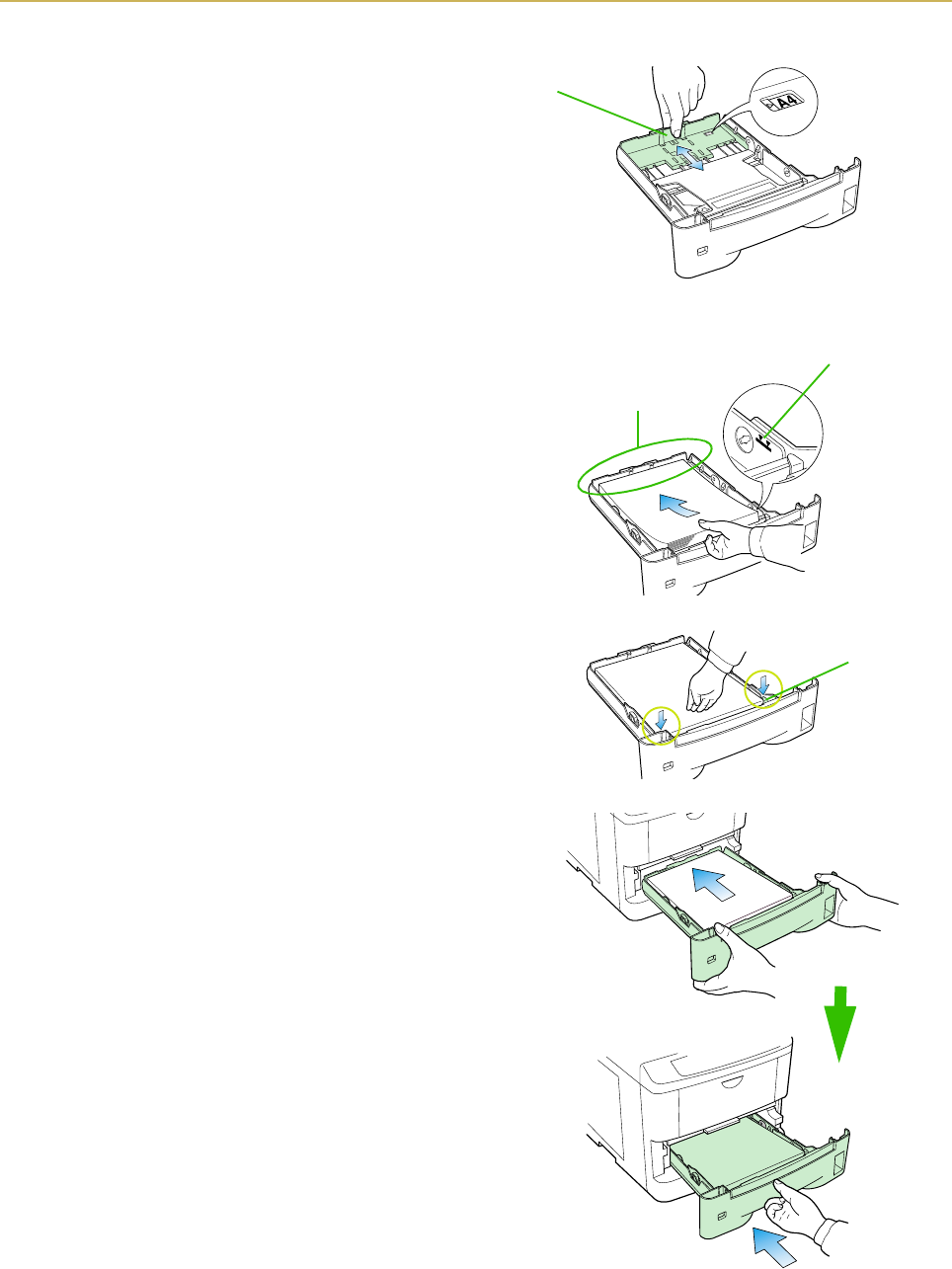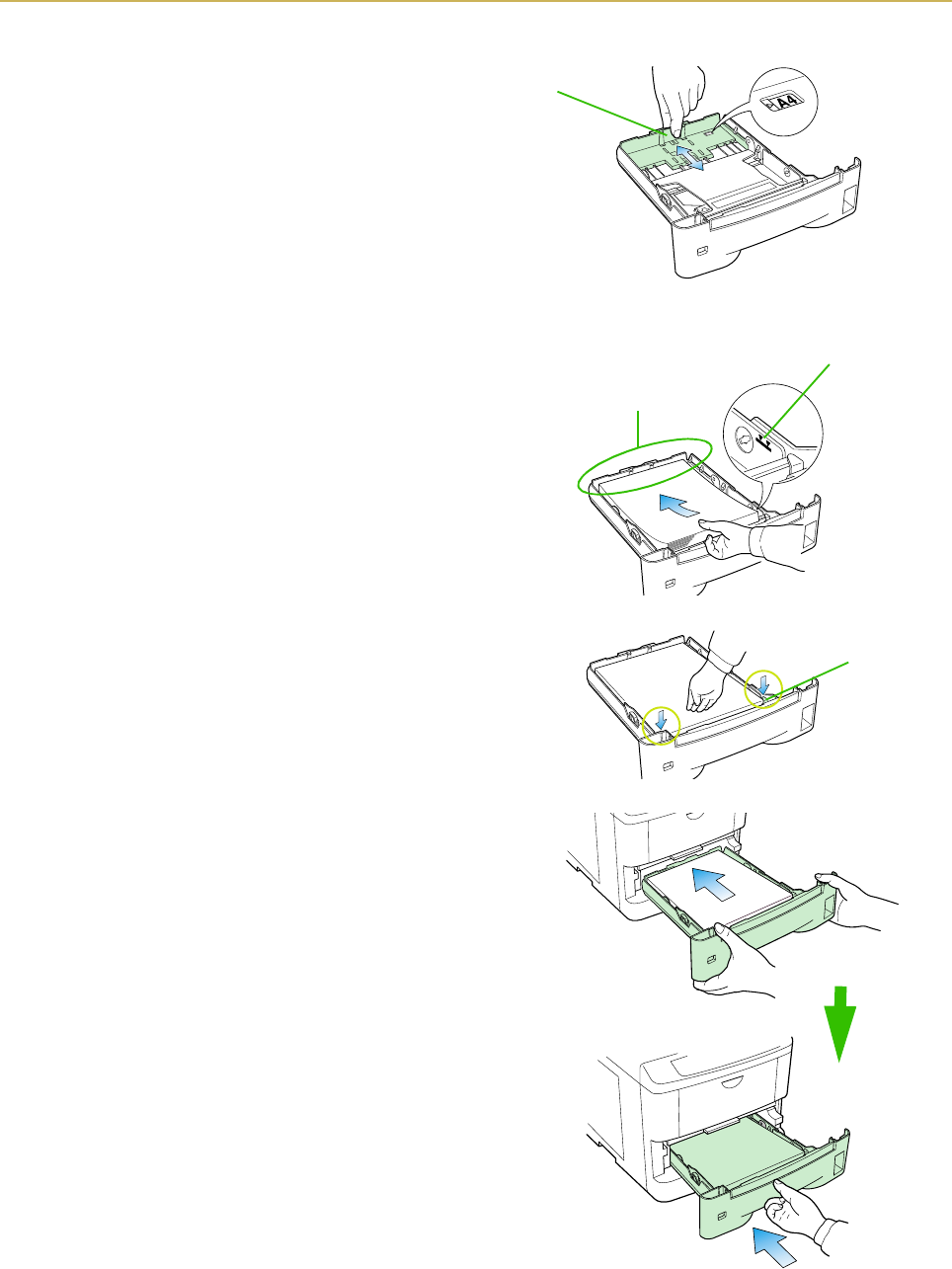
1.4. Setting Up and Interfacing
1-11
Move the paper stopper while pushing on the green
button at the back. Set the paper stopper to the size
of paper that you are to use as indicated in the small
windows on the floor of the cassette.
When using custom size paper, move the paper
guides and paper stopper all the way out, insert the
paper, and then adjust the paper guides and paper
stopper to suit. Adjust them so that they are in light
contact with the paper.
5. Tap the edges of the paper to align the sheets
neatly. Set the paper in the cassette as shown. The
side of paper that faces downward in the cassette is
the one on which printing is done.
Do not load paper into the cassette higher than the
limitation mark on the right. (The cassette should
hold approximately 250 sheets of paper with a 0.1
mm thickness.)
6. Set the stack of paper so that it is under the clips as
shown.
7. Hold the cassette as shown in the illustration and
insert the paper cassette into the printer cassette
slot. Gently push it straight into the slot as far as it
will go.
☛ If the paper size dial on the cassette is not set to
match the size of paper inserted, a paper jam may
result. An incorrect paper size setting can also
result in printing of tiny black dots on the page or
other defects in image quality.
Paper Stopper
Limitation
mark
When loading the paper,
make sure the leading
edge of paper is not bent
in any way.
Clip