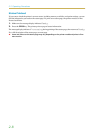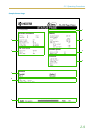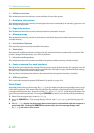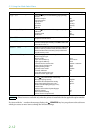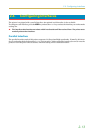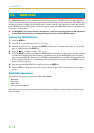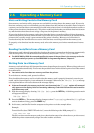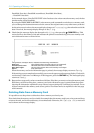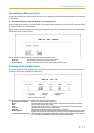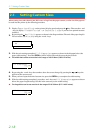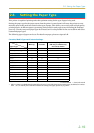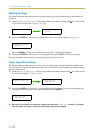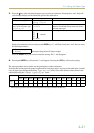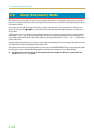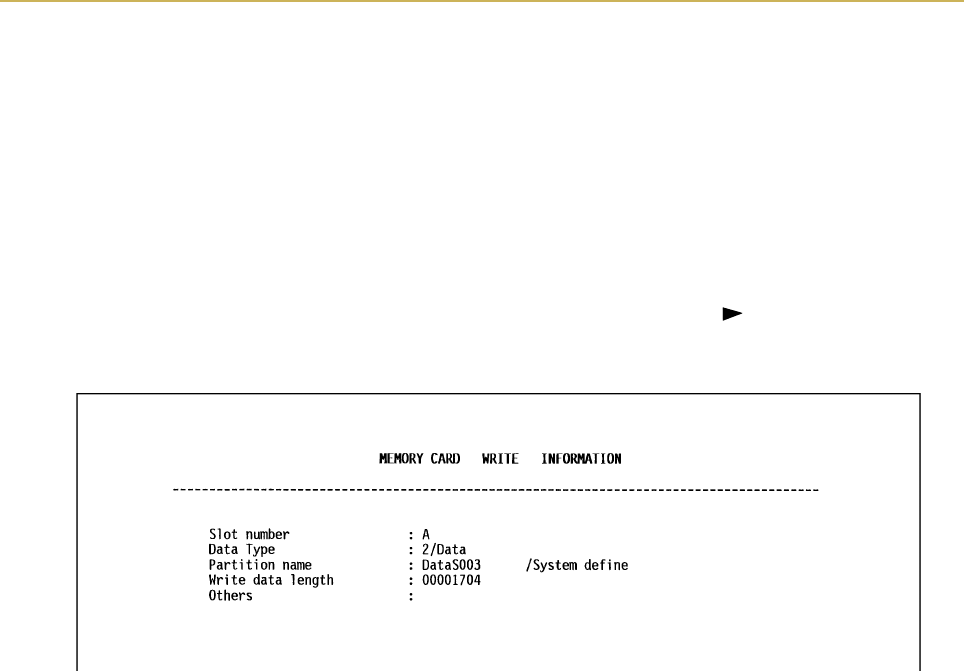
2.6. Operating a Memory Card
2-16
DataS001 (first data), DataS002 (second data), DataS003 (third data),
... DataS127 (last data)
In the example above, if the file TEST.TXT is the first data to be written onto the memory card, the des-
tination name will be DataS001.
By using the PRESCRIBE 2e RWER W (write memory card) command to write data to a memory card,
you can change the destination name to be the same as the original name or any other name you desire.
As the printer receives data, the message display changes toý3URFHVVLQJ, then when the end of the
data is received, the message display changes toý: DLWLQJ.
4. Check that the message display has changed toý:DLWLQJ, then press the (FORM FEED) key. This
writes the file to the memory card and instructs the printer to automatically print out a memory card
write information page as shown below.
The printout (example above) includes the following information.
Data type: Type of data written (currently only type 2 is supported).
Partition (data) name: The destination name of data written to the card.
Write data length: The size of the written data on the memory card in bytes.
Others: Error information.
When the memory card write information page is printed, the message display returns toý5HDG\.
If the writing was not completed successfully, an error code appears on the message display. For details,
see Section 5.5 Indicators and Messages. If this happens, press the CONTINUE key. The message display
returns toý5HDG\.
5. Repeat above steps until you have transferred all data (files) that you want to write to the memory card.
Each time you finish writing data, a memory card write information page is printed from the printer
showing the information explained in step 4 above, but pertaining only to the data just written. To see
all data contained in the memory card at once, print a list of data names as explained on the last page
of this manual.
Deleting Data from a Memory Card
It is possible to use the printer to delete data from a memory card one by one.
First check that the memory card is writable (for example that the memory card is not write-protected, data
exists on the card, and its internal battery is not exhausted). Otherwise, theý!'HOHWH GDWD menu will
not be shown on the message display.