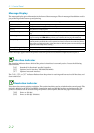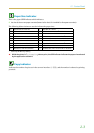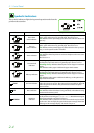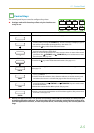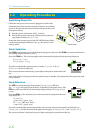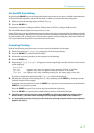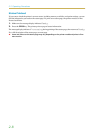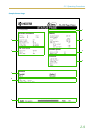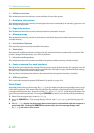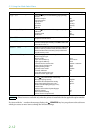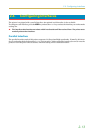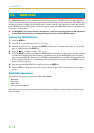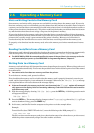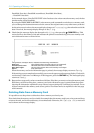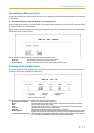2.2. Operating Procedures
2-10
1 — Software version
This information shows the software version and date of issue of the printer.
2 — Hardware information
This information shows the currently selected paper feed source (indicated by an asterisk), paper size, and
main settings of the printer.
3 — Page information
This information shows the currently selected resolution and number of copies.
4 — Memory usage
This information shows the amount of total memory installed in the printer and the amount of currently
available memory.
5 — Installation Options
This shows the options currently installed in the printer.
6 — Emulation
This shows all available emulations and the currently selected emulation (marked with an asterisk). The
printer is shipped from the factory set to PCL 6 emulation.
7 — Interface information
This information shows all interfaces installed in the printer and the currently selected interface.
8 — Fonts at startup (for each interface)
This shows the font automatically selected when the printer starts up (default font). It is possible to set dif-
ferent fonts for the parallel interface and the serial interface. The figure on page 2-9 shows default settings.
The font is set to Courier font (font number: I000).
This also shows font information similar to the column below if an optional interface is installed.
9 — KIR test pattern
This is used when setting the printer's KIR mode. For details, see page 2-24.
Form Feed
Depending on the software, the messageý:DLWLQJ may be displayed in the message display when you get
to the end of a print job. This occurs when the software does not issue a final form feed to the printer indi-
cating the end of the print data. If you wait awhile,ý)RUP)HHGý7LPH2XW will be displayed and the last
page will be printed automatically. Pressing the FORM FEED key allows you to finish printing immediately.
1. Check if the message display readsý:DLWLQJ.
2. Press the FORM FEED key. The message display will now readý3URFHVVLQJ and the last page will
print.
☛ Theý:DLWLQJ display may also appear due to interruptions in printed data while the computer is
processing data. Pressing the FORM FEED key unnecessarily when the message display reads
:DLWLQJ will result in a form feed.