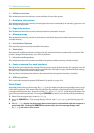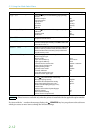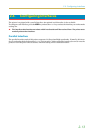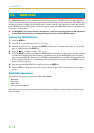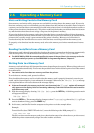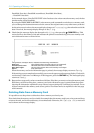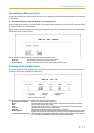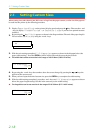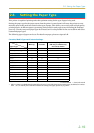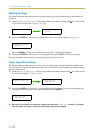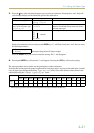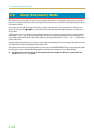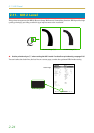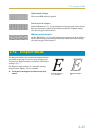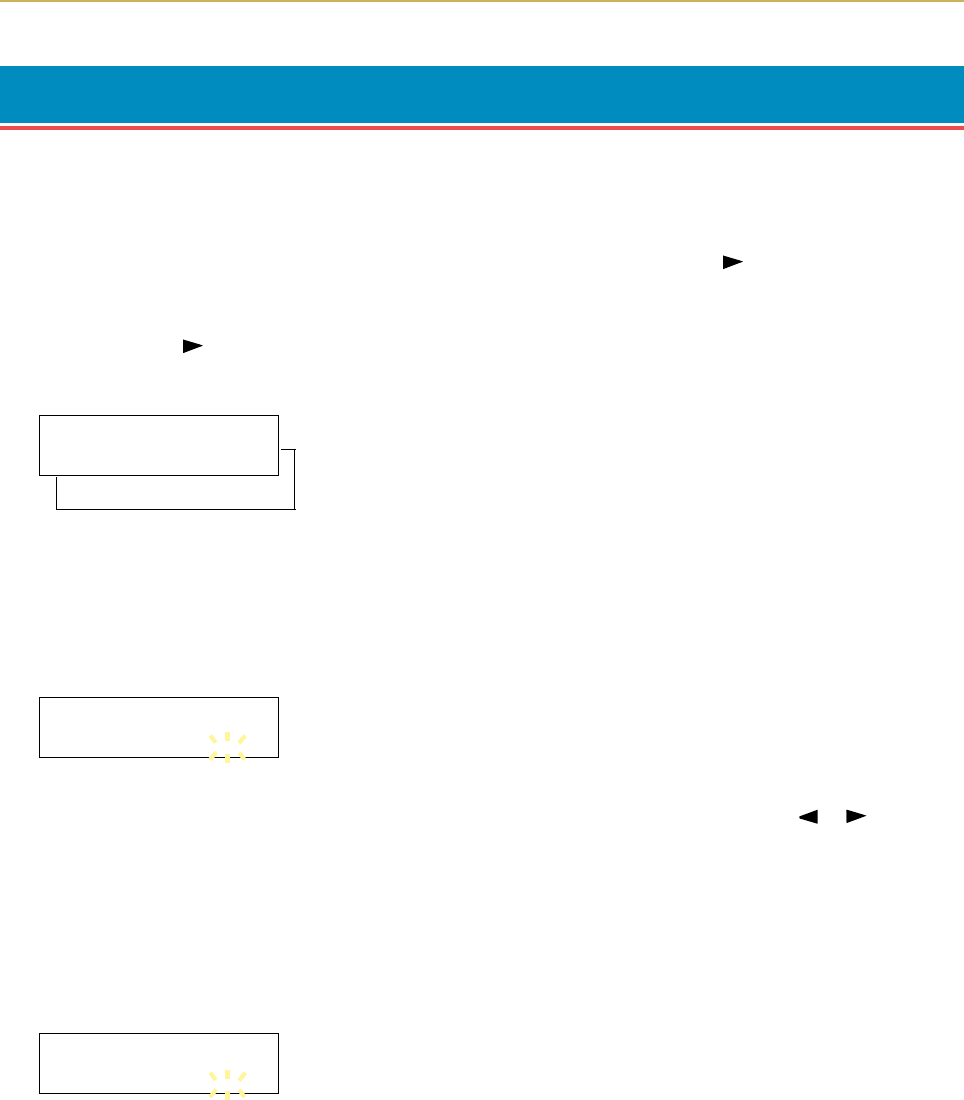
2.7. Setting Custom Sizes
2-18
2.7. Setting Custom Sizes
When setting sizes other than A5, A4, B5, Letter or Legal into the paper cassette, set the size of the paper to
be used into the printer by the following procedure.
1.
Displayý3DSHUýKDQGOL QJ! on the printer's display panel and press the key. Then use the + and
– keys to displayý!&DVVHWWHýVL]Hý!, orý& DVVHWWHýìýV L]H if you have an optional cassette
installed.
2.
By pressing the keyý!!8QLW appears as shown in the diagram below (The unit of the paper length).
You can selectýP P orýLQFK by using the + and – keys.
3.
With the unit settings completed,ý!!;ýGLPHQVLRQ appears as shown in the diagram below (the
paper width setting). Press the ENTER key while in this state and the cursor begins to flash.
☛ The width that can be set must be in the range of 148-216mm (5.83-8.5 inches).
4.
By pressing the + and – keys the numbers above the cursor change. By pressing the or keys the
position of the cursor moves.
5.
When you have input the desired custom size, press the ENTER key to complete the width setting.
6.
With the width settings completed, press the + and – keys andý!!<ýGLPHQVLRQ appears as shown
below (the paper length setting). Set this in the same way as the width setting.
☛ The length that can be set must be in the range of 210-356mm (8.27-14.02 inches).
!!;ý GLPHQVLRQ
ëìçý PP
!!<ý GLPHQVLRQ
êèçý PP
!!8QLW
ýýLQFK
!!8QLW
ýýPP
B
B