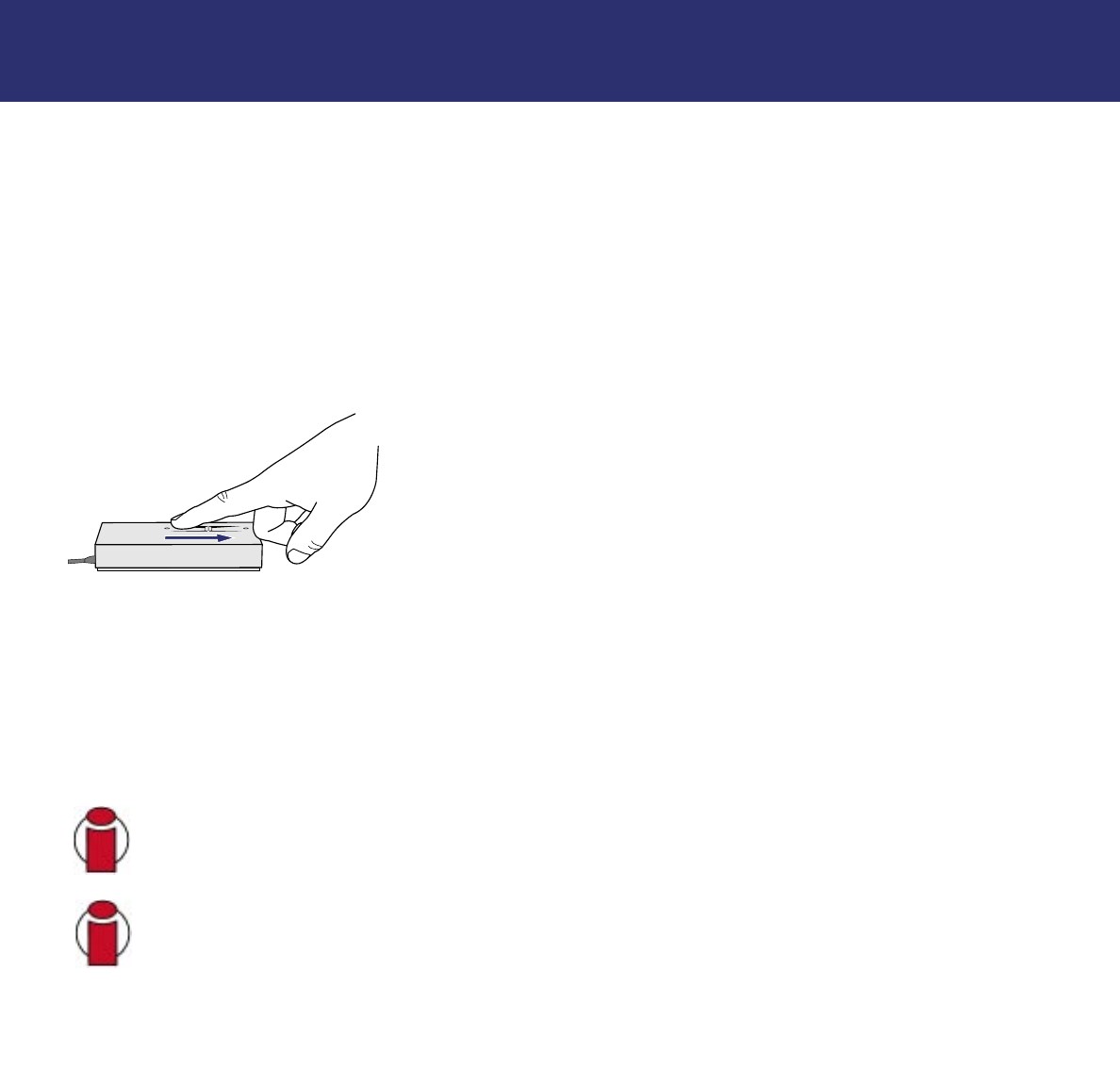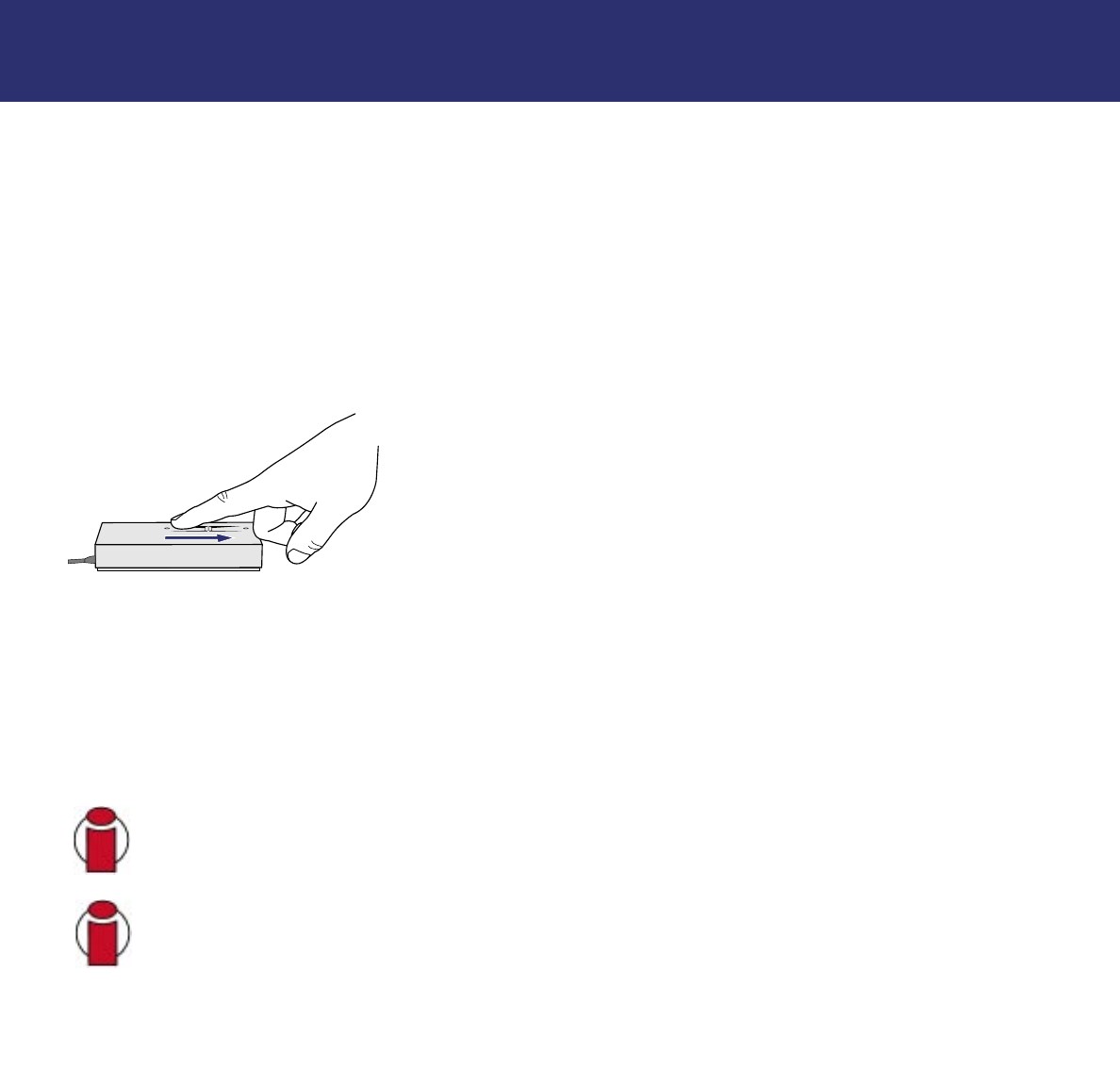
3. Before Installing Your LaCie SAFE Drive
page 9
LaCie SAFE mobile hard drive
User’s Manual
3. Before Installing Your LaCie SAFE Drive
Yes, we know you are anxious to start using your new LaCie SAFE mobile hard drive, but because it has extra data security
features not found on standard external hard drives, you should take a minute to familiarize yourself with these items first:
• 3.1. How to Use the Fingerprint Sensor
• 3.2. Being an Administrator
• 3.3. About Authorized Users and Rights
• 3.4. Rules for Registering Users
3.1. How to Use the Fingerprint Sensor
To use the fingerprint sensor, first make sure that the front of the drive is facing
you. Next, place your finger so that it is flat and resting entirely on the sensor
surface so that it touches the metal plate around the sensor itself. The top of
your finger should touch the top edge of the metal groove. Now slide your
finger down slowly over the sensor.
If you have trouble getting the sensor to recognize your fingerprint, refer to
section 10. Troubleshooting the Fingerprint Sensor.
3.2. Being an Administrator
The Administrator has complete control over who else can use the drive and what data access rights they have. The
Administrator can:
• Access the Configuration Tool to add or remove users.
• Assign Read Only, Read/Write, or Administration privileges to users.
• Change a user’s profile.
• Change the Administrator.
Important Info:
The first person to use the drive becomes the Administrator by default. However, any user can be
given Administration privileges.
Important Info:
You can register more fingerprints per user as long as you don’t exceed a maximum of 10
fingerprints total for all users. So, for example, you could register 2 fingerprints each for 5 users (including the
Administrator) or 10 fingerprints for 1 user or any other combination inbetween.
For more on Administrator privileges, see section 6.2. Using the Drive as an Administrator.