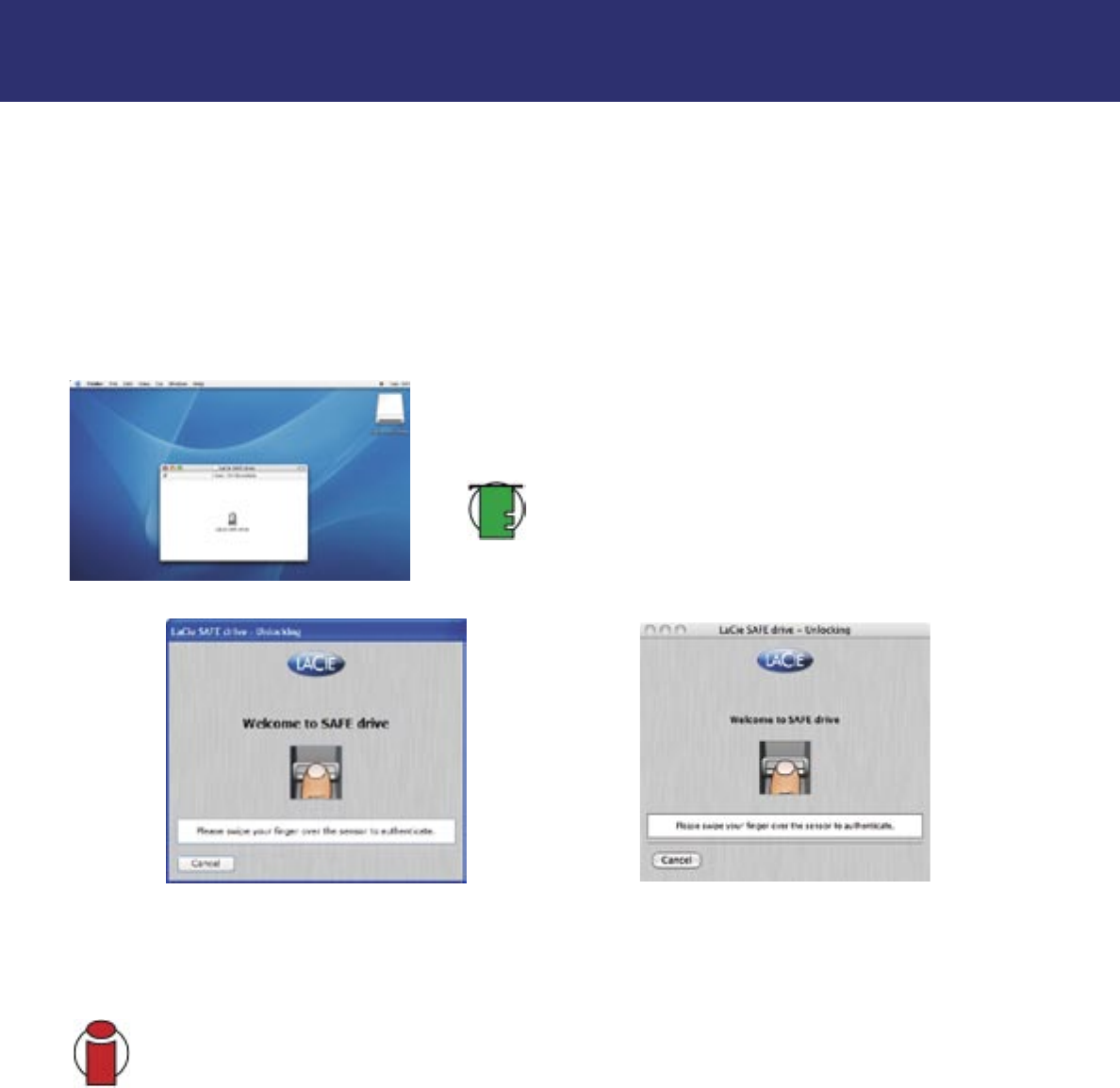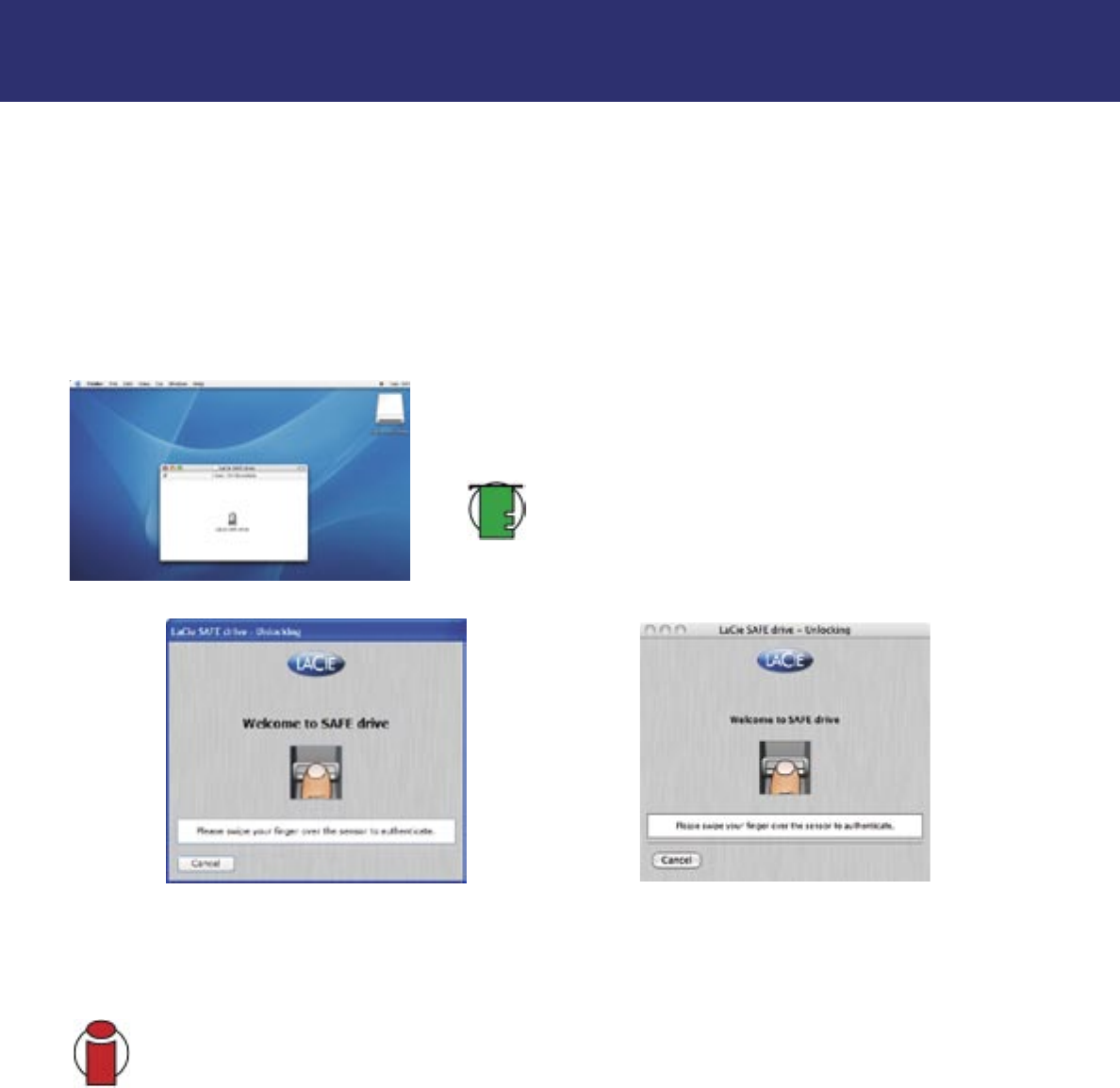
6. Using Your LaCie SAFE Drive
page 21
LaCie SAFE mobile hard drive
User’s Manual
6. Using Your LaCie SAFE Drive
Once you’ve set up your LaCie SAFE drive with at least one user, then you can start to use it. If the drive is currently discon-
nected, first connect it (see section 4. Connecting Your LaCie Drive for more information). Now you are ready to get started!
• 6.1. Using the Drive as a Registered User
• 6.2. Using the Drive as an Administrator
• 6.3. Using Multiple SAFE Drives on the Same Computer
• 6.4. Locking Your Drive
6.1. Using the Drive as a Registered User
1. Once the drive is mounted, an icon appears in the My Computer folder
for Windows or on the desktop for Mac. Double click on the SAFE icon (the
lock) to access the authentication application.
Tech Note:
While the top LED blinks orange, you can swipe your
finger over the sensor to be authenticated. You don’t have to wait
for the drive to mount on the desktop.
2. This is the first screen you will see with normal use. To unlock your LaCie SAFE hard drive, place a registered finger flat in
the recess of the fingerprint sensor. Make sure the top of your finger touches the top of the recess and slide it down slowly. For
more on how to use the fingerprint sensor see section 3.1 How to Use the Fingerprint Sensor.
Important Info:
If you are having trouble getting the fingerprint sensor to recognize you, see section
10. Troubleshooting the Fingerprint Sensor.
Fig. 6.1.2 The Welcome screen in Windows
Fig. 6.1.3 The Welcome screen in Mac
Fig. 6.1.1 The SAFE lock icon on the Mac desktop