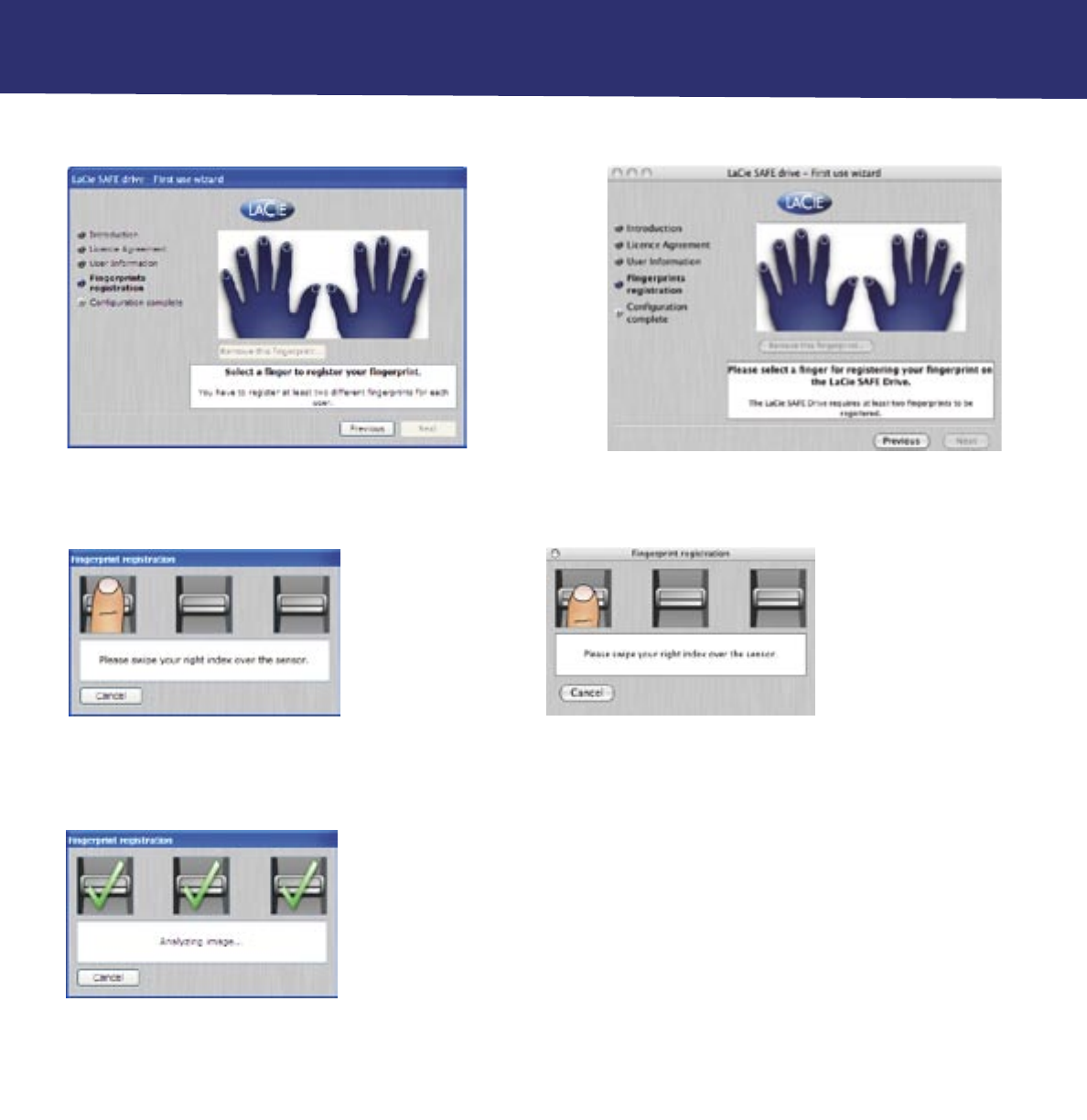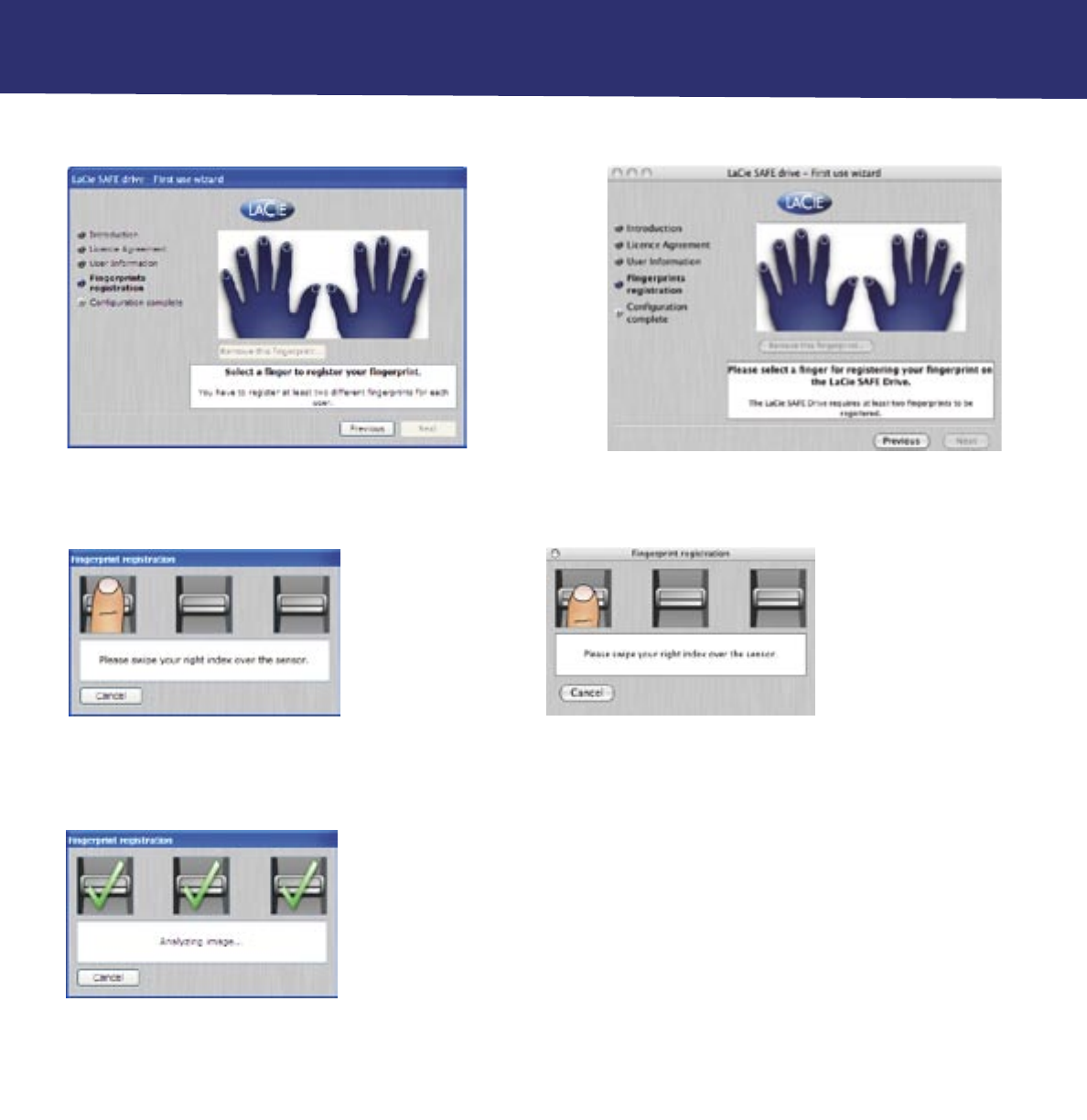
5. Configuring Your LaCie SAFE Drive
page 18
LaCie SAFE mobile hard drive
User’s Manual
5.3. Registering User Fingerprints
1. Click on an unhighlighted finger to begin registering a fingerprint. Click Next to continue. The dialog below appears.
2. A dialog will appear, requesting that you swipe the selected finger over the fingerprint sensor. If the swipe is successful, the
dialog prompts you to swipe the same finger a second and third time for confirmation.
Your finger should lie flat in the recess. Make sure the top of your finger touches the
top of the recess and slide it down slowly. For more on how to use the fingerprint
sensor see section 3.1 How to Use the Fingerprint Sensor.
3. When you have successfully swiped your finger three times, the swipe dialog
displays three check marks and then closes.
Fig. 5.3.1 Begin registering a fingerprint in Windows Fig. 5.3.2 Begin registering a fingerprint in Mac
Fig. 5.3.3 Swipe dialog in Windows
Fig. 5.3.4 Swipe dialog in Mac
Fig. 5.3.5 Successful fingerprint
registration in Windows and Mac