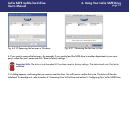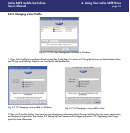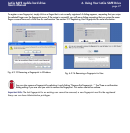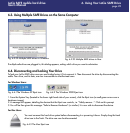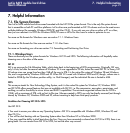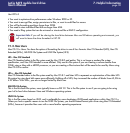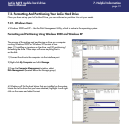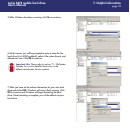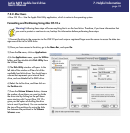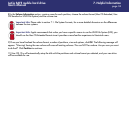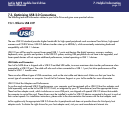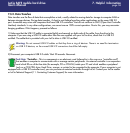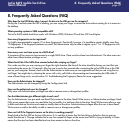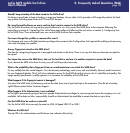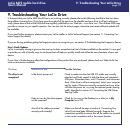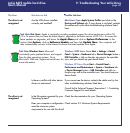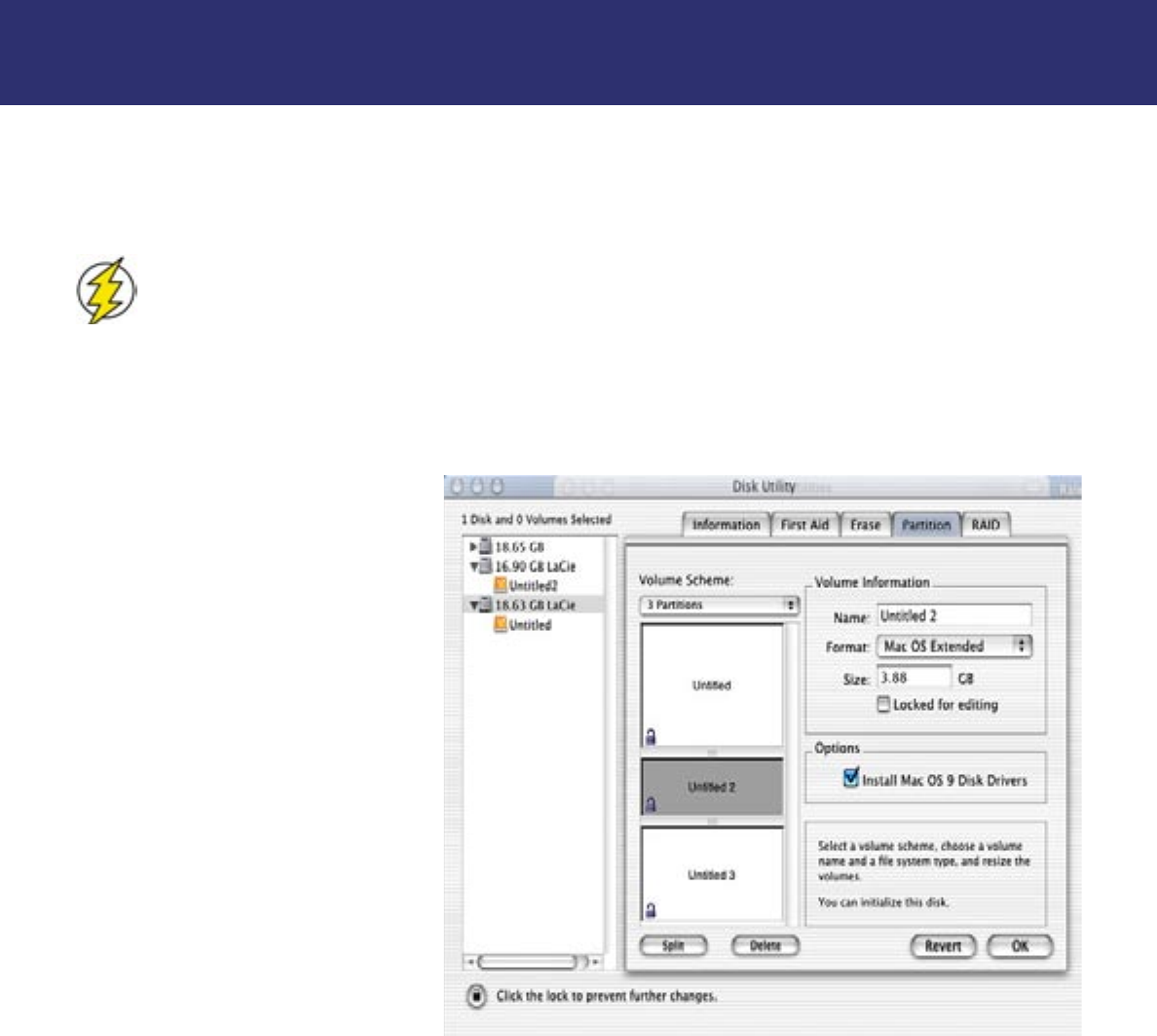
7.2.2. Mac Users
• Mac OS 10.x – Use the Apple Disk Utility application, which is native to the operating system.
Formatting and Partitioning Using Mac OS 10.x
Warning!
Following these steps will erase anything that is on the hard drive. Therefore, if you have information that
you want to protect or continue to use, backup this information before performing these steps.
1) Connect the drive to the computer via the USB 2.0 port and swipe a registered finger over the sensor to access the data stor-
age area of the LaCie SAFE drive.
2) Once you have access to the drive, go to the Menu Bar, and open Go.
3) From the Go menu, click on Applications.
4) In the Applications menu, open the Utilities
folder, and then double-click Disk Utility from
the Utilities folder.
5) The Disk Utility window will open. In the
left side of the window will be a list of the
available hard disk drives. You should see a
volume that represents your internal hard
drive, and one labeled LaCie SAFE drive.
6) Select the LaCie drive, and then click on
the Partition tab.
7) From the Volume Scheme: button, choose
the number of partitions you want to divide
the drive into by clicking on the pull down
menu starting with Current (Mac OS 10.x
gives you the option of dividing the drive
into at most 8 partitions). You can customize
the size of the partitions by using the slide
bar between the partitions in the Volume
Scheme: area.
7. Helpful Information
page 33
LaCie SAFE mobile hard drive
User’s Manual