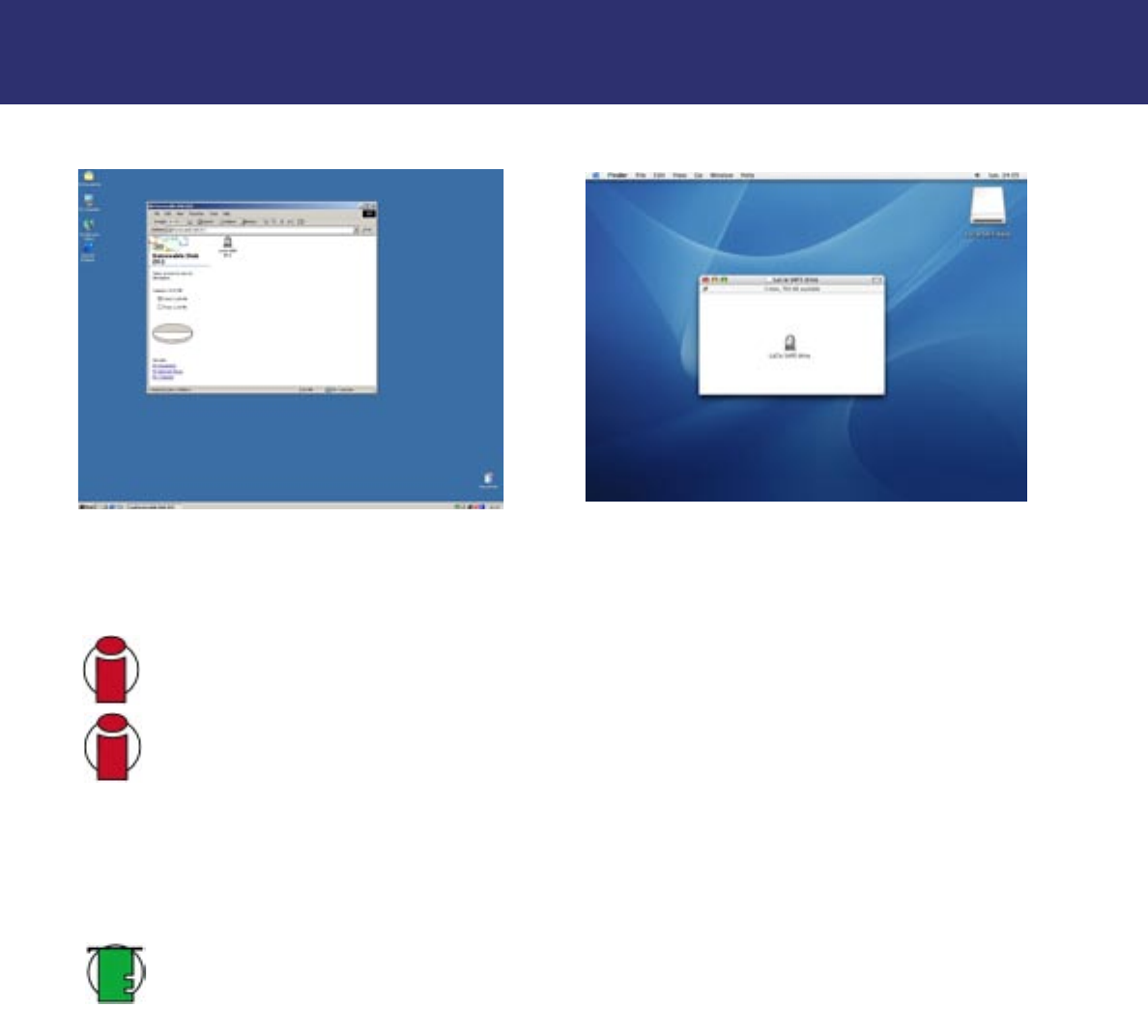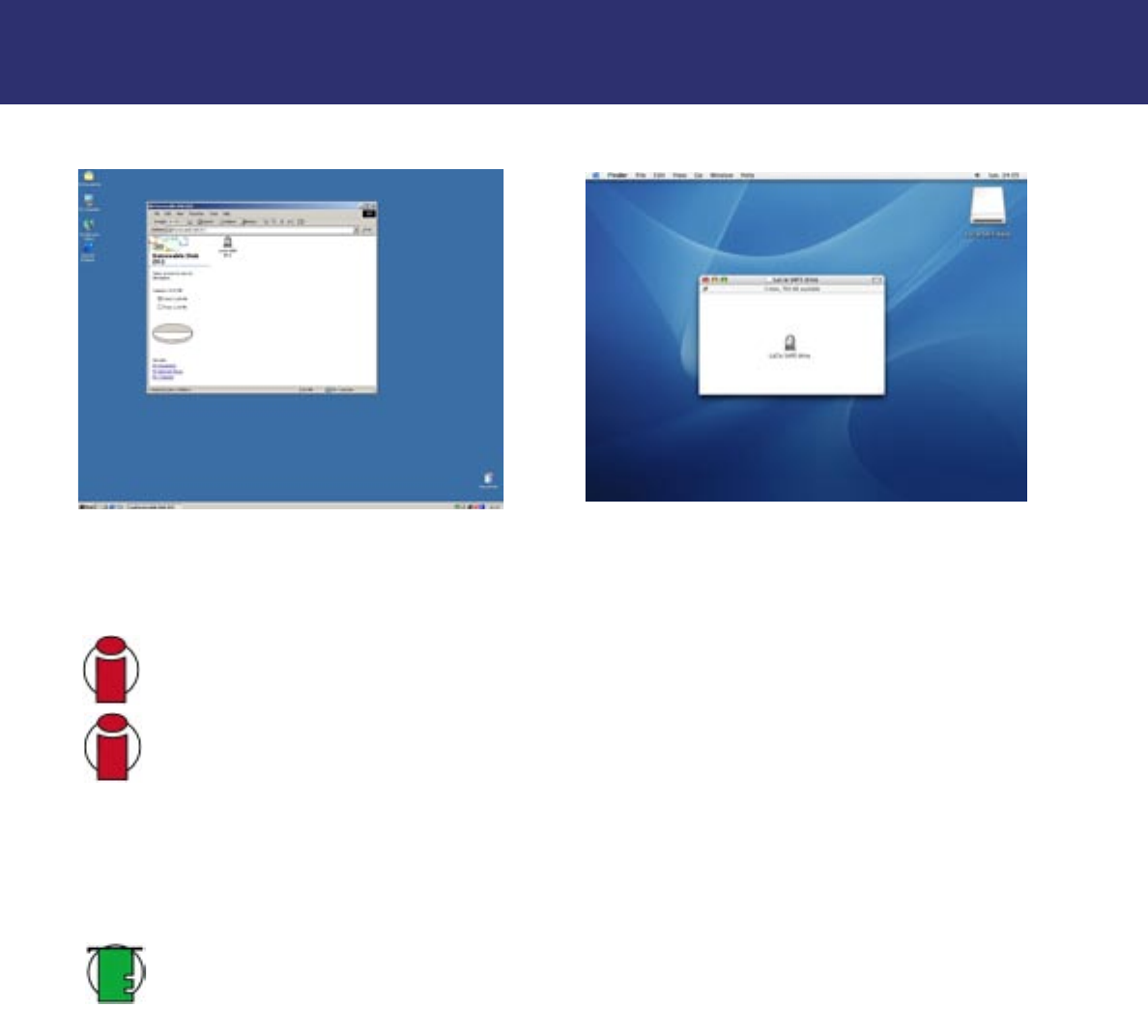
5. Configuring Your LaCie SAFE Drive
page 13
LaCie SAFE mobile hard drive
User’s Manual
5. Configuring Your LaCie SAFE Drive
Once the LaCie SAFE drive is connected to a USB port on your computer, the drive's top LED will blink orange and then turn
red. After a few seconds, the drive will mount.
Important Info:
If the top LED doesn’t blink orange or doesn’t turn red, please contact LaCie Customer Support.
Important Info:
Windows Users: It may take a few seconds for your computer to recognize the drive and
assign it an icon, especially if the computer is equipped with a USB 1 connector. Mac Users: It may take a few
seconds for the drive to appear on your desktop.
For Windows users: Double-click on the LaCie SAFE drive icon in your My Computer folder, then double-click on the lock
icon labeled "LaCie SAFE drive".
For Mac users: Double-click on the LaCie SAFE drive icon on your desktop, then double-click on the lock icon named "LaCie
SAFE drive".
Tech Note:
The volume of the drive does not yet appear. Instead, you'll see a virtual partition of 100MB, which
includes the Configuration Tool application. You'll use this application to configure your drive and create your
user profile. Once that is done, then the total storage volume mounts and you can begin using your drive.
Fig. 5.1 The Windows desktop Fig. 5.2 The Mac desktop