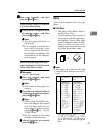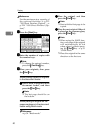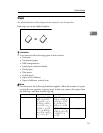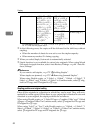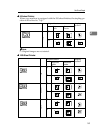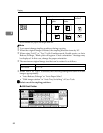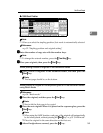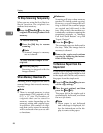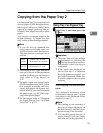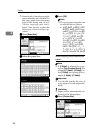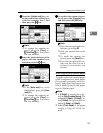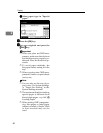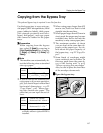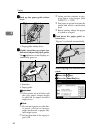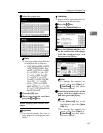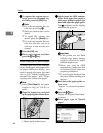Copying from the Paper Tray 2
57
2
Copying from the Paper Tray 2
Usethepapertray2forcopyingonto
special paper (OHP transparencies,
label paper (adhesive labels), thick
paper (for example postcards and en-
velopes), thin paper) as well as plain
paper.
You can also set special paper in the
System Settings. ⇒ "Paper Size Set-
ting" in the System Settings manual
Note
❒ If you do not use standard size
copy paper, you should input ver-
tical and horizontal dimensions.
The sizes that you can input are as
follows.
❒ Forthepapersize,type,andthick-
ness you can use, or the maximum
number of sheets you can load at a
time, refer to “Copy Paper” ⇒
p.22.
❒ To make copies onto special paper
(OHP transparencies, thick paper
(for example postcards and enve-
lopes), thin paper, label paper (ad-
hesive labels)), you need to specify
the paper type. ⇒ p.64 “When cop-
ying onto special paper”
❒ To load paper, refer to “Changing
the Paper Size in Tray 1-4/Paper
Tray Unit” ⇒ p.170.
Using Tray 2 as Bypass Tray
A
AA
A
Select tray 2, and then press the
{
{{
{
#
}
}}
}
key.
Important
❒ The paper size and type settings
programmed by pressing the
{
{{
{
#
}
}}
}
key are cleared and reset au-
tomatically when copying is
completed.
❒ If the paper size displayed on
the key for tray 2 is different
from the paper set in tray 2, pa-
per might be misfed. Make sure
to remove paper in the tray after
copying.
When copying onto standard size
paper
This setting is necessary when
temporarily copying onto a paper
size which is not displayed on the
size key of tray 2.
Note
❒ This setting is not necessary if
thesizeofpaperdisplayedon
the key for tray 2 and that of pa-
per set in tray 2 are the same.
❒ You can also specify the size of
paper directly with the paper
sizeselectorforthepapertray2.
Metric
version
• Vertical: 100 – 297mm
• Horizontal: 148 – 432mm
Inch
version
• Vertical: 4.0" – 11.7"
• Horizontal: 5.9" – 17.0"