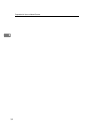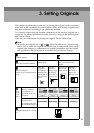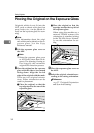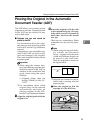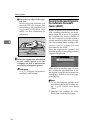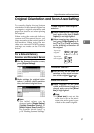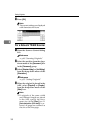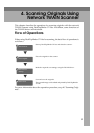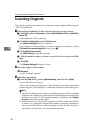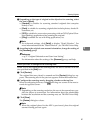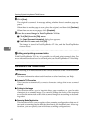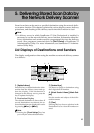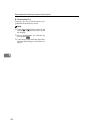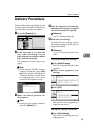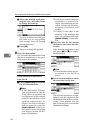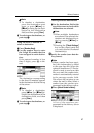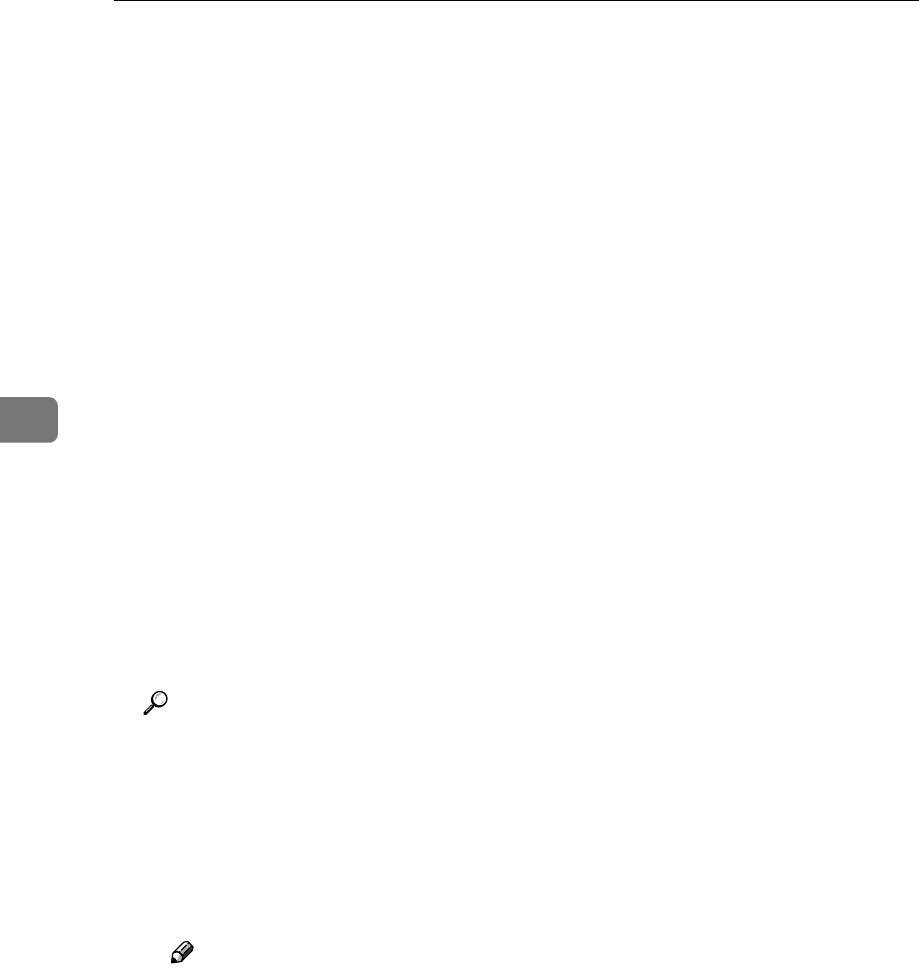
Scanning Originals Using Network TWAIN Scanner
40
4
Scanning Originals
This section explains the method for scanning a single original following p.39
“Flow of Operations”.
A
Start up DeskTopBinder V2 Lite and select the driver of the scanner.
A Click [Start], point to [Program], and then [DeskTopBinder V2] from [DeskTop-
Binder V2].
DeskTopBinder V2 Lite starts up.
B Click [Scanner Settings] from the [Tools] menu.
The [Scanner Settings] dialog box appears.
If the scanner is already selected, no scanner settings are necessary. Check
[File format for scanned image(s)] and go to step E.
C Click [Select Scanner Driver].
The [Select Source] dialog box appears.
D Click the machine name you want to use in the list, and then click [Se-
lect].
E Click [OK].
The [Scanner Settings] dialog box closes.
B
Place the original in the scanner.
Reference
⇒ p.33 “Setting Originals”
C
Make the scan settings.
A From the [File] menu, point to [Add Document], and then click [Scan].
The TWAIN driver starts up.
After a short while, the dialog box of the TWAIN driver that operates the
scanner appears. This dialog box is called the Scanner Control dialog box.
Note
❒ The title bar displays the scanner currently being used. When multiple
machines are connected, confirm that the indicated machine name is the
machine to be used. If the intended machine is different, click [Select
Source] to select the scanner again.
❒ If the machine to be used does not appear in the list, make sure that the
IP address is configured and that the machine is correctly connected to
the network. If the driver is still not displayed in the list after the above
operations, consult with your network administrator.