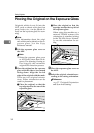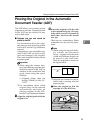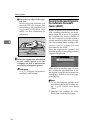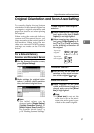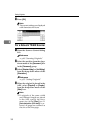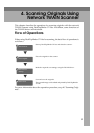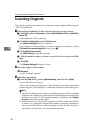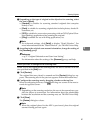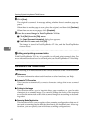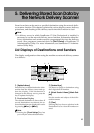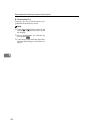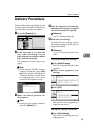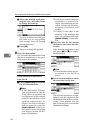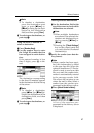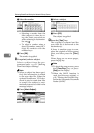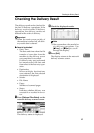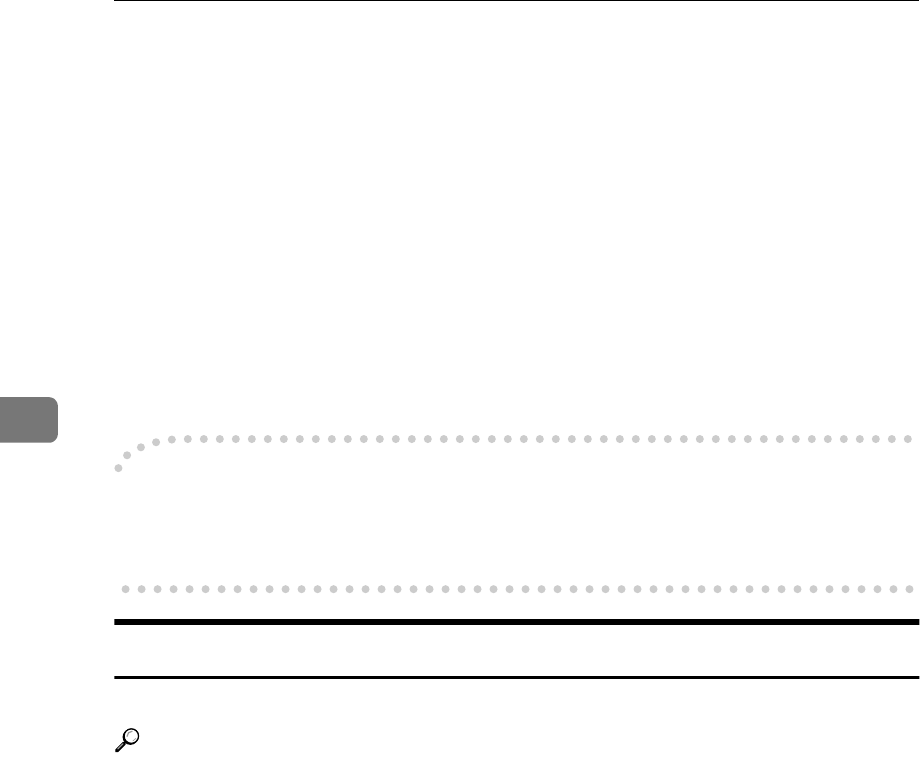
Scanning Originals Using Network TWAIN Scanner
42
4
D
Click [Scan].
The original is scanned. A message asking whether there is another page ap-
pears.
When there is another page to scan, place the original, and then click [
Continue
].
When there are no more pages, click [Complete].
E
Save the scanned image in DeskTopBinder V2 Lite.
A Click [Exit] from the [File] menu.
The [Input Document Information] dialog box appears.
B Enter the file name and click [OK].
The image is stored in DeskTopBinder V2 Lite, and the DeskTopBinder
viewer closes.
-
--
-Editing and printing scanned data
With DeskTopBinder V2 Lite, it is possible to edit and print scanned data. For
more information about how to edit and print, see DeskTopBinder V2 Lite Help.
Functions of the TWAIN Driver
The following is an introduction to the various functions of the TWAIN driver.
Reference
For more information about each function or other functions, see Help.
❖
❖❖
❖ Automatic Tilt Correction
This function automatically corrects character strings that were scanned
slanted.
❖
❖❖
❖ Printing to the Image
This function allows you to imprint dates, page numbers, or your favorite
characters to a scanned image. You can also change the fonts of the imprints
as well as the numerical order of the scanned images to ascending or descend-
ing order.
❖
❖❖
❖ Scanning Mode Registration
This function allows you to register other scanning configurations that are of-
ten used as scanning modes besides the already pre-installed ones. After reg-
istration, you can quickly scan with these scanning configurations.