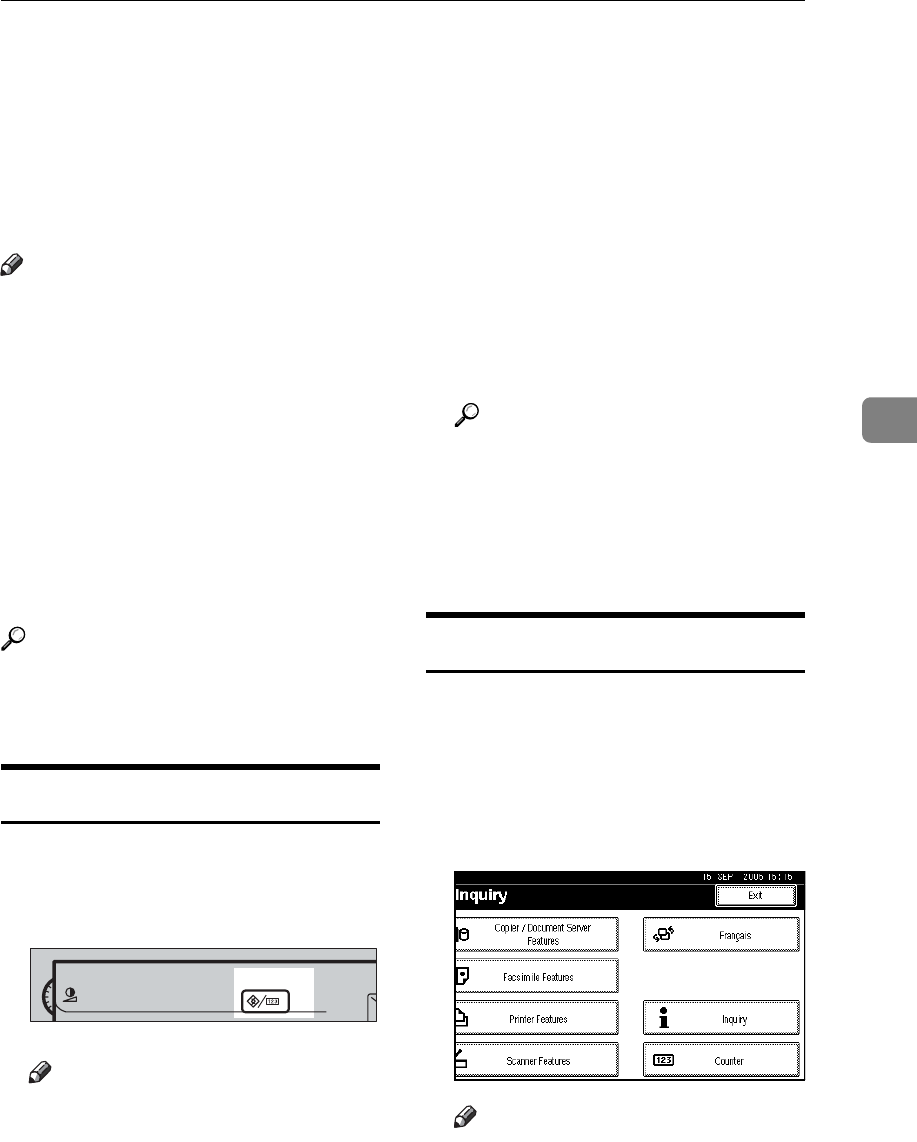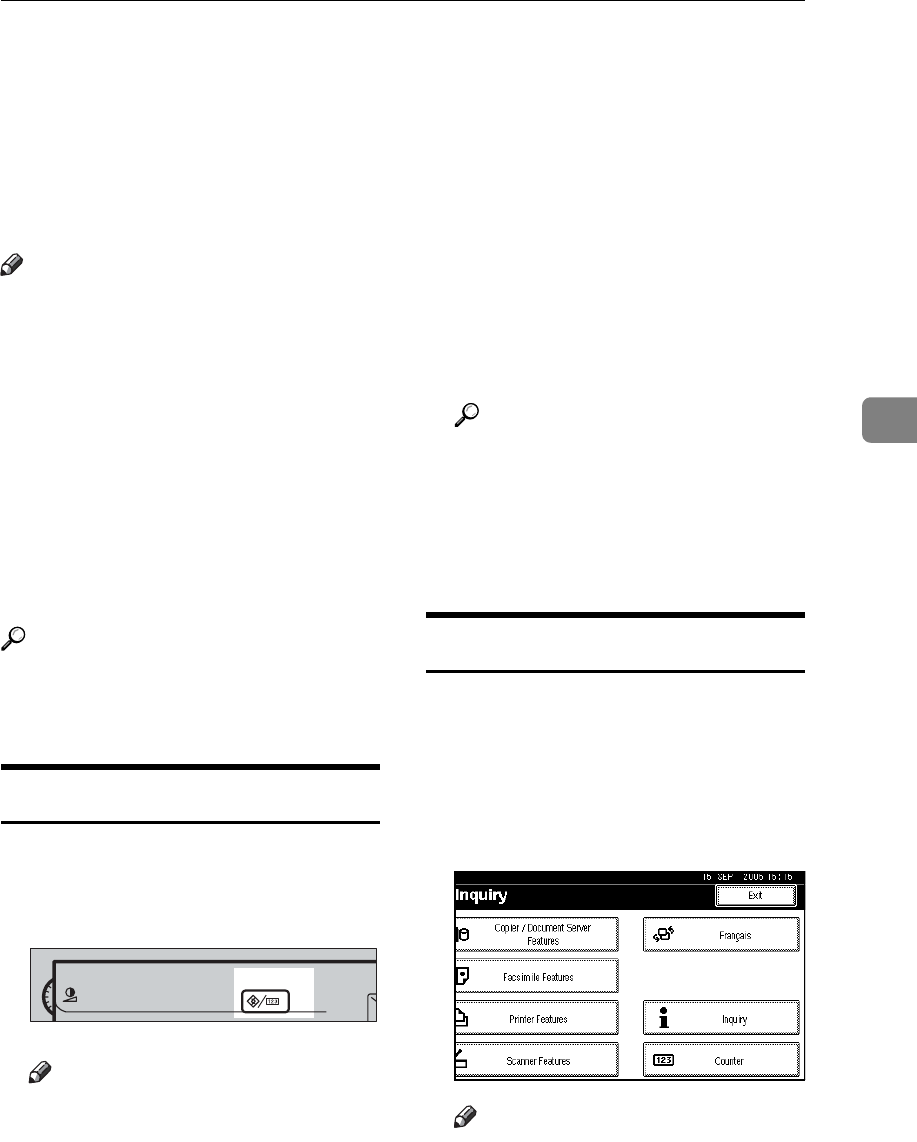
Accessing User Tools (Copier/Document Server Features)
91
4
Accessing User Tools (Copier/Document
Server Features)
This section is for key operators in
charge of this machine. You can
change or set defaults.
Note
❒ Be sure to quit User Tools and re-
turn to the initial copy display af-
ter all the settings are finished.
This section describes system set-
tings that you can set for the copi-
er.
❒ The selected key is highlighted.
❒ Any changes you make with User
Tools remain in effect even if the
main power switch or operation
switch is turned off, or the {Clear
Modes} key is pressed.
Reference
For details, see "User Tools (Sys-
tem Settings)", General Settings
Guide.
Changing Default Settings
A Press the {User Tools/Counter} key.
The User Tools main menu ap-
pears.
Note
❒
When Basic Authentication, Win-
dows
Authentication, LDAP
Authentication, or Integration
Server Authentication is set, the
authentication screen will be
displayed. Enter your login
name and login password, and
then press [Login].
B Press [Copier / Document Server Fea-
tures].
The Copier/Document Server Fea-
tures menu appears.
C Select the menu you want to set.
The setting display for each menu
will appear.
Reference
p.85 “User Tools Menu (Copi-
er/Document Server Features)”
D Change settings by following the
instructions on the display panel,
and then press [OK].
Exiting User Tools
A After changing User Tools set-
tings, press [Exit] on the User
Tools main menu.
Changes to User Tools are com-
plete, and the machine is ready to
copy.
Note
❒ You can also quit User Tools by
pressing the {User Tools/Coun-
ter} key.
ZCAS100E