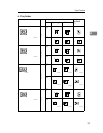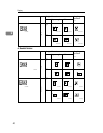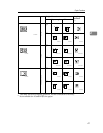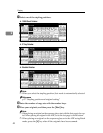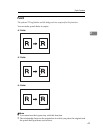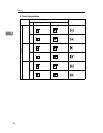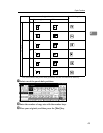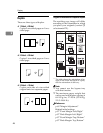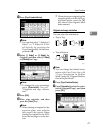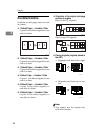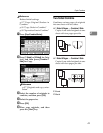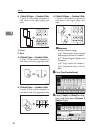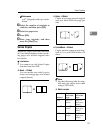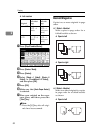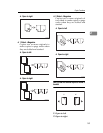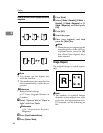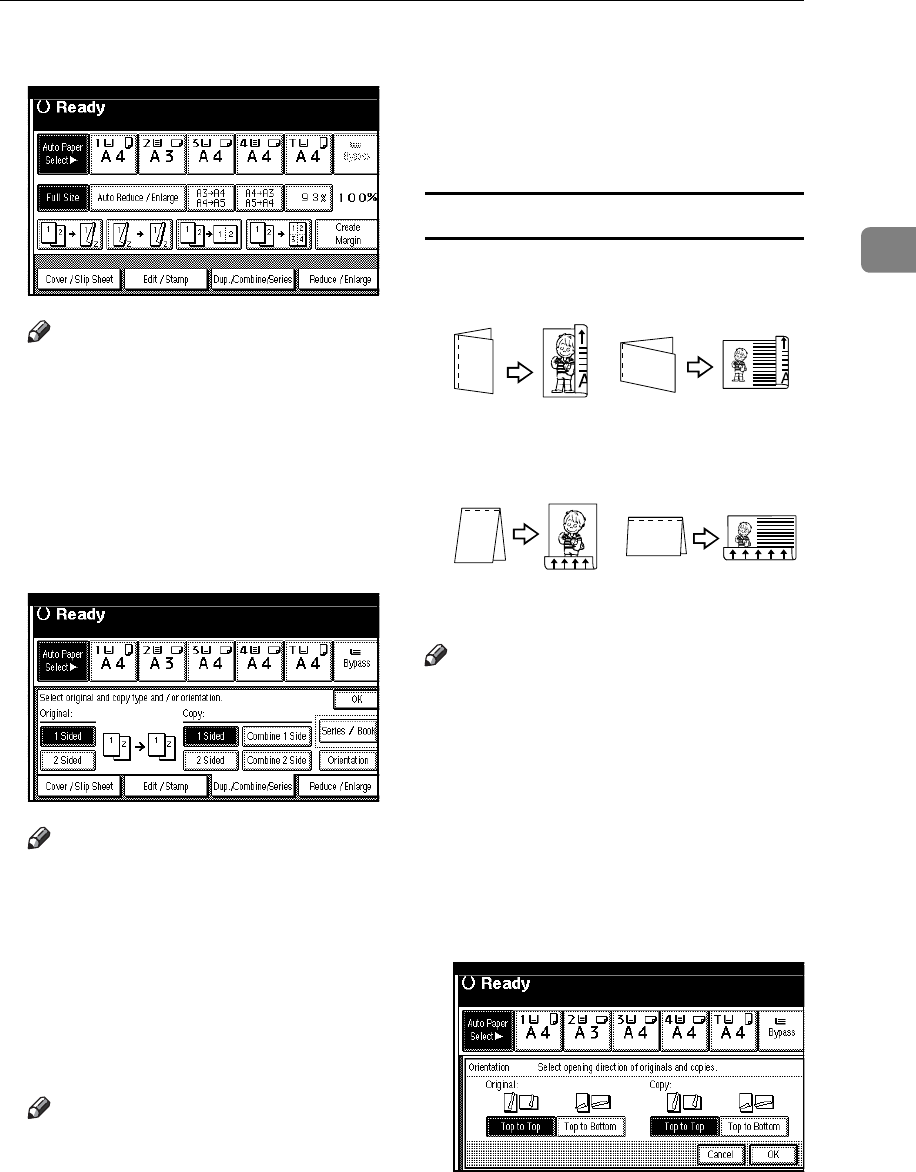
Copier Functions
47
2
A Press [Dup./Combine/Series].
Note
❒ You can also select “1 Sided to 2
Sided” or ”2 Sided to 2 Sid-
ed”directly by pressing the
Copy Function Key. In that case,
proceed to
D
.
B Select [1 Sided] or [2 Sided] for
Original, and then select [1 Sided]
or [2 Sided] for Copy.
Note
❒ To change the copy orientation,
press [Orientation]. See p.47
“Originals and copy orienta-
tion”.
C Press [OK].
D Place your originals, and then
press the {Start} key.
Note
❒ When placing an original on the
exposure glass, start with the
first page to be copied. When
placing an original in the ADF,
set so the last page is on the bot-
tom.
❒ When placing an original on the
exposure glass or in the ADF us-
ing Batch mode, press the {#}
key after all the originals have
been scanned.
Originals and copy orientation
You can select the orientation.
•Top to Top
• Top to Bottom
Note
❒ You can change the default orien-
tation with User Tools. See p.94
“Copy Orientation in Duplex
Mode” and p.94 “Original Orienta-
tion in Duplex Mode” .
A Press [Dup./Combine/Series].
B Press [Orientation], select the orien-
tation (Original/Copy), and then
press [OK].
Duplex1
Duplex2