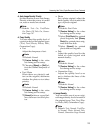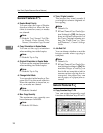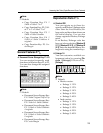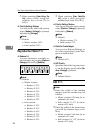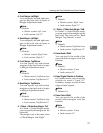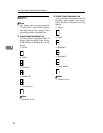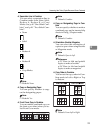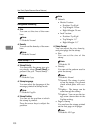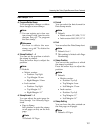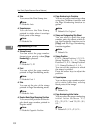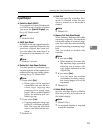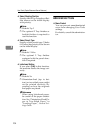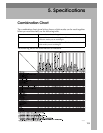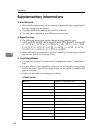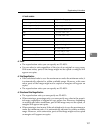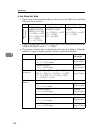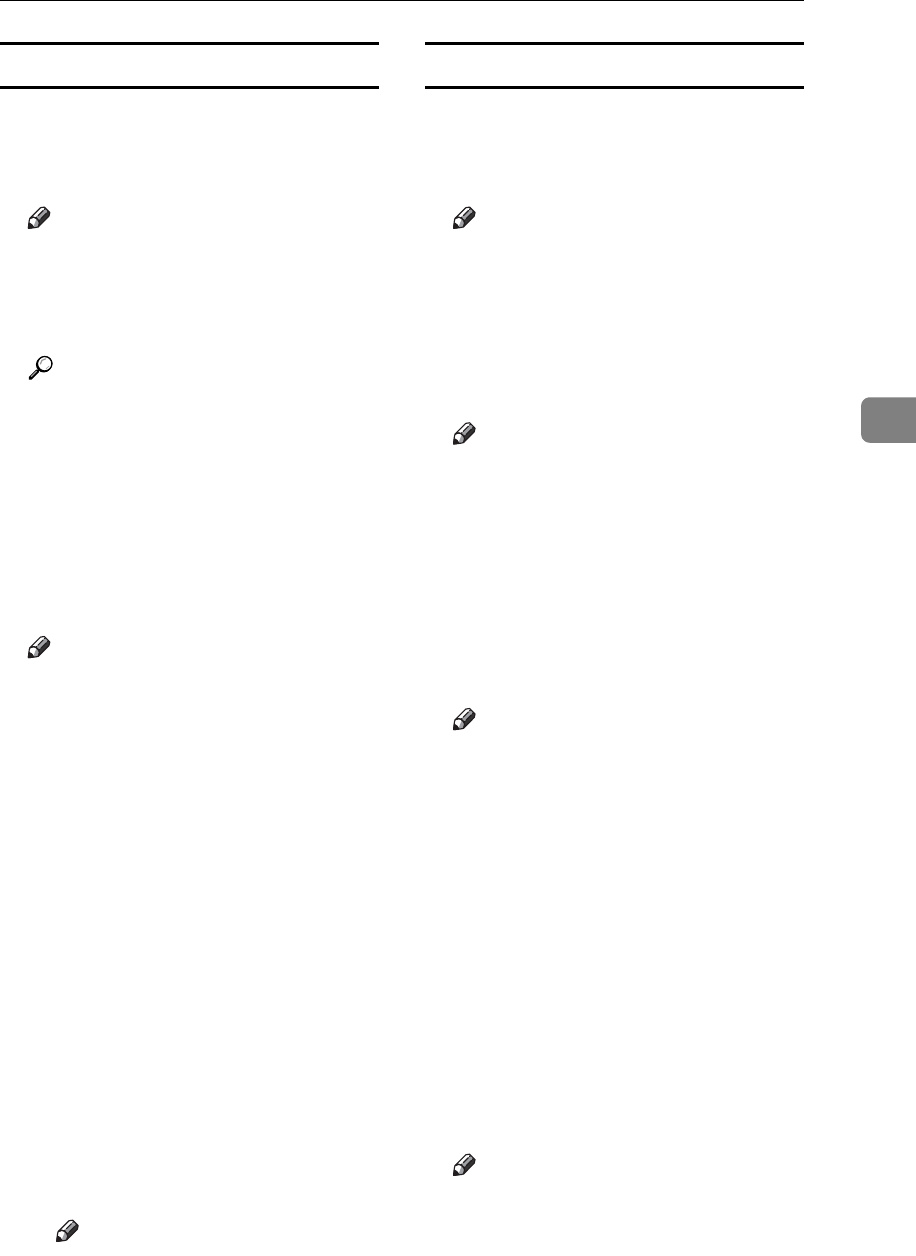
Accessing User Tools (Copier/Document Server Features)
101
4
User Stamp P.
1
/
2
-
2
/
2
❖ Program/Delete Stamp
You can register, change, or delete
these designs as user stamps.
Note
❒ You can register up to four cus-
tom stamps with your favorite
designs. See p.63 “To program
the user stamp”.
Reference
For how to delete the user
stamp, see p.64 “To delete the
user stamp”.
❖ Stamp Position 1 - 4
You can set the position at which
the stamp is printed.
Press the arrow keys to adjust the
position.
Note
❒ Default:
•Metric version:
• Position: Top Right
• Top Margin: 24 mm
• Right Margin: 24 mm
• Inch version:
• Position: Top Right
• Top Margin: 1.0"
• Right Margin: 1.0"
❖ Stamp Format 1 - 4
You can adjust the print page for
User Stamps 1 to 4 already regis-
tered.
• Page to Stamp
Sets whether to print the stamp
on all pages or only on the first
page.
Note
❒ Default: All Pages
Date Stamp
❖ Format
You can select the date format for
Date Stamp mode.
Note
❒ Default:
•
Metric version:
DD / MM / YYYY
•
Inch version:
MM / DD / YYYY
❖ Font
You can select the Date Stamp font.
Note
❒ Default: Font 1
❒ This setting is linked with Page
Numbering.
❖ Stamp Position
You can set the position at which
the stamp is printed.
Press the arrow keys to adjust the
position.
Note
❒ Default:
• Metric version:
•Position: Top Left
• Top Margin: 8 mm
•Left Margin: 32 mm
• Inch version:
•Position: Top Left
• Top Margin: 0.3"
•Left Margin: 0.8"
❖ Stamp Setting
You can have the date printed on
the first page or all pages.
Note
❒ Default: All Pages